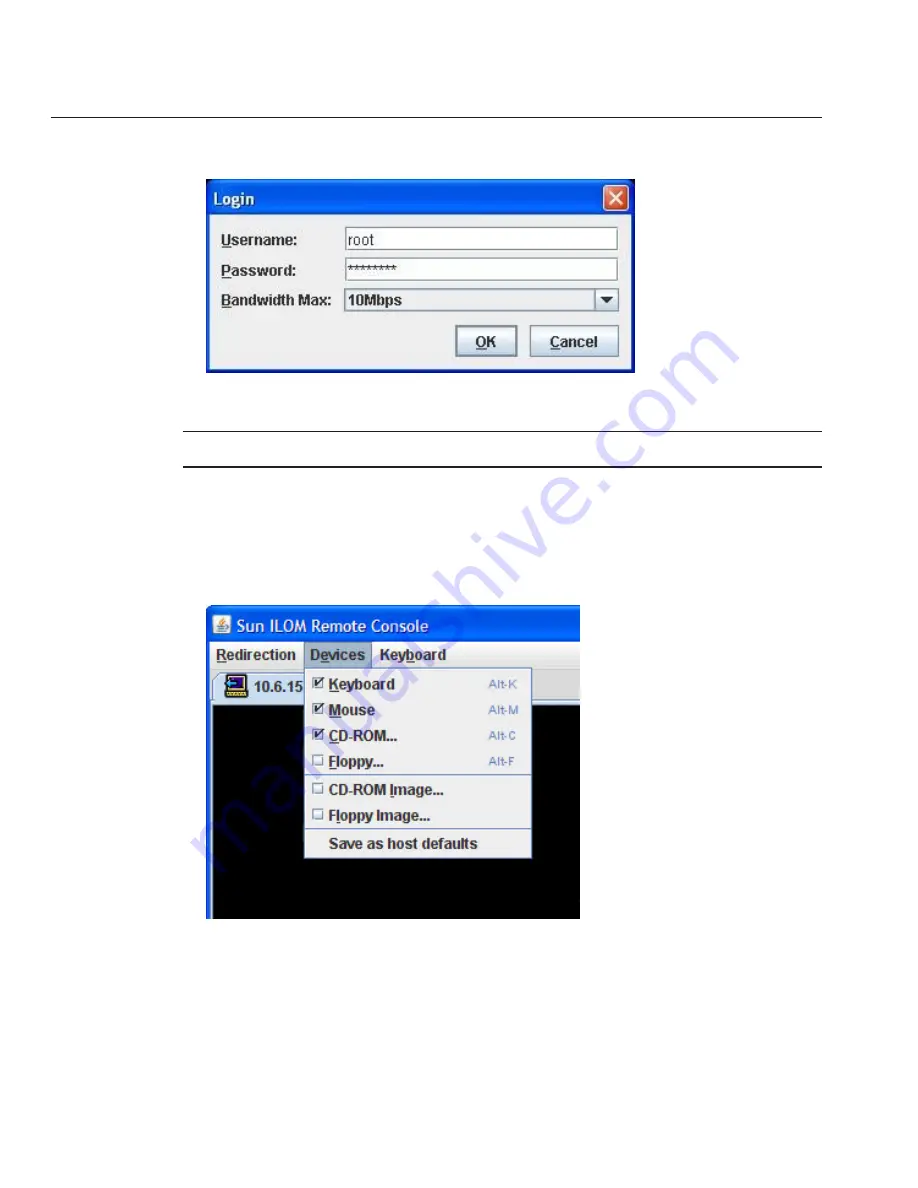
The Remote Control dialog box appears.
In the Remote Control Login dialog box, enter your user name and password and click OK.
Note –
You must have administrator privileges.
The default user name is
root
and password is
changeme
.
The JavaRConsole screen appears.
From the Devices menu, select the appropriate item based on the delivery method you have
chosen.
■
Remote Physical Floppy Disk
– Select Floppy to redirect the server to the physical floppy
drive attached to the remote console.
■
Remote Floppy Image
– Select Floppy Image to redirect the server to the floppy image file
located on the remote console.
6
7
Connecting to the System Console
Sun Fire X4800 Server Installation Guide • —12, March 2011
122
Summary of Contents for Fire X4800
Page 1: ...Sun Fire X4800 Server Installation Guide Part No 821 0285 12 March 2011...
Page 5: ...Index 139 Contents 5...
Page 6: ...6...
Page 14: ...14...
Page 20: ...20...
Page 37: ...6 152mm Installing the Server In a Rack Using the Standard Rack Mounting Kit 37...
Page 57: ...1 2 3 Installing the Server in a Rack Using the Universal Rack Mounting Kit 57...
Page 65: ...1 2 3 Installing the Server in a Rack Using the Universal Rack Mounting Kit 65...
Page 73: ...6 152mm Installing the Server in a Rack Using the Universal Rack Mounting Kit 73...
Page 75: ...1 1 2 2 Installing the Server in a Rack Using the Universal Rack Mounting Kit 75...
Page 84: ...84...
Page 87: ...6 152mm Removing the Server From the Rack 87...
Page 100: ...100...
Page 102: ...102...
Page 124: ...124...
Page 142: ...142...






























