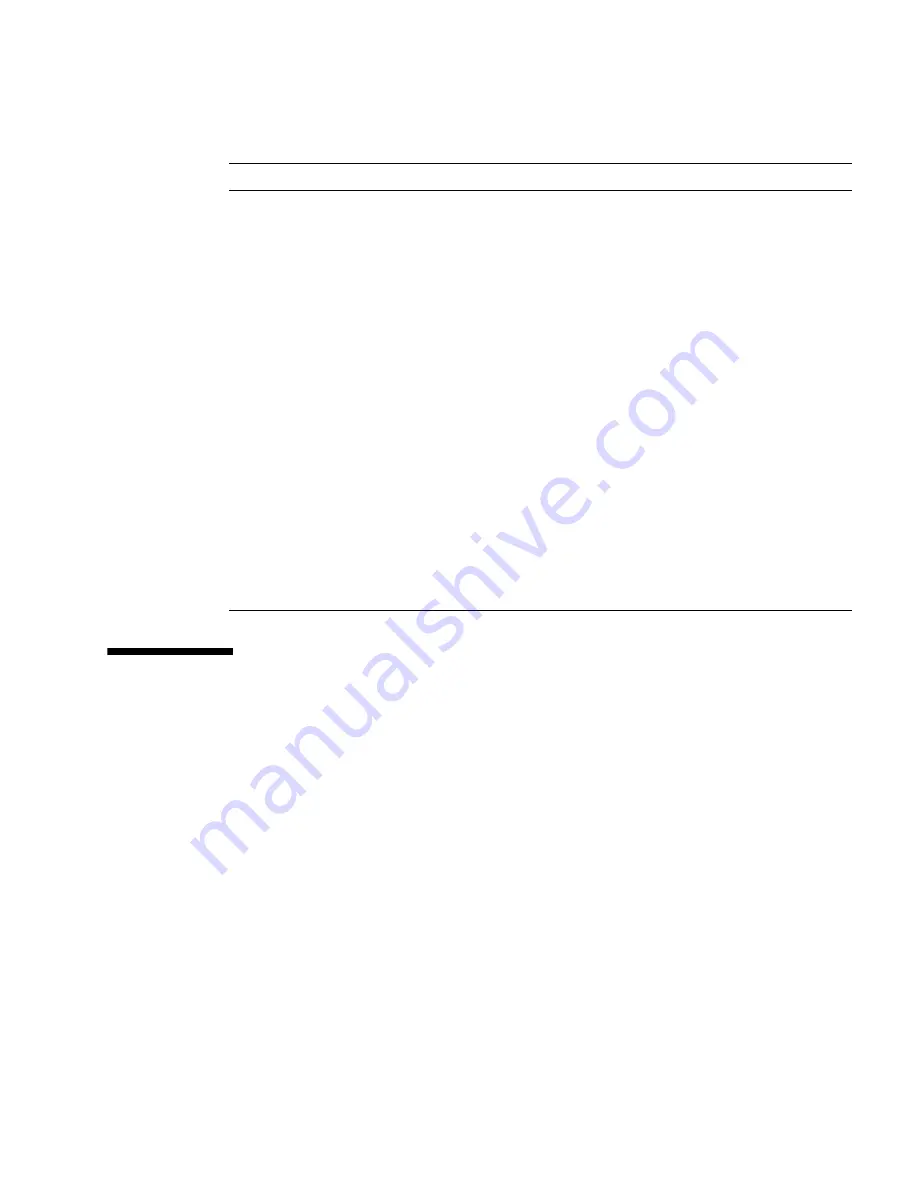
4-6
Sun Blade X6450 Server Module Service Manual • May 2009
4.4
Hard Disk Testing
Use these tests to select and test a hard drive. Before starting the test, you can set the
parameters using the Test Settings option.
▼
To Select and Test a Hard Drive
1. From the main menu, choose Advanced Diagnostics Tests.
2. From the Advanced Diagnostics Tests menu, choose Hard Disks.
3. From the Select Drive menu, choose the hard disk you need to test.
The Hard Disk Diagnostics dialog opens. It displays information about the
selected hard drive and the Hard Disk Tests menu, which includes the following
options:
■
Select Drive
USB
Displays information about the USB devices on the
system and includes a USB Tests menu.
Network
Performs network register controller tests.
System Stress Test
Exercises and checks the CPU, memory, and hard drive.
Keyboard
Includes a Keyboard Test menu with options for
performing different tests on the keyboard.
Mouse
Displays information about the mouse and includes a
menu to test the mouse on the system.
Audio
Displays information about the audio devices on the
system and includes an Audio Tests menu to test audio
device information. A PCI audio card is required to run
this test.
Video
Displays information about the video card. Initially, the
monitor might flicker, but then it brings up a Video Test
Options menu that enables you to perform various
video tests.
Firmware –ACPI
Displays information about Advanced Configurable
Power Interface (ACPI) and includes an ACPI Tests
menu.
TABLE 4-2
Advanced Diagnostics Test Menu Options
(Continued)
Option
Description
Summary of Contents for Blade X6450
Page 12: ...xii Sun Blade X6450 Server Module Service Manual May 2009...
Page 14: ...xiv Sun Blade X6450 Server Module Service Manual May 2009...
Page 74: ...2 44 Sun Blade X6450 Server Module Service Manual May 2009...
Page 126: ...3 52 Sun Blade X6450 Server Module Service Manual May 2009...
Page 148: ...A 2 Sun Blade X6450 Server Module Service Manual May 2009...
Page 162: ...Index 4 Sun Blade X6450 Server Module Service Manual May 2009...






























