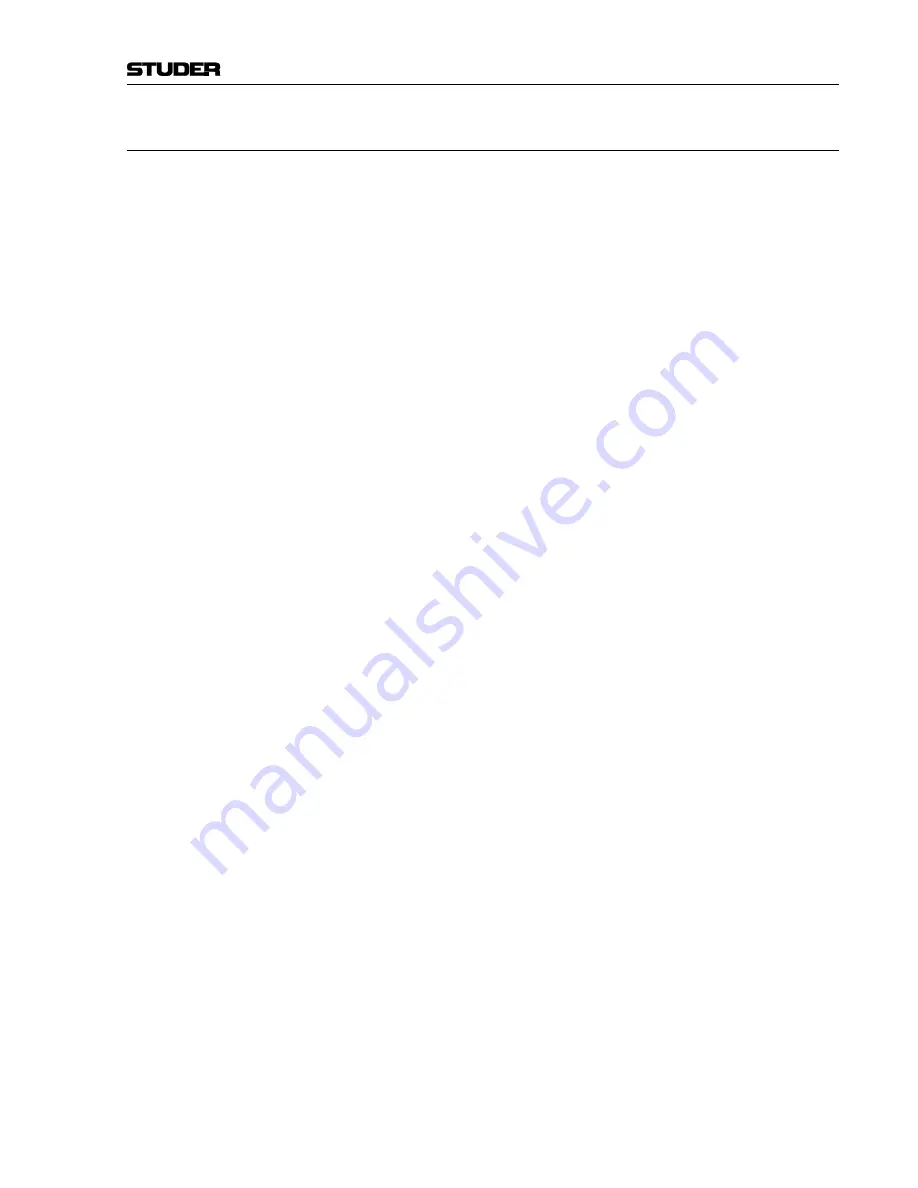
OnAir 500 Digital Mixing Console
Operating Elements 3-3
Date printed:
30.07.04
3.2
Channel Strip
Input Display [1]
This four-character display normally indicates the currently active channel
input (the name of which can be edited, refer to chapter 4.12). If the channel’s
dynamics processor is active, it indicates compressor/limiter gain reduction
and gate activity instead (see chapter 6).
Status Window [2]
The status window contains individual displays that give constant visual in-
formation on:
• Whether the input source is
ANALOGUE
or
DIGITAL
.
• Whether the channel is assigned to the
PROGRAM
or
AUDITION
out-
puts.
• Whether the
AUX 1
or
AUX 2
sends are active on the selected channel
(the legend will illuminate as soon as either of the
AUX 1
or
AUX 2
sends
are opened).
• Whether the channel has been configured as a
CLEANFEED
source.
• Whether the channel has been configured as the
TALKBACK
channel
• Whether the
EQ IN
button is active on the channel
• Whether the channel’s dynamics processor is active or not (
DYN IN
).
INPUT 2
[3]
The
INPUT 2
button indicates whether input 1 or input 2 is the current input
source for the channel. If the
INPUT 2
button is dark, then input 1 is active. If
the
INPUT 2
button is illuminated then input 2 is active.
Note:
The
REV TB1
(reverse talkback input) and the four external monitoring in-
puts (on the
ANALOGUE I/O
37-pin D-type connector)
cannot
be used as
channel inputs.
SELECT
[4]
When the
SELECT
button is pressed, the edit strip will be assigned to the
selected channel. The
SELECT
button is also used in conjunction with some
of the setup menus, for fast configuration of console functions.
CUE
[5]
The
CUE
button routes the channel source to the CUE/PFL bus. This allows
the presenter to listen to any channel source before the fader is opened. The
CUE
button can also be used together with the
TALK
button [34] to send
talkback, usually the presenter’s microphone, to a designated cleanfeed out-
put. The
CUE
button can be latched by giving it a short press; alternatively it
can have a momentary action by holding it down.
OVL
LED
[6]
The
OVL
LED indicates clips occurring in the digital domain.
Channel Fader [7]
The channel fader is a high-quality, 100 mm fader with a logarithmic scale.
Any channel fader can be configured in the Assign Channels menu to start
external equipment and to trigger the timers (refer to chapters 4.17 and 9.2).
ON / OFF
[8]
The large
ON
and
OFF
buttons are used to switch the channel on and off.
They may also be configured for triggering external devices using the re-
mote relay port (refer to chapter 4.17).
Summary of Contents for OnAir 500 Modulo
Page 1: ...Studer OnAir 500 Digital Mixing Console Operating Instructions ...
Page 17: ...OnAir 500 Digital Mixing Console 0 4 Contents Date printed 30 07 04 ...
Page 29: ...OnAir 500 Digital Mixing Console 3 2 Operating Elements Date printed 30 07 04 1 3 4 5 6 7 2 8 ...
Page 43: ...OnAir 500 Digital Mixing Console 3 16 Operating Elements Date printed 30 07 04 ...
Page 75: ...OnAir 500 Digital Mixing Console 4 32 Menu Pages Date printed 10 08 05 ...
Page 87: ...OnAir 500 Digital Mixing Console 7 4 Effects Date printed 30 07 04 ...
Page 115: ...OnAir 500 Digital Mixing Console 12 12 Connectors Date printed 10 08 05 ...
















































