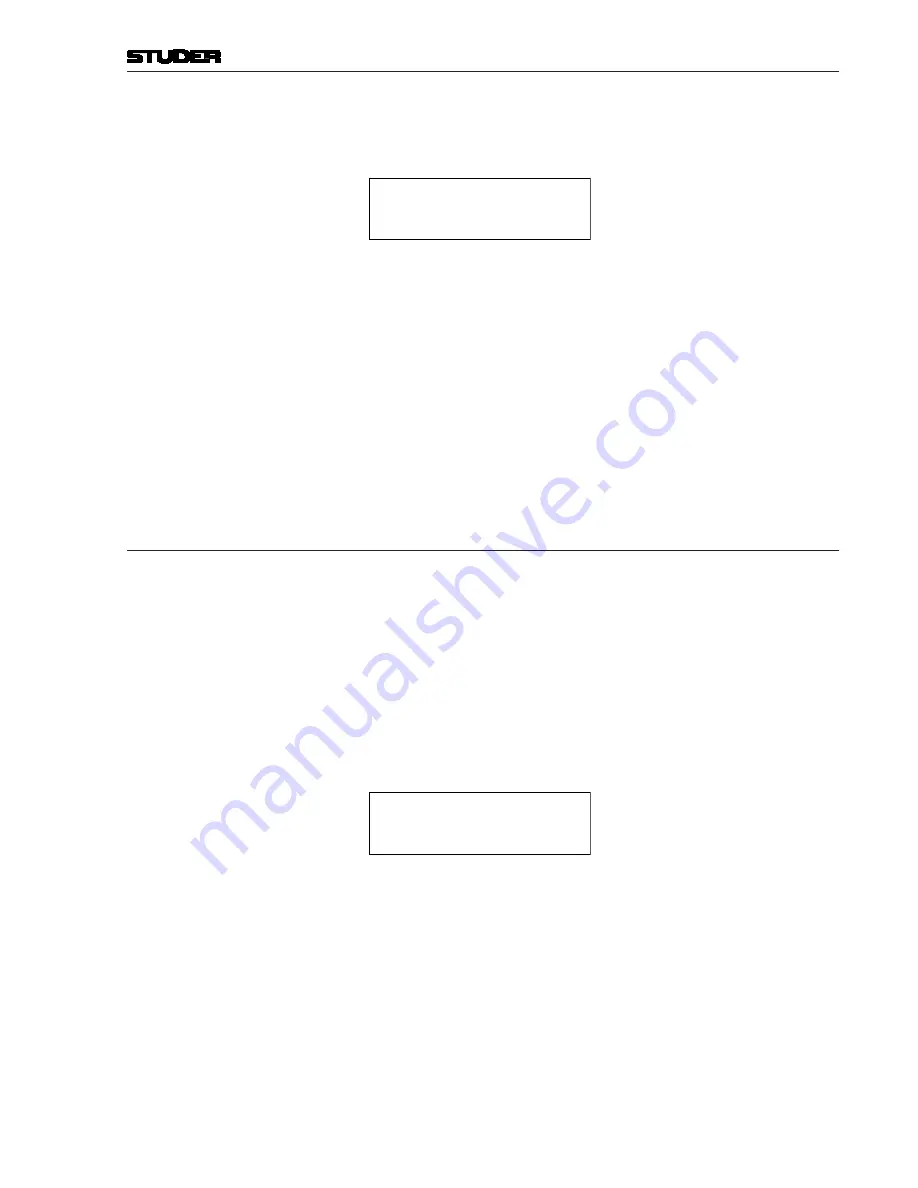
OnAir 500 Digital Mixing Console
Menu Pages 4-19
Date printed: 10.08.05
3
Press the flashing
SETUP
button to enter the menu. The LC display will
read:
All Functions
Unlocked
4
You may now use the
z
and
i
(up/down) arrow buttons to step through the
various options (see table above) and use the
PARAMETER
encoder to select
the chosen facility to be either “
Locked
” or “
Unlocked
”.
5
When you have selected all of the options you require press the
SETUP
button
again to exit the menu page.
6
The LC display will now prompt you to re-enter your PIN number (or proceed
immediately if your PIN is blank). Re-enter your PIN number and then press the
SETUP
button again. The display will show “
Operation Completed
”.
7
Pressing the
SETUP
button will exit this menu. However, the
SETUP
button will
still flash, the next menu can be selected for adjustment. To exit completely,
press one of the
DYN
,
EDIT
, or
PRESETS
buttons twice.
4.16 Lockout Status
The
Lockout Status
menu is used for setting the status (either “Enabled”
or “Disabled”) of the lockout facility. Once enabled, functions will then be
locked out in accordance with the selections made in the
Lockout Setup
menu.
Enabling the Lockout Facility: 1
Press the
SETUP
button found below the LC display. This will enter the setup
mode.
2
Now use the
PARAMETER
encoder to scroll to the
Lockout
Status
menu.
3
Press the flashing
SETUP
button to enter the menu. The following LC display
will appear:
Lockout Status
Disabled
4
You may now use the
PARAMETER
encoder to set the lockout status to “
Dis-
abled
” or “
Enabled
”.
5
When you have selected the correct status setting, press the
SETUP
button
again.
6
The LC display will now prompt you to re-enter your PIN number (or proceed
immediately if your PIN is blank). Re-enter your PIN number and then press
the
SETUP
button again. The display will then confirm that the current status
is either “
DISABLED
” or “
ENABLED
”.
7
The
SETUP
button will still flash, the next menu can be selected for adjust-
ment. To exit completely, press one of the
DYN
,
EDIT
, or
PRESETS
buttons
twice.
Summary of Contents for OnAir 500 Modulo
Page 1: ...Studer OnAir 500 Digital Mixing Console Operating Instructions ...
Page 17: ...OnAir 500 Digital Mixing Console 0 4 Contents Date printed 30 07 04 ...
Page 29: ...OnAir 500 Digital Mixing Console 3 2 Operating Elements Date printed 30 07 04 1 3 4 5 6 7 2 8 ...
Page 43: ...OnAir 500 Digital Mixing Console 3 16 Operating Elements Date printed 30 07 04 ...
Page 75: ...OnAir 500 Digital Mixing Console 4 32 Menu Pages Date printed 10 08 05 ...
Page 87: ...OnAir 500 Digital Mixing Console 7 4 Effects Date printed 30 07 04 ...
Page 115: ...OnAir 500 Digital Mixing Console 12 12 Connectors Date printed 10 08 05 ...






























