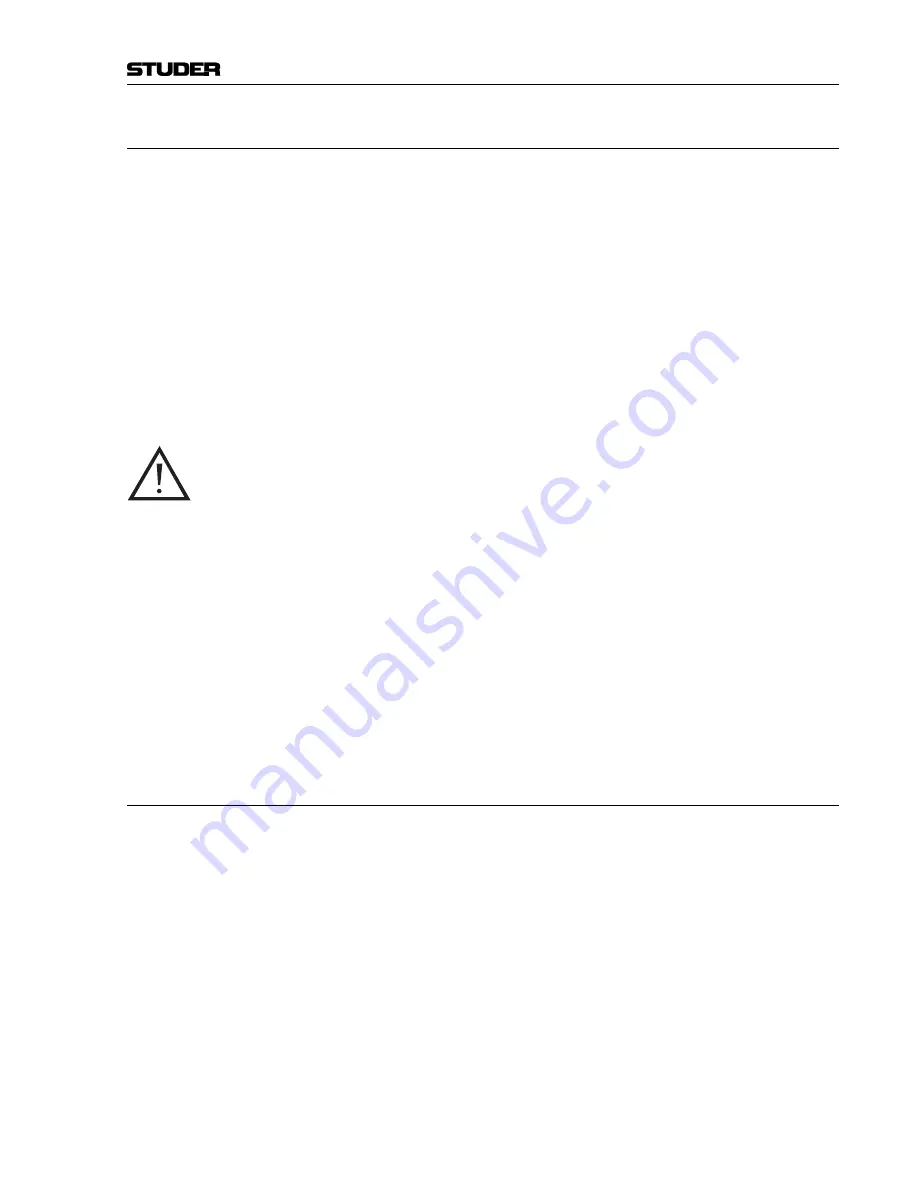
OnAir 500 Digital Mixing Console
Connectors 12-9
Date printed: 10.08.05
12.3.5
Connecting an Input
Now that we have assigned the
MIC/LINE 1
connector to
INPUT 1
of channel
1, we need to adjust the gain of the microphone pre-amplifier.
1
Press the
SETUP
button found below the LC display and use the
PARAM-
ETER
encoder to scroll alphabetically to the
Analogue Inputs
menu.
2
Press the flashing
SETUP
button again. Use the
PARAMETER
encoder
to select
Mic/Lin 1
.
3
If the microphone you are using requires 48 V phantom power, then press
the
u
(right) arrow button to move to the
Phantom Pwr
setting. There,
move to the
ON/OFF
field by pressing the
i
(down) arrow button. Now
select
ON
or
OFF
using the
PARAMETER
encoder.
Notes:
The Mic/Line inputs can be used for either microphone or line level input
signals. There is no difference in hardware, only you will need to apply more
gain to mic inputs than to line inputs.
It is crucially important to ensure that phantom power is only used when it is
needed to avoid potential damage to either the source outputs or the console
inputs.
Always ensure that
Phantom Pwr
is
OFF
before connecting to any of the
MIC/LINE
inputs on the rear of the OnAir 500. This also applies to the reverse
talkback input (
REV TB1 IN
) which functions in the same manner.
4
Press the
t
(left) arrow button to move to the
Gain
section.
5
Press the
CUE
button on channel 1, and the
METER 1 MONITOR
button on the
meter bridge.
6
You may now use the
PARAMETER
encoder to adjust the gain of the micro-
phone pre-amplifier while monitoring the adjustment on the
METER 1
level
meter.
7
Once you are happy with your gain setting, press the
SETUP
button again.
12.3.6
Channel Output Assignment
You will need to assign channel 1 to the
STE 1/PROG OUT L/R
master bus
output in order to monitor the input signal. To do this, proceed as follows:
1
Press the
SELECT
button on the channel strip that has the
MIC/LINE 1
input
assigned to it (in our example, this is channel 1).
2
Press the
PROG
button on the edit strip to assign the selected channel. The
PROGRAM
legend will illuminate in the status window at the upper end of
the channel strip.
3
Now very carefully (to avoid acoustical feedback) pull up the fader for chan-
nel 1, followed by the
PROG
master fader. You should now be able to speak
into the microphone, and hear your voice through the amp and speakers con-
nected to the
STE 1/PROG OUT L/R
output.
Summary of Contents for OnAir 500 Modulo
Page 1: ...Studer OnAir 500 Digital Mixing Console Operating Instructions ...
Page 17: ...OnAir 500 Digital Mixing Console 0 4 Contents Date printed 30 07 04 ...
Page 29: ...OnAir 500 Digital Mixing Console 3 2 Operating Elements Date printed 30 07 04 1 3 4 5 6 7 2 8 ...
Page 43: ...OnAir 500 Digital Mixing Console 3 16 Operating Elements Date printed 30 07 04 ...
Page 75: ...OnAir 500 Digital Mixing Console 4 32 Menu Pages Date printed 10 08 05 ...
Page 87: ...OnAir 500 Digital Mixing Console 7 4 Effects Date printed 30 07 04 ...
Page 115: ...OnAir 500 Digital Mixing Console 12 12 Connectors Date printed 10 08 05 ...





















