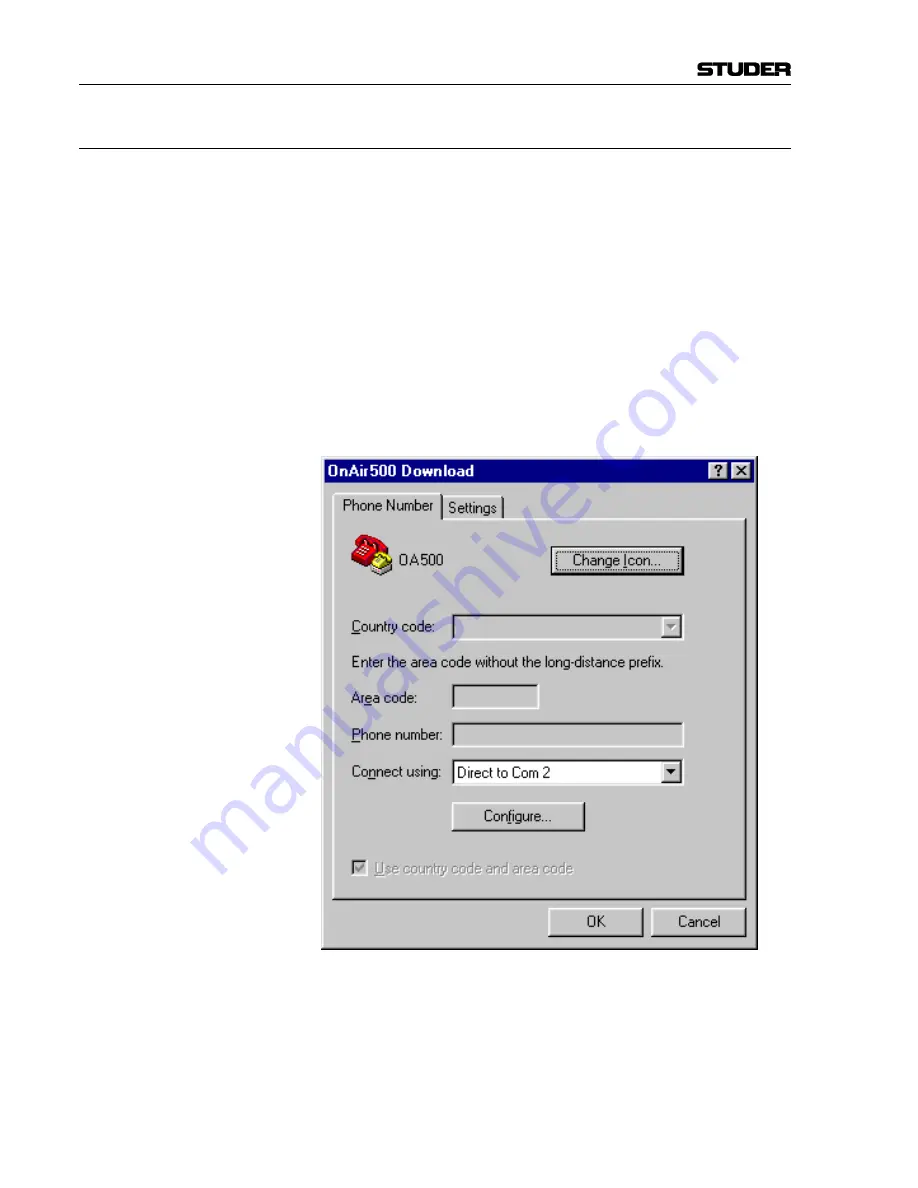
OnAir 500 Digital Mixing Console
11-2 SW Update
Date printed:
30.07.04
11.1.2
Preparing the PC
Start
HyperTerminal
by double-clicking the “
Hypertrm
” icon in
Windows\ProgramFiles\Accessories\HyperTerminal
.
Although any communication program that supports Xmodem file transfer
protocol may be used, these instructions show “
HyperTerminal
” (Mac users
may use “
Z-Term
” instead).
1
In the dialog box that appears, enter a name for the connection, e.g.,
“
OnAir500 Download
”. This will create an icon with the correct settings
stored, which can be used at any time in the future when a software upgrade
is required.
2
In the “
Phone Number
” dialog box, go straight to the “
Connect Using
”
drop down menu, select “
Direct to Com 2
” and click “
OK
”
(other COM
ports could be used as well – select the one to which you have connected the
serial cable).
Summary of Contents for OnAir 500 Modulo
Page 1: ...Studer OnAir 500 Digital Mixing Console Operating Instructions ...
Page 17: ...OnAir 500 Digital Mixing Console 0 4 Contents Date printed 30 07 04 ...
Page 29: ...OnAir 500 Digital Mixing Console 3 2 Operating Elements Date printed 30 07 04 1 3 4 5 6 7 2 8 ...
Page 43: ...OnAir 500 Digital Mixing Console 3 16 Operating Elements Date printed 30 07 04 ...
Page 75: ...OnAir 500 Digital Mixing Console 4 32 Menu Pages Date printed 10 08 05 ...
Page 87: ...OnAir 500 Digital Mixing Console 7 4 Effects Date printed 30 07 04 ...
Page 115: ...OnAir 500 Digital Mixing Console 12 12 Connectors Date printed 10 08 05 ...






























