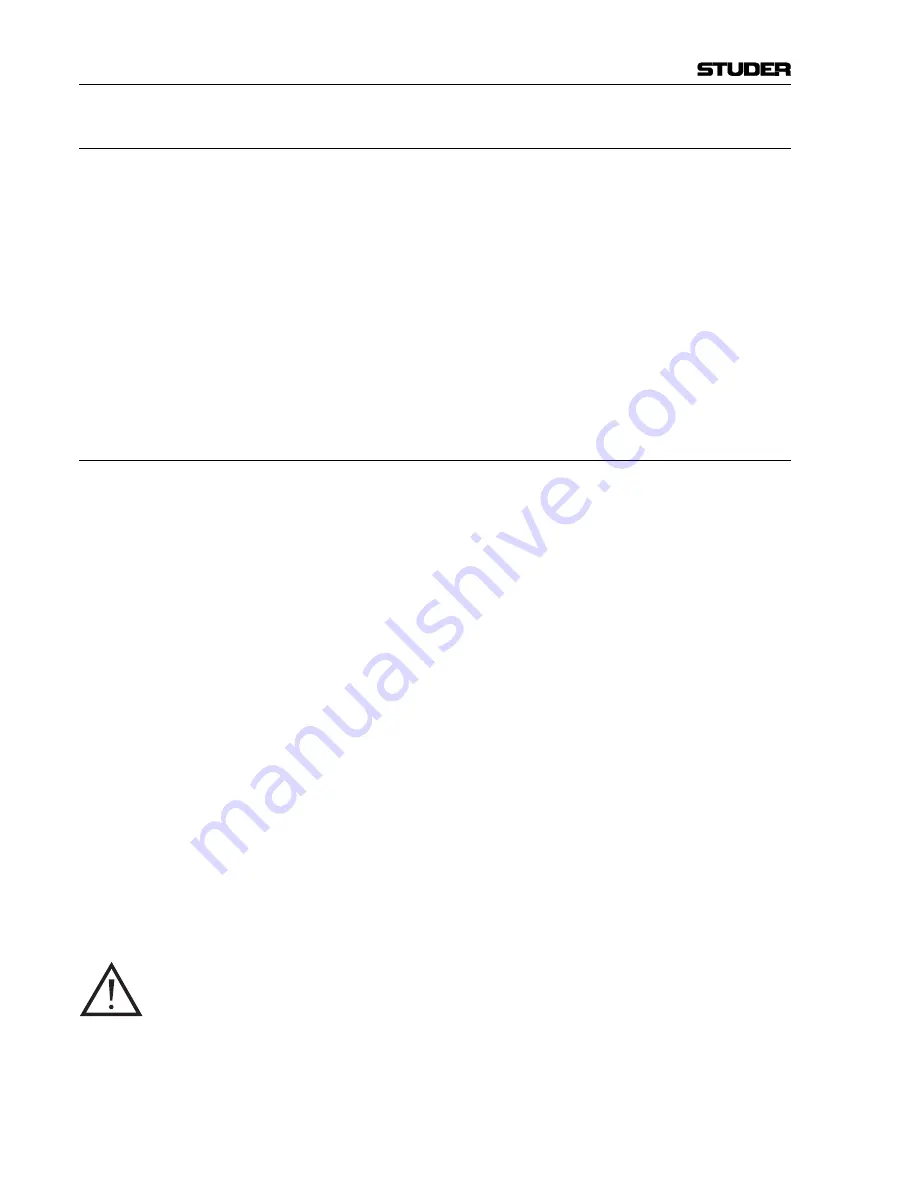
OnAir 500 Digital Mixing Console
12-10 Connectors
Date printed: 10.08.05
12.3.7
Add some EQ to the Signal
When a
SELECT
button is pressed on a channel, the edit strip will be as-
signed to that channel, offering facilities such as panning (
PAN/BAL
), equal-
ization (
HF
,
MF
,
FREQ
,
LF
),
AUX 1
and
AUX 2
sends, and a
GAIN
trim control.
To use EQ do the following:
1
Press the
SELECT
button on channel 1. The edit strip is now active for this
channel.
2
Press the
EQ IN
button in the edit strip to switch the equalizer on, and use the
three-band EQ to make adjustments.
3
While doing this, you can see the frequency or levels you are currently ad-
justing on the LC display by pressing the
EDIT
button beneath the LC display
screen.
12.3.8
Add some Reverb to the Signal
Adding an internal reverb effect to a signal is just like working with an exter
-
nal effect processor. However, the signal remains in the digital domain at all
times, and no cables (and no external processor, of course) are required. As
you would expect, we will need to send a signal into the ef fects processor
and blend the return signal into the mix.
1
Select the
AUX 1 SOURCE
button on the Lexicon
TM
effects section. This tells
the in-built effects unit to receive its input signal from AUX bus 1.
2
Make sure the
FX IN
button is illuminated to activate the effects unit.
3
Press the
FX EDIT
button to enter the effects menu.
4
Press the flashing
PRESETS
button.
5
Now use the
PARAMETER
encoder to select
1:Large Hall
from the fac-
tory presets.
6
Press the
i
(down) arrow buttonto select the lower line of the LC display ,
and use the
PARAMETER
encoder to select
FX Preset Recall
.
7
Press the flashing
PRESETS
button to recall the effect.
8
Next, make sure that the edit strip is assigned to channel 1 by pressing the
SELECT
button on that channel.
9
Press the
AUX 1
button next to the
AUX MASTER
control and turn the control
fully clockwise.
10
Very carefully (to avoid acoustical feedback) pull up the fader for channel 1,
followed by the
PROG
master fader until you hear your voice through the
amp and speakers connected to the
STE 1/PROG OUT L/R
output.
11
Gradually adjust the
AUX 1
control until you can hear the effect being mixed
in with the microphone signal. You will notice that the
AUX 1
legend will
illuminate in the channel’s status window, indicating that the channel signal
is routed to the AUX 1 bus.
Summary of Contents for OnAir 500 Modulo
Page 1: ...Studer OnAir 500 Digital Mixing Console Operating Instructions ...
Page 17: ...OnAir 500 Digital Mixing Console 0 4 Contents Date printed 30 07 04 ...
Page 29: ...OnAir 500 Digital Mixing Console 3 2 Operating Elements Date printed 30 07 04 1 3 4 5 6 7 2 8 ...
Page 43: ...OnAir 500 Digital Mixing Console 3 16 Operating Elements Date printed 30 07 04 ...
Page 75: ...OnAir 500 Digital Mixing Console 4 32 Menu Pages Date printed 10 08 05 ...
Page 87: ...OnAir 500 Digital Mixing Console 7 4 Effects Date printed 30 07 04 ...
Page 115: ...OnAir 500 Digital Mixing Console 12 12 Connectors Date printed 10 08 05 ...




















