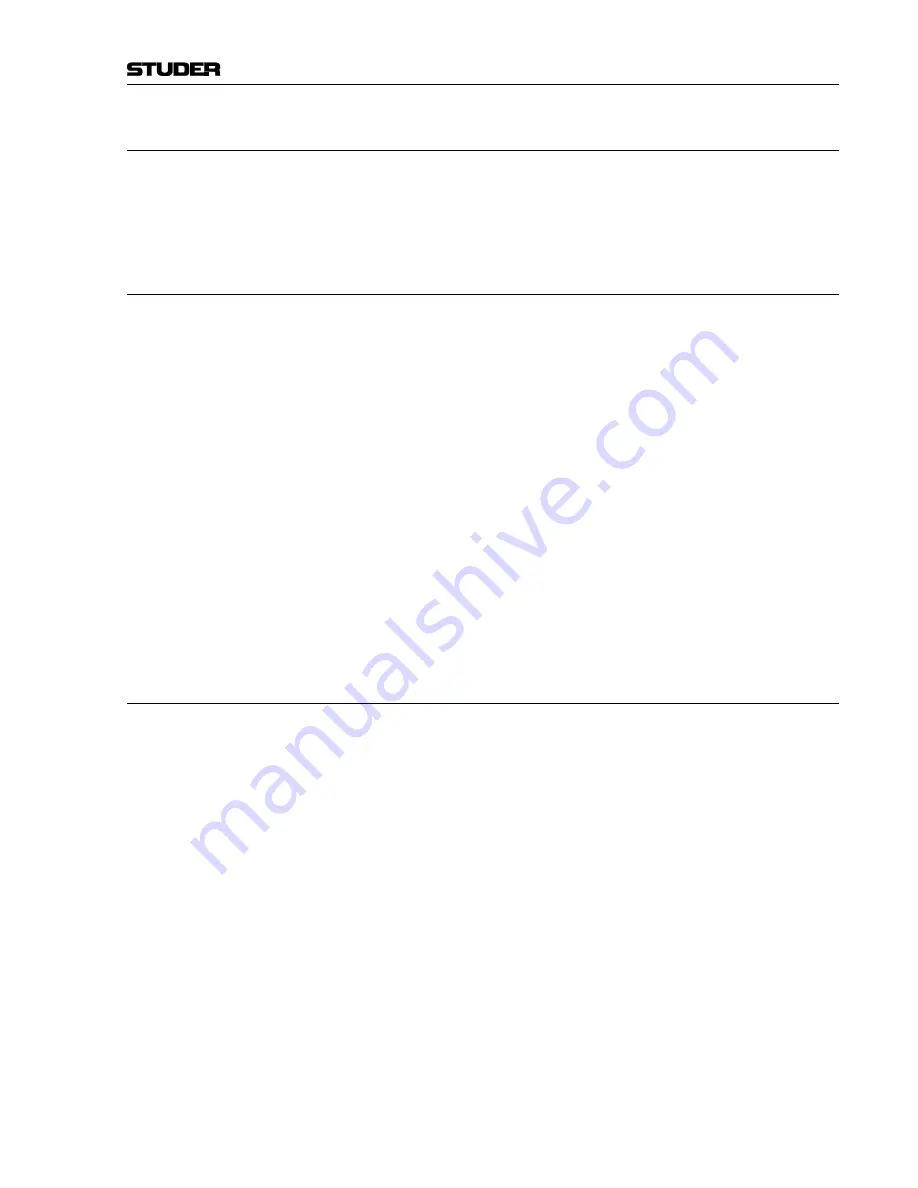
OnAir 500 Digital Mixing Console
Connectors 12-7
Date printed: 15.11.05
12.3 Test Hookup
The goal of this chapter is to quickly take you through the installation proce-
dure and basic features of the OnAir 500.
We will get a signal into the console on channel 1, give it a custom name,
route it to the mix outputs, add some EQ and then some reverb.
12.3.1
Before you Start
Make sure that neither the AC nor the (eventual) DC power supply cables are
connected to the console, and that the console power switch is set to
off
(“
0
”).
In addition, please make sure that the installation directions given in chap-
ter 2.2.2 are strictly observed.
Although not essential to the correct operation of the console, a maintained
power feed (UPS) is recommended to protect the station output in case of
mains failure. However, if an UPS is to be shared with other items of equip-
ment, ensure that the total load does not exceed the rated specification of the
UPS.
Connect an IEC-type mains cable to the mains input socket of the OnAir
500. Connect the other end to the nearest plug socket and set the console
power switch to
on
(“
I
”).
The OnAir 500 will take around 40 seconds to boot up. Please be patient! It
is quite normal for all the LEDs on the control surface to light up while boot-
ing.
Note:
If desired (in particular if you purchased the OnAir 500 second-hand), you
would like to reset your console to the factory default values. Please refer to
chapter 11.2.1 for information.
12.3.2
Audio Test Hookup
For the purpose of this section we will simply use a microphone connected
to a MIC/LINE input. It is assumed that an amplifier with some speakers is
connected to the
STE 1/PROG OUT L/R
outputs.
Note:
This is a test configuration only
. The
STE 1/PROG OUT L/R
outputs are nor-
mally used to carry station output. Speakers normally are connected to the
MONITOR
outputs.
Before starting, make sure that both
PROG
main faders are at their –
∞
posi-
tion (pulled completely downwards) to prevent any unexpected acoustical
feedback noise.
Summary of Contents for OnAir 500 Modulo
Page 1: ...Studer OnAir 500 Digital Mixing Console Operating Instructions ...
Page 17: ...OnAir 500 Digital Mixing Console 0 4 Contents Date printed 30 07 04 ...
Page 29: ...OnAir 500 Digital Mixing Console 3 2 Operating Elements Date printed 30 07 04 1 3 4 5 6 7 2 8 ...
Page 43: ...OnAir 500 Digital Mixing Console 3 16 Operating Elements Date printed 30 07 04 ...
Page 75: ...OnAir 500 Digital Mixing Console 4 32 Menu Pages Date printed 10 08 05 ...
Page 87: ...OnAir 500 Digital Mixing Console 7 4 Effects Date printed 30 07 04 ...
Page 115: ...OnAir 500 Digital Mixing Console 12 12 Connectors Date printed 10 08 05 ...









































