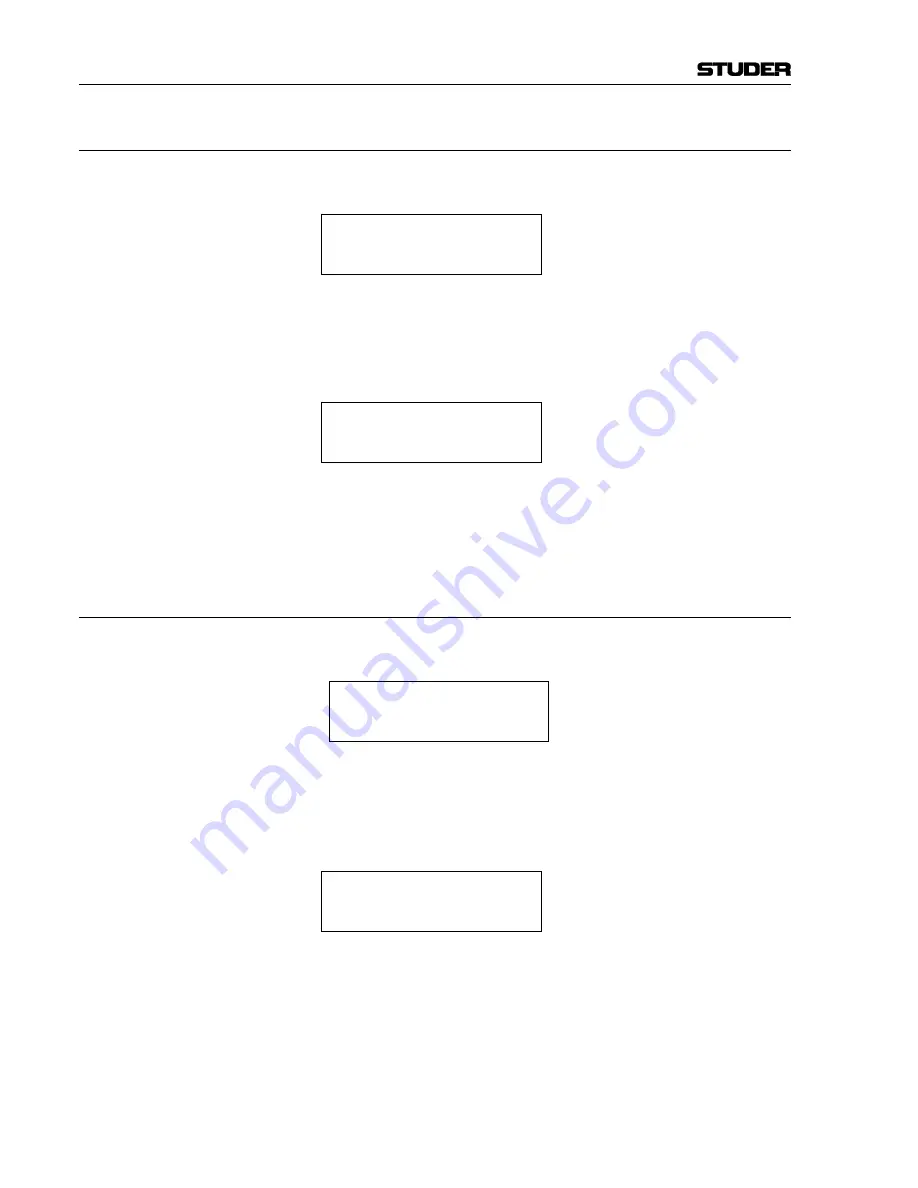
OnAir 500 Digital Mixing Console
8-2 Presets
Date printed:
30.07.04
8.1
Storing a Snapshot Preset
1
Press the
PRESETS
button to enter the presets menu. The LC display will
read:
1:<Empty>
Store Preset
2
Press the
i
(down) arrow button. The
Store Preset
field begins to flash
along with the
PRESETS
button.
3
Press the
PRESETS
button to store the current console settings. The LC dis-
play will now show:
1:PRESET 001
Store Preset
4
Press the
z
(up) arrow button. The
X:Preset XXX
field begins to flash.
5
Press the
PRESETS
button again to exit the menu.
8.2
Renaming a Snapshot Preset
1
Press the
PRESETS
button to enter the presets menu. The LC display will
read:
o
1:Preset 001
Recall Preset
2
Press the
i
(down) arrow button. The
Recall Preset
field begins to
flash along with the
PRESETS
button.
3
Use the
PARAMETER
encoder to select
Rename Preset
and then press the
PRESETS
button. The LC display will now show:
Rename Preset:
<PRESET 001 >
4
Now use the
t
u
z
i
arrow buttons to navigate through the characters, and
the
PARAMETER
encoder to select the characters.
Note:
The
z
(up) arrow button can be used to increment numbers, and the
i
(down) arrow button can be used to delete a character or create a space.
Summary of Contents for OnAir 500 Modulo
Page 1: ...Studer OnAir 500 Digital Mixing Console Operating Instructions ...
Page 17: ...OnAir 500 Digital Mixing Console 0 4 Contents Date printed 30 07 04 ...
Page 29: ...OnAir 500 Digital Mixing Console 3 2 Operating Elements Date printed 30 07 04 1 3 4 5 6 7 2 8 ...
Page 43: ...OnAir 500 Digital Mixing Console 3 16 Operating Elements Date printed 30 07 04 ...
Page 75: ...OnAir 500 Digital Mixing Console 4 32 Menu Pages Date printed 10 08 05 ...
Page 87: ...OnAir 500 Digital Mixing Console 7 4 Effects Date printed 30 07 04 ...
Page 115: ...OnAir 500 Digital Mixing Console 12 12 Connectors Date printed 10 08 05 ...






























