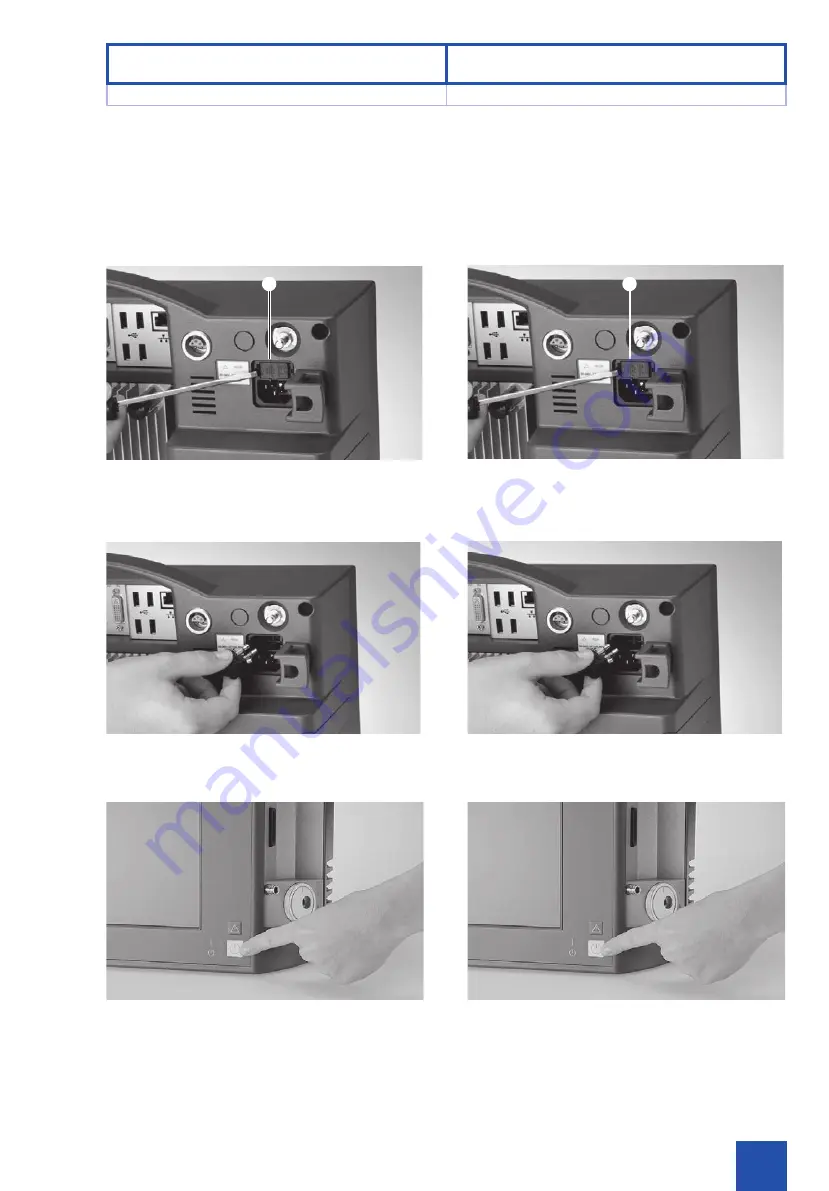
81
6.1
ヒューズの交換
1.
電源を切り、電源コードをコンセントから抜きます。
2.
ドライバーを使用して、ヒューズホルダー
I
を外します。
2
注意:
ヒューズを交換する際は、必ず正しい定格の
ヒューズを使用してください
(電源ヒューズ:
2
×
T1.6AL250V
)。
3.
新しいヒューズをヒューズホルダー
I
に挿入します。
4.
ヒューズホルダー
I
を再び本製品に取り付けます。
5.
電源コードを再び接続し、電源をオンにします。
本製品の動作テストを行ってください。
6.1 퓨즈 교체
1.
기기를 끄고 기기의 전원 장치를 분리합니다.
2.
스크루 드라이버를 이용하여 퓨즈 홀더
I
를 제거합니다.
2
주의:
퓨즈를 교체할 때에는 정확한 규격의 퓨즈만
사용하십시오(전원 퓨즈: 2 X T1.6AL250V).
3.
새 퓨즈를 퓨즈 홀더
I
에 삽입합니다.
4. 퓨즈 홀더
I
를 기기에 다시 삽입합니다.
5.
전원 장치를 다시 연결하고 기기를 켭니다.
이제 기기가 작동할 준비가 되었습니다. 기능 점검을
수행하십시오.
18/01
I
I
6.1
ヒューズの交換
6.1 퓨즈 교체
6
メンテナンス
6
유지보수
Summary of Contents for TECHNO PACK SP 100
Page 1: ...TECHNO PACK T LED Model SP 100 Instruction Manual...
Page 2: ......
Page 3: ...Instruction Manual TECHNO PACK T LED SP 100...
Page 9: ...7 1 3 USB SD SD ACC RoHS WEEE 1 3 USB SD SD ACC RoHS WEEE 2002 96 EC 18 01 1 3 1 3 1 1...
Page 15: ...13 3 3 2 2 1 1 3 3 2 2 1 1 18 01 2 1 2 1 2 2...
Page 23: ...21 18 01 Q W R E 3 1 Q W E 29 R 3 1 Q W E 29 4 3 R 3 1 3 1 3 3...
Page 25: ...23 18 01 T U I O Y P T VESA 100 Y U I O 27 P T VESA 100 Y U I O 27 4 3 P 3 1 3 1 3 3...
Page 31: ...29 18 01 i o p A i SD o USB 2 p A i SD o 2 x USB p A 4 3 4 3 4 4...
Page 43: ...41 1 1 1 USB USB 2 3 4 5 6 3 3 1 1 1 USB USB 2 3 4 5 6 3 3 18 01 4 5 4 5 4 4...
Page 47: ...45 2 3 2 1 2 1 1 2 3 5 3 1 1 2 2 3 2 1 2 1 1 2 5 3 1 1 18 01 5 3 5 3 5 5...
Page 53: ...51 5 4 5 4 18 01 5 4 5 4 5 5...
Page 55: ...53 5 5 5 5 18 01 5 5 5 5 5 5...
Page 57: ...55 MP TIP 1 1 MP TIP 1 1 T 18 01 5 5 5 5 5 5...
Page 59: ...57 MP TIP 1 1 1 1 1 3 0 2 D T 1 1 1 1 1 3 0 D T 18 01 5 5 5 5 5 5...
Page 63: ...61 18 01 1 1 4 2 3 x1 x1 4 x2 x3 5 7 5 7 5 5...
Page 67: ...65 1 1 3D 3D 3D 1 1 X OK 18 01 5 7 5 7 5 5...
Page 69: ...67 18 01 2 5 2 3D Tip Curl 3 OK 3 1 1 4 3D 3 OK 3 1 1 5 7 5 7 5 5...
Page 75: ...73 OK 18 01 5 7 5 7 5 5...
Page 77: ...75 5 8 Text Overlay Logo Overlay MP TIP 5 8 18 01 5 8 5 8 5 5...
Page 79: ...77 mm inch 1 1 3 0 png MP 5 7 mm inch 1 1 3 0 png 5 7 18 01 5 8 5 8 5 5...
Page 81: ...79 1 1 1 1 18 01 5 8 5 8 5 5...
Page 85: ...83 6 2 1 1 2 6 2 1 2 18 01 6 2 6 2 6 6...
Page 89: ...87 7 1 3 3 7 1 3 3 KARL STORZ TFT TFT KARL STORZ 18 01 7 1 7 1 7 7...
Page 91: ...89 LED SD USB SD USB KARL STORZ TFT KARL STORZ KARL STORZ LED KARL STORZ USB 18 01 7 1 7 1 7 7...
Page 93: ...91 KARL STORZ 18 01 7 1 7 1 7 7...
Page 100: ......
















































