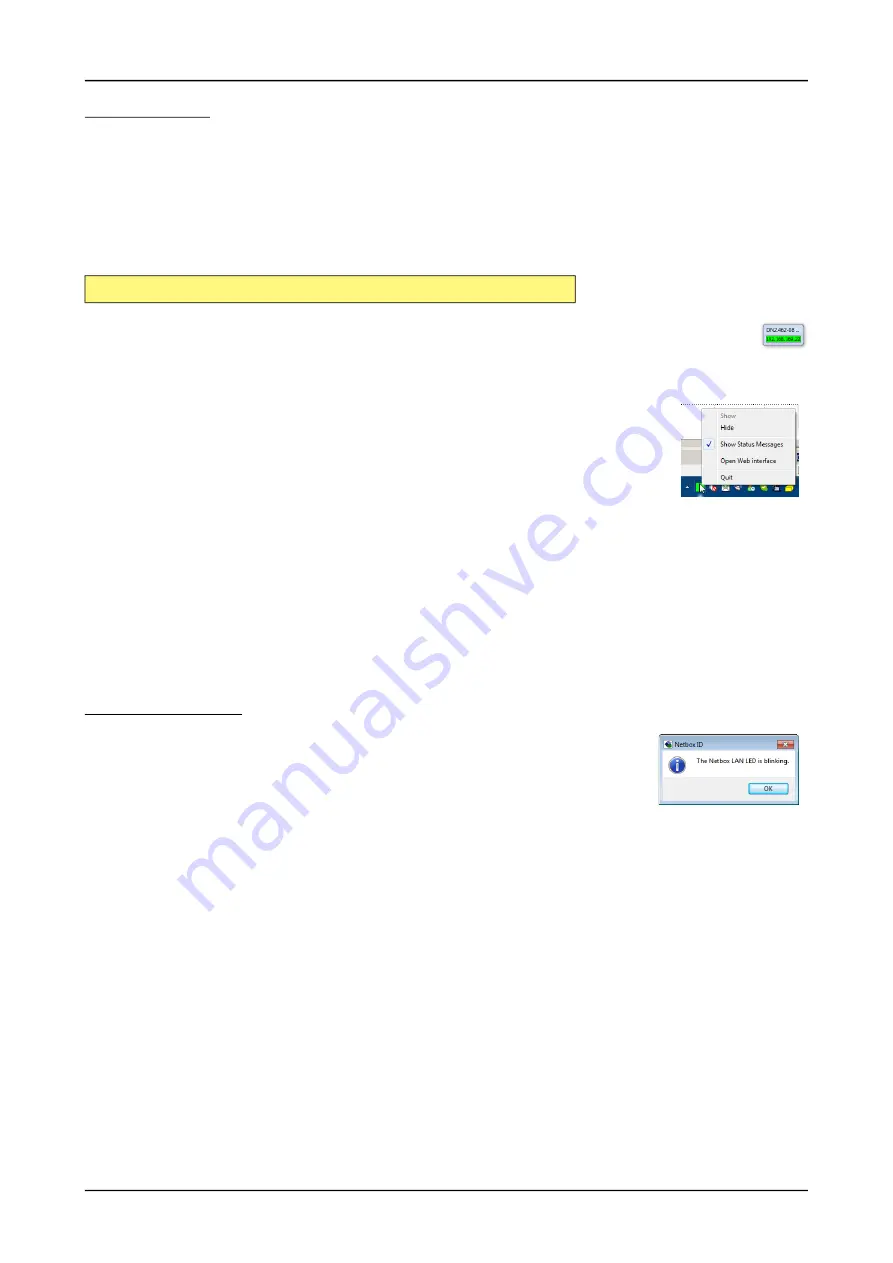
Software
Card Control Center
(c) Spectrum Instrumentation GmbH
39
Netbox Monitor
The Netbox Monitor permanently monitors whether the digitizerNETBOX/generatorNETBOX/hybridNETBOX is still available through LAN.
This tool is helpful if e.g. the digitizerNETBOX is located somewhere in the company LAN or located remotely or directly mounted inside
another device. Starting the Netbox Monitor can be done in two different ways:
• Starting manually from the Spectrum Control Center using the context menu as shown above
• Starting from command line. The Netbox Monitor program is automatically installed together with the Spectrum Control Center and is
located in the selected install folder. Using the command line tool one can place a simple script into the autostart folder to have the Net
-
box Monitor running automatically after system boot. The command line tool needs the IP address of the
digitizerNETBOX/generatorNETBOX/hybridNETBOX to monitor:
The Netbox Monitor is shown as a small window with the type of digitizerNETBOX/generatorNETBOX in the title and the IP ad
-
dress under which it is accessed in the window itself. The Netbox Monitor runs completely independent of any other software and
can be used in parallel to any application software. The background of the IP address is used to display the current status of the
device. Pressing the Escape key or alt + F4 (Windows) terminates the Netbox Monitor permanently.
After starting the Netbox Monitor it is also displayed as a tray icon under Windows. The tray icon itself shows the
status of the digitizerNETBOX/generatorNETBOX/hybridNETBOX as a color. Please note that the tray icon may
be hidden as a Windows default and need to be set to visible using the Windows tray setup.
Left clicking on the tray icon will hide/show the small Netbox Monitor status window. Right clicking on the tray
icon as shown in the picture on the right will open up a context menu. In here one can again select to hide/show
the Netbox Monitor status window, one can directly open the web interface from here or quit the program (includ
-
ing the tray icon) completely.
The checkbox „Show Status Message“ controls whether the tray icon should emerge a status message on status
change. If enabled (which is default) one is notified with a status message if for example the LAN connection to
the digitizerNETBOX/generatorNETBOX/hybridNETBOX is lost.
The status colors:
• Green: digitizerNETBOX/generatorNETBOX/hybridNETBOX available and accessible over LAN
• Cyan: digitizerNETBOX/generatorNETBOX/hybridNETBOX is used from my computer
• Yellow: digitizerNETBOX/generatorNETBOX/hybridNETBOX is used from a different computer
• Red: LAN connection failed, digitizerNETBOX/generatorNETBOX/hybridNETBOX is no longer accessible
Device identification
Pressing the
Identification
button helps to identify a certain device in either a remote location, such as inside
a 19“ rack where the back of the device with the type plate is not easily accessible, or a local device installed
in a certain slot. Pressing the button starts flashing a visible LED on the device, until the dialog is closed, for:
• On a digitizerNETBOX/generatorNETBOX/hybridNETBOX: the LAN LED light on the front plate of the
device
• On local or remote M4i, M4x or M2p card: the indicator LED on the card’s bracket
This feature is not available for M2i/M3i cards, either local or remote, other than inside a digitizerNETBOX or generatorNETBOX.
NetboxMonitor 192.168.169.22
Image 26: Netbox Monitor ac
-
tivation
Summary of Contents for M2p.59 Series
Page 190: ......






























