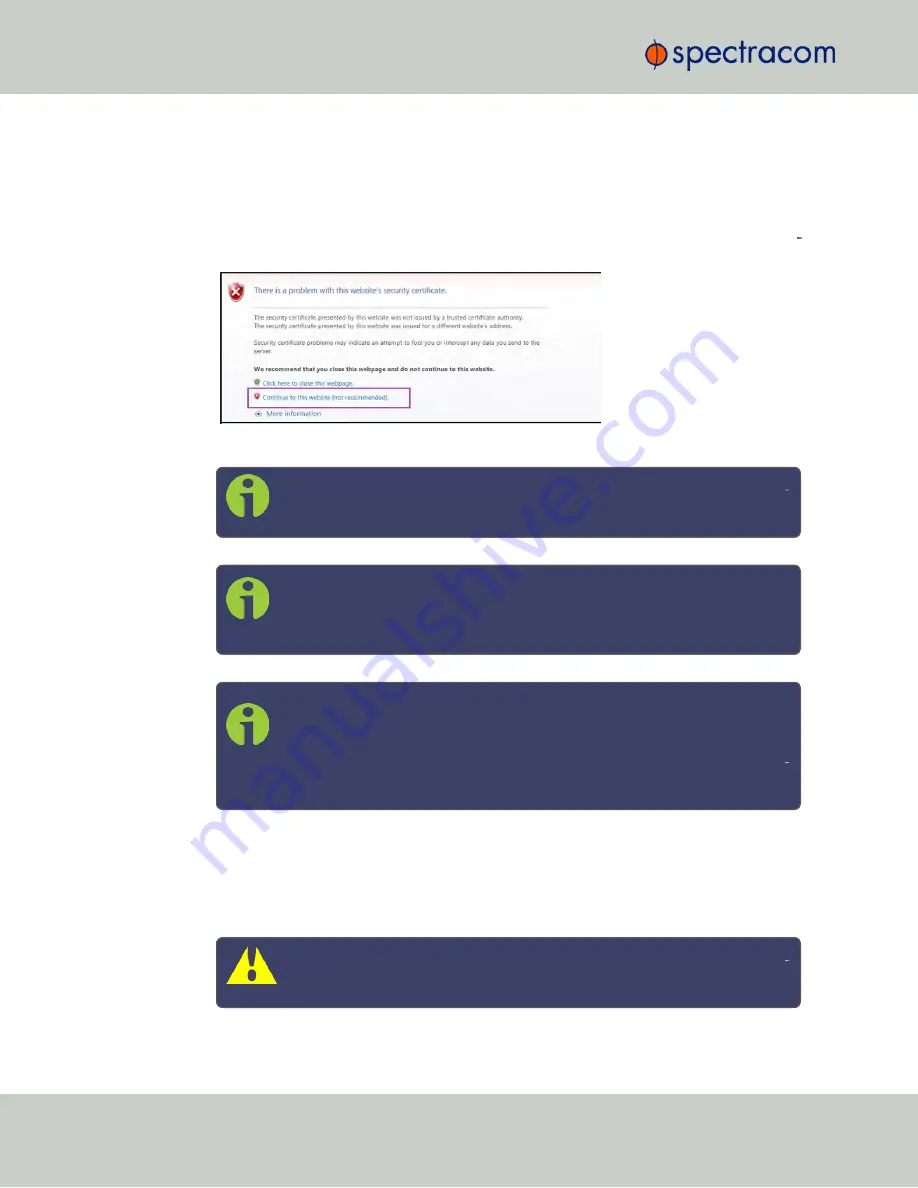
You can access the Web UI either by using the automatically assigned DHCP IP address, or by
using a manually set static IP address (see "Assigning a Static IP Address" on page 44):
1.
On a computer connected to the NetClock network, start a web browser, and enter the
IP address shown on the NetClock front panel.
2.
When first connecting to the Web UI, a warning about security certificates may be dis
played:
Select
Continue...
.
Note:
"Cookies" must be enabled. You will be notified if Cookies are dis
abled in your browser.
Note:
HTTPS only:
Depending on your browser, the certificate/security
pop- up window may continue to be displayed each time you open the
Web UI until you saved the certificate in your browser.
Note:
Static IP address only:
To prevent the security pop-up window from
opening each time, a new
SSL Certificate
needs to be created using the
assigned IP address of NetClock during the certificate generation. See
"HTTPS" on page 67
for more information on creating a new SSL cer
tificate.
3.
Log into the Web UI as an administrator. The factory-default administrator user name
and password are:
Username
:
spadmin
Password
:
admin123
Caution:
For security reasons, it is advisable to change the default cre
dentials, see:
"Managing Passwords" on page 239
.
54
CHAPTER
2
•
NetClock User Reference Guide
Rev.
16
2.12 Accessing the Web UI
Summary of Contents for NetClock 9400 Series
Page 2: ......
Page 4: ...Blank page II NetClock User Reference Guide...
Page 16: ...BLANK PAGE XIV NetClock User Reference Guide TABLE OF CONTENTS...
Page 42: ...BLANK PAGE 1 11 Regulatory Compliance 26 CHAPTER 1 NetClock User Reference Guide Rev 16...
Page 160: ...BLANK PAGE 2 17 Configuring Outputs 144 CHAPTER 2 NetClock User Reference Guide Rev 16...
Page 238: ...BLANK PAGE 3 5 Managing the Oscillator 222 CHAPTER 3 NetClock User Reference Guide Rev 16...
Page 462: ...BLANK PAGE 446 NetClock User Reference Guide...






























