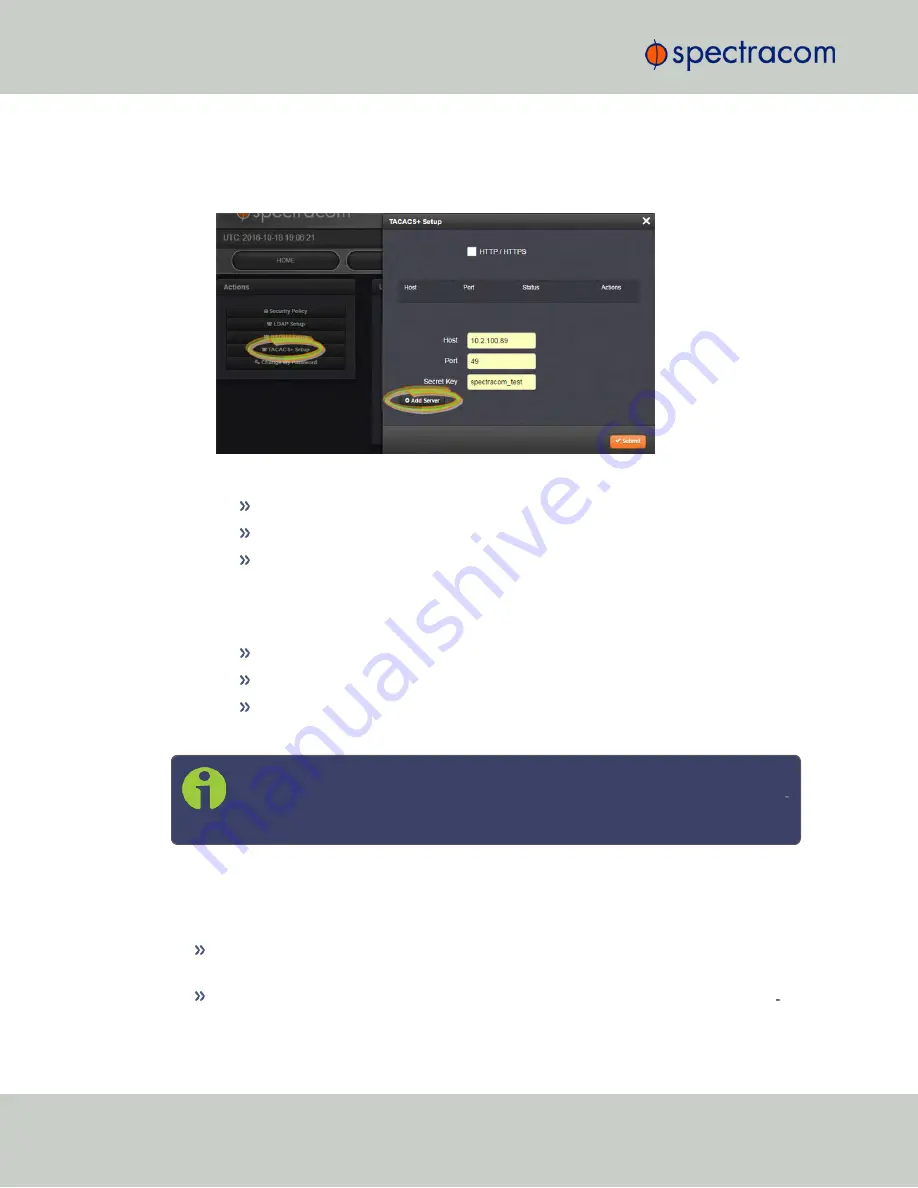
1.
Navigate to
MANAGEMENT > OTHER: Authentication
.
2.
In the
Actions
panel on the left, click
Setup
. The
Setup
window
will be displayed:
3.
Fill out the fields:
Host
: The hostname or IP address of the server
Port
: Defines the Port to use.
Secret Key
: The same encryption key as used on the server.
4.
Click the
Add Server
button. A confirmation message
The item has been added
will be
displayed if the server could be added, and the server will be added to the list. The
server status can be:
DISABLED
: The service is disabled.
UNREACHABLE
: This server cannot be reached.
REACHABLE
: This server can be reached.
5.
To
remove
a server from the list, click the
X
-button in the
Actions
column.
Note:
NetClock supports multiple servers. The system performance,
however, will be negatively affected by a large number of servers or invalid serv
ers, respectively.
4.3.6
HTTPS Security Levels
NetClock supports two different modes of HTTPS operation:
The
Standard HTTPS Level
allows the use of medium strength ciphers and older TLS
(Transport Layer Security) protocols,
while the
High-Security Level
is restricted to strong ciphers and TLS version 1.2 exclus
ively.
254
CHAPTER
4
•
NetClock User Reference Guide
Rev.
16
4.3 Managing Users and Security
Summary of Contents for NetClock 9400 Series
Page 2: ......
Page 4: ...Blank page II NetClock User Reference Guide...
Page 16: ...BLANK PAGE XIV NetClock User Reference Guide TABLE OF CONTENTS...
Page 42: ...BLANK PAGE 1 11 Regulatory Compliance 26 CHAPTER 1 NetClock User Reference Guide Rev 16...
Page 160: ...BLANK PAGE 2 17 Configuring Outputs 144 CHAPTER 2 NetClock User Reference Guide Rev 16...
Page 238: ...BLANK PAGE 3 5 Managing the Oscillator 222 CHAPTER 3 NetClock User Reference Guide Rev 16...
Page 462: ...BLANK PAGE 446 NetClock User Reference Guide...






























