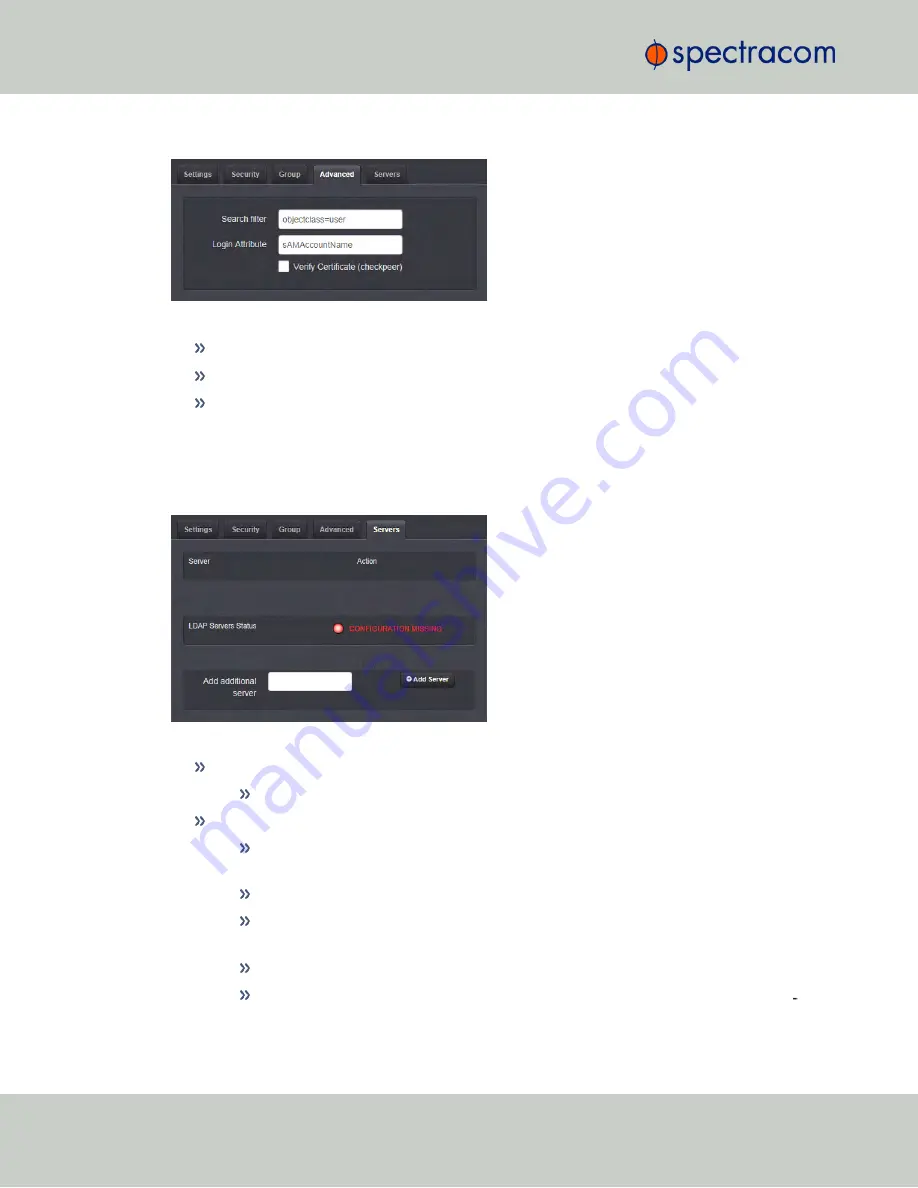
Under the LDAP
Advanced
tab, you can set the search filter and the LDAP login attribute.
Fill in the following fields, as desired:
Search filter
—This is the LDAP search filter. Example:
objectclass=user
.
Login Attribute
—This is the LDAP login attribute. Example:
sAMAccountName
.
Verify Certificate (checkpeer)
—Select this checkbox if you wish to turn on checkpeer
authentication.
LDAP Servers Settings
Under the
Servers
tab, you manage the LDAP server(s) to be accessed:
Under the LDAP
Servers
tab, the window displays:
Server
—The hostname(s) or IP address(es) of the LDAP server(s) that have been added.
Action
—After a server has been listed, it can be removed by clicking the X-button.
LDAP Server Status
—This will display one of the following states:
PASS
(
green
)—An LDAP server that has been set up is available and is able to
pass data.
CONFIGURATION MISSING
(
red
)—No configuration files are available.
FAILED TO READ DATA
(
red
)—An LDAP server is available but no data was
passed.
FAILED NOT REACHABLE
(
red
)—No LDAP server could be reached.
LDAP DISABLED
—The Enabled checkbox under the Settings tab as not been selec
ted.
248
CHAPTER
4
•
NetClock User Reference Guide
Rev.
16
4.3 Managing Users and Security
Summary of Contents for NetClock 9400 Series
Page 2: ......
Page 4: ...Blank page II NetClock User Reference Guide...
Page 16: ...BLANK PAGE XIV NetClock User Reference Guide TABLE OF CONTENTS...
Page 42: ...BLANK PAGE 1 11 Regulatory Compliance 26 CHAPTER 1 NetClock User Reference Guide Rev 16...
Page 160: ...BLANK PAGE 2 17 Configuring Outputs 144 CHAPTER 2 NetClock User Reference Guide Rev 16...
Page 238: ...BLANK PAGE 3 5 Managing the Oscillator 222 CHAPTER 3 NetClock User Reference Guide Rev 16...
Page 462: ...BLANK PAGE 446 NetClock User Reference Guide...






























