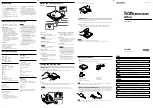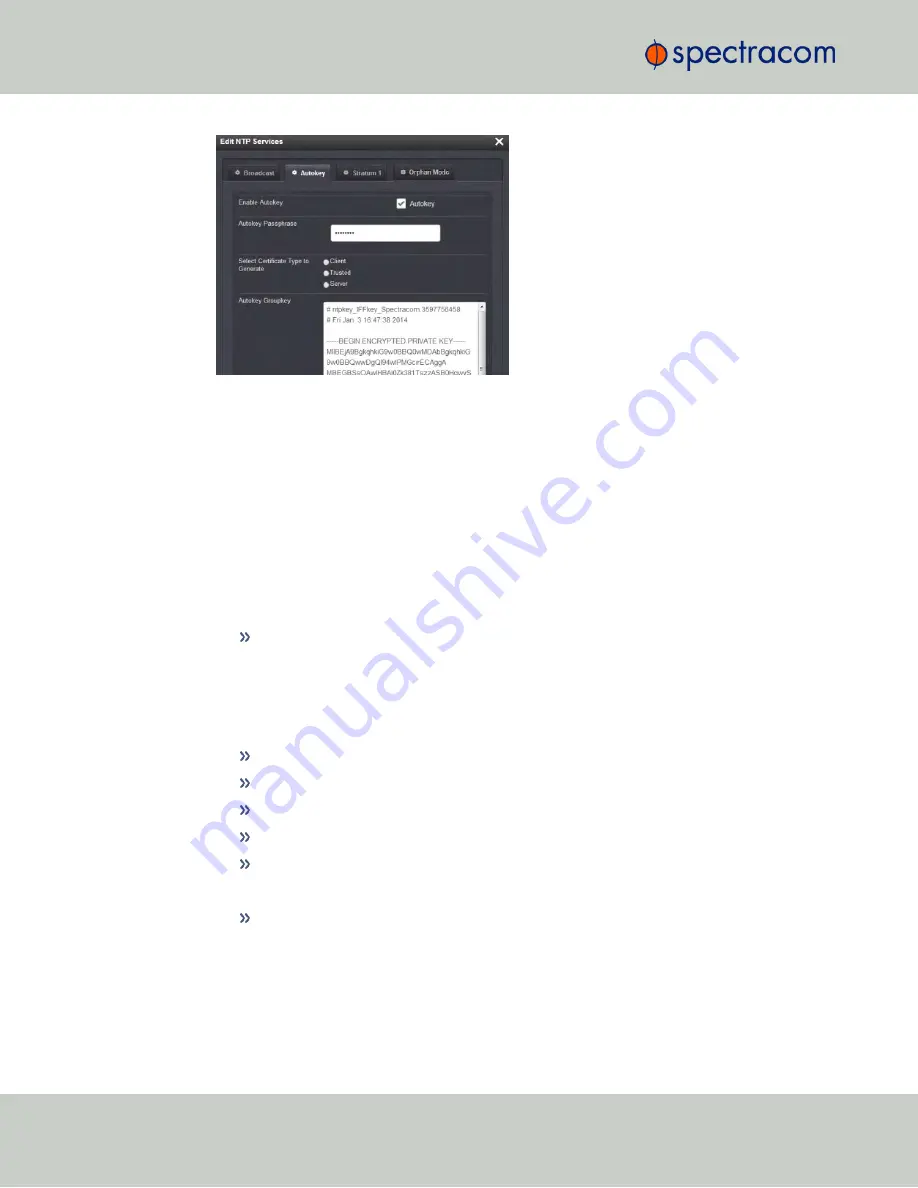
8.
To designate a NetClock as
Trusted
, click the
Submit
button. This will generate a new
Groupkey
.
9.
To designate a NetClock as a
Client
or a
Server
, paste the generated
Groupkey
into the
Groupkey
box, and click the
Submit
button.
Configuring a Stratum-1 Server as Trusted Host
To configure an NTP Stratum-1 Server as Trusted Host with IFF Group/Client key:
1.
Define the Hostname of all NTP servers before proceeding. See "NTP Servers: Adding,
Configuring, Removing" on page 108.
2.
Disable NTP.
Ensure the time is accurate to a few seconds. Use NTP or manually set the clocks to
set the system time.
3.
Verify this NetClock is, in fact, NTP Stratum 1, and its Time, and 1PPS synchronization to
GNSS are valid.
4.
Under the
Autokey
tab of the
Edit NTP Services
window:
Enable Autokey
—Check the box.
Autokey Passphrase
—Enter your Group members NTP Autokey password.
Select Certificate Type to Generate
—Do NOT enable
Client
.
Select
Trusted
.
Click
Submit
.
5.
Observe the
IFF Group/Client Key
appearing.
This is the common
IFF Group/Client Key
. This key is shared between all Group
members using this NTP Servers passphrase for ALL group members.
6.
Configure NTP as requiring authentication.
7.
Enable NTP in the
NTP Services
panel.
8.
Verify that NTP reaches occur, and that NTP eventually reaches Stratum 1.
116
CHAPTER
2
•
NetClock User Reference Guide
Rev.
16
2.15 Configuring NTP
Summary of Contents for NetClock 9400 Series
Page 2: ......
Page 4: ...Blank page II NetClock User Reference Guide...
Page 16: ...BLANK PAGE XIV NetClock User Reference Guide TABLE OF CONTENTS...
Page 42: ...BLANK PAGE 1 11 Regulatory Compliance 26 CHAPTER 1 NetClock User Reference Guide Rev 16...
Page 160: ...BLANK PAGE 2 17 Configuring Outputs 144 CHAPTER 2 NetClock User Reference Guide Rev 16...
Page 238: ...BLANK PAGE 3 5 Managing the Oscillator 222 CHAPTER 3 NetClock User Reference Guide Rev 16...
Page 462: ...BLANK PAGE 446 NetClock User Reference Guide...