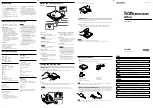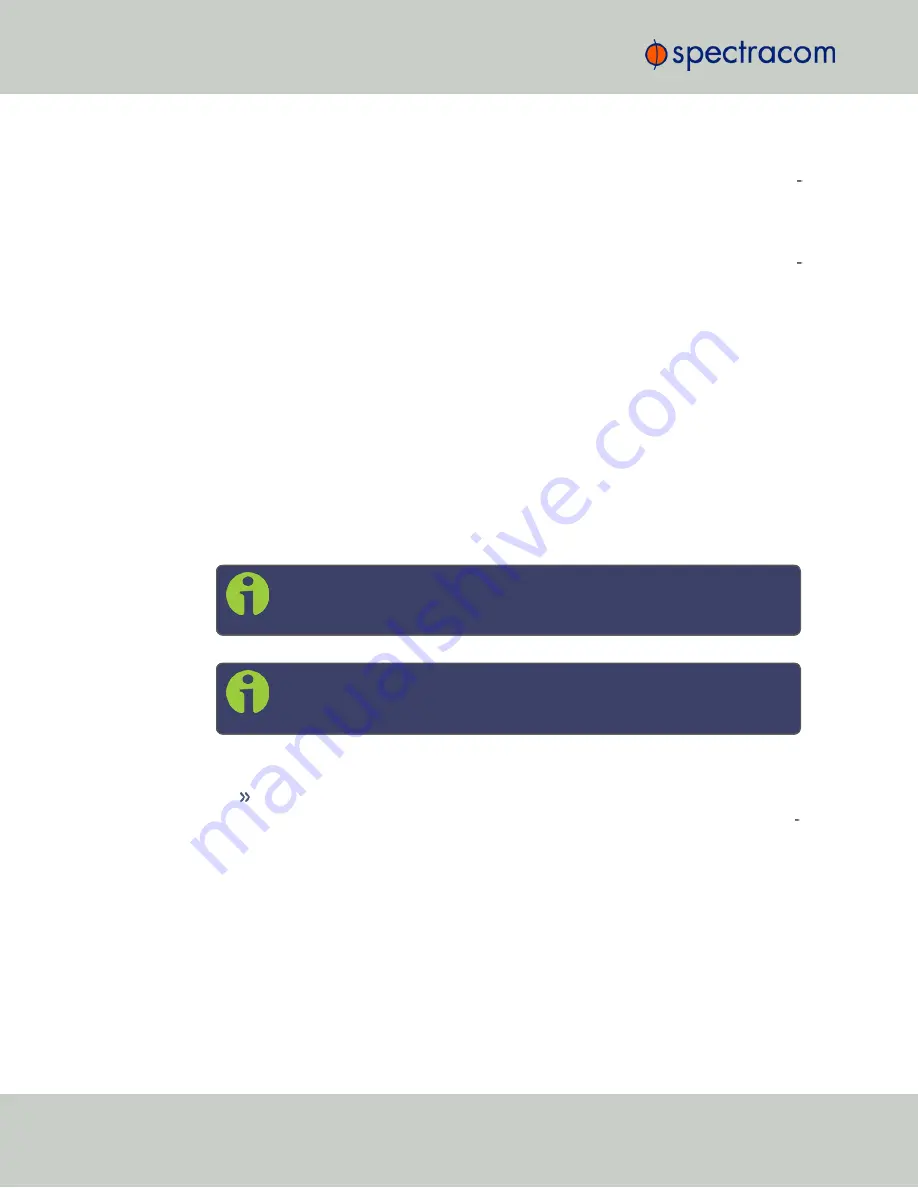
2.11.2.4 Setting Up an IP Address via the Serial Port
NetClock's front panel serial port connector is a standard DB9 female connector. Com
munication with the serial port can be performed using a PC with a terminal emulator program
(such as PuTTY or TeraTerm) using a pinned straight-thru standard DB9M to DB9F serial cable.
The serial port can be used to make configuration changes (such as the network settings),
retrieve operational data (e.g., GNSS receiver information) and log files, or to perform oper
ations such as resetting the admin password.
The serial port is account and password protected. You can login via the serial port using the
same user names and passwords as would be used to log into the NetClock Web UI. Users with
“administrative rights” can perform all available commands. Users with “user” permissions only
can perform “get” commands that retrieve data, but cannot perform any “set” commands or
change/reset any passwords.
To configure an IP address via the serial port:
1.
Connect a serial cable to a PC running PuTTY, Tera Term, or HyperTerminal, and to
your NetClock. For detailed information on the serial port connection, see "Setting up a
Terminal Emulator" on page 381
2.
Login to NetClock with a user account that has “admin” group rights, such as the default
spadmin
account (the default password is
admin123
).
3.
Disable DHCP, type:
dhcp4set 0 off
<Enter>.
Note:
If your NetClock is configured with an Ethernet option card, use 0,
1, 2, 3 for eth0 – eth3.
Note:
For a list of CLI commands, type
helpcli
, or see
"CLI Commands"
on page 382
.
4.
Configure the IP address and subnet mask, type:
ip4set 0 x.x.x.x y.y.y.y
<Enter>
(where
0
is the desired interface, “
x.x.x.x
” is the desired IP address for NetC
lock, and “
y.y.y.y
” is the full subnet mask for the network (For a list of subnet
mask values, see "Subnet Mask Values" on page 53.)
5.
Configure the gateway by typing
gw4set 0 z.z.z.z
<Enter>
(where
0
indicates which interface routing table to add the default gateway for, and
“
z.z.z.z
” is the default gateway address).
50
CHAPTER
2
•
NetClock User Reference Guide
Rev.
16
2.11 Setting up an IP Address
Summary of Contents for NetClock 9400 Series
Page 2: ......
Page 4: ...Blank page II NetClock User Reference Guide...
Page 16: ...BLANK PAGE XIV NetClock User Reference Guide TABLE OF CONTENTS...
Page 42: ...BLANK PAGE 1 11 Regulatory Compliance 26 CHAPTER 1 NetClock User Reference Guide Rev 16...
Page 160: ...BLANK PAGE 2 17 Configuring Outputs 144 CHAPTER 2 NetClock User Reference Guide Rev 16...
Page 238: ...BLANK PAGE 3 5 Managing the Oscillator 222 CHAPTER 3 NetClock User Reference Guide Rev 16...
Page 462: ...BLANK PAGE 446 NetClock User Reference Guide...