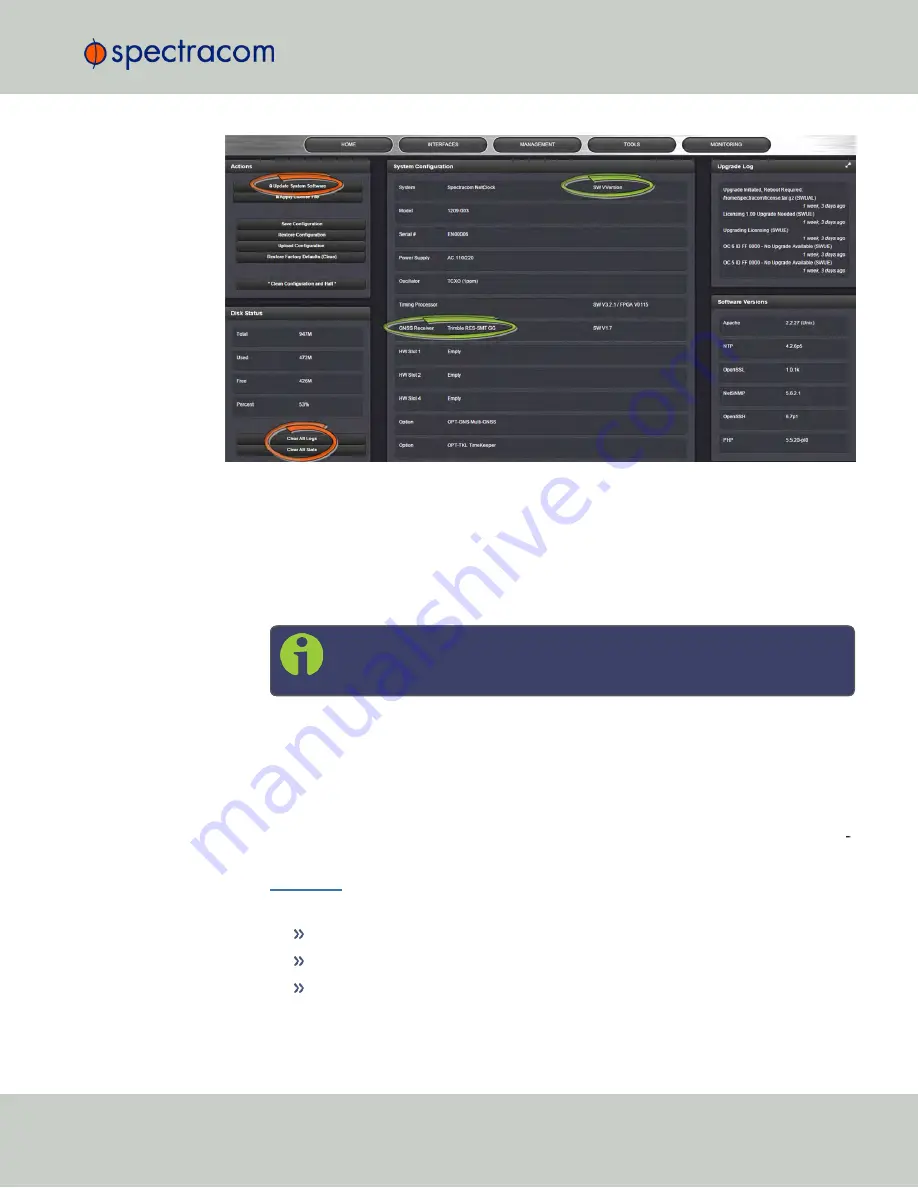
1.
In the Web UI, under
Tools
>
Upgrade/Backup
, determine the
System
software version
and the type of
GNSS receiver
. Proceed if your existing software is V5.1.5 or higher,
AND you have a RES-SMT GG receiver.
(Otherwise, consult the above-mentioned instructions for updating NetClock software.)
2.
Free up disk space, if needed:
Under
Tools
>
Upgrade/Backup
>
Disk Status
, check
Percent Used
: If the number is
greater than
70%
, free up disk space.
Note:
If required, existing logs can be archived; for details consult the
above-mentioned instructions for updating NetClock software.)
To free up disk space:
a.
Delete old log files:
Tools
>
Upgrade/Backup
>
Disk Status
>
Clear All Logs
.
b.
Delete old statistics files: [~] >
Clear All Stats
.
c.
Delete previous Upgrade files:
Tools
>
Upgrade/Backup
>
Actions
>
Update
System
>
Delete Upgrade File
(s). Note that
Delete Upgrade File
and
Update Sys
tem
cannot be selected at the same time.
3.
Download
the upgrade software bundle onto your PC.
4.
Check if you have any of the following option cards installed:
Simulcast (Model 1204-14)
PTP (Model 1204-12)
Gigabit Ethernet (Model 1204-06)
4.6 Updates and Licenses
CHAPTER
4
•
NetClock User Reference Guide
Rev.
16
311
Summary of Contents for NetClock 9400 Series
Page 2: ......
Page 4: ...Blank page II NetClock User Reference Guide...
Page 16: ...BLANK PAGE XIV NetClock User Reference Guide TABLE OF CONTENTS...
Page 42: ...BLANK PAGE 1 11 Regulatory Compliance 26 CHAPTER 1 NetClock User Reference Guide Rev 16...
Page 160: ...BLANK PAGE 2 17 Configuring Outputs 144 CHAPTER 2 NetClock User Reference Guide Rev 16...
Page 238: ...BLANK PAGE 3 5 Managing the Oscillator 222 CHAPTER 3 NetClock User Reference Guide Rev 16...
Page 462: ...BLANK PAGE 446 NetClock User Reference Guide...






























