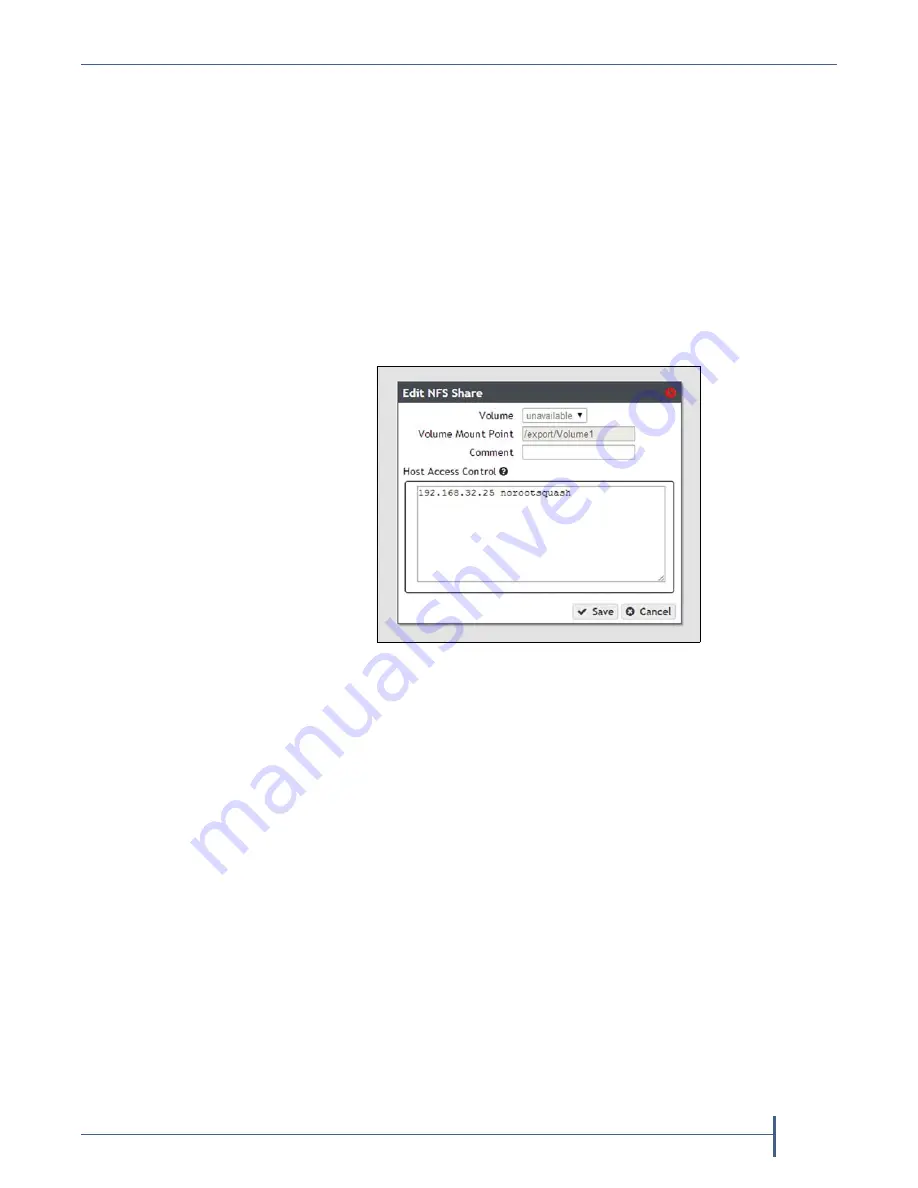
Chapter 4 — Managing Network Attached Storage
Managing Shares
September 2017
User Guide
—
Spectra Verde Array
83
Edit a Share
After
creating
an
NFS
share,
you
can
edit
it
to
change
the
configuration.
Note:
At
this
time,
you
cannot
edit
a
CIFS
share.
If
you
need
to
edit
a
CIFS
share,
first
delete
it
and
then
re
‐
create
it.
See
Use
the
following
steps
to
edit
an
NFS
share.
1.
From
the
menu
bar,
select
Configuration > Shares > NFS
.
The
NFS
Shares
screen
displays.
2.
Select
the
share
you
want
to
edit,
and
then
select
Action > Edit
.
The
NFS
Share
Edit
screen
displays.
3.
Make
the
desired
changes
(see
for
more
information),
and
click
Save
.
Delete a Share
If
you
do
not
want
to
continue
sharing
a
volume
(that
is,
you
do
not
want
users
accessing
the
Verde
array
over
a
network
connection
to
access
the
volume),
you
can
delete
the
share.
Use
the
following
steps
to
delete
the
share.
1.
If
you
need
to
delete
a
CIFS
share,
from
the
menu
bar,
select
Configuration > Shares > CIFS
.
The
CIFS
Shares
screen
displays.
—OR—
If
you
need
to
delete
an
NFS
share,
from
the
menu
bar,
select
Configuration > Shares > NFS
.
The
NFS
Shares
screen
displays.
2.
Select
the
share
you
want
to
delete,
and
then
select
Action > Delete
.
Figure 54
The Edit NFS Share dialog box.






























