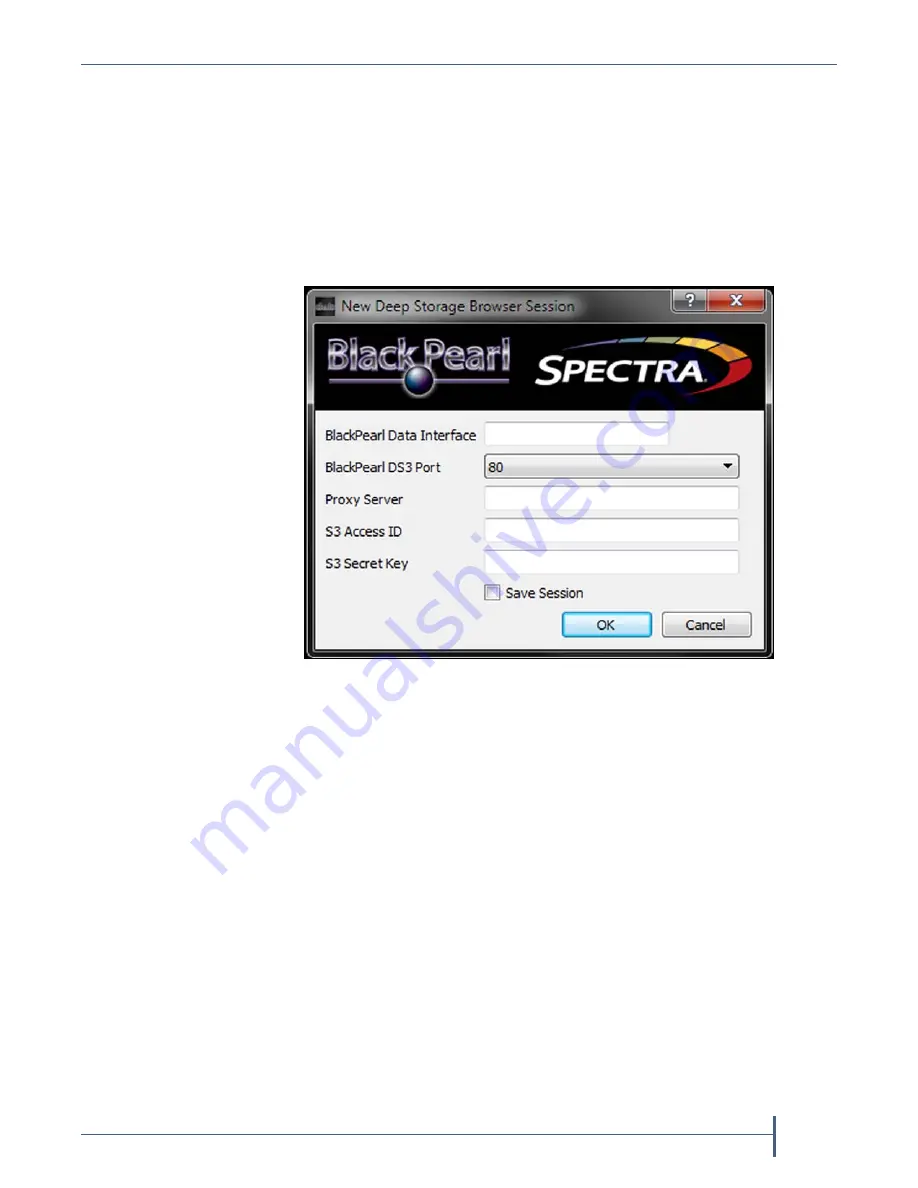
Appendix A — Network File Interface
Restoring Files From an NFI Target BlackPearl System
September 2017
User Guide
—
Spectra Verde Array
174
Configure the Deep Storage Browser
Before
you
can
retrieve
files
from
the
BlackPearl
system,
you
must
first
setup
the
logical
connection
between
the
Deep
Storage
browser
and
the
BlackPearl
system.
1.
Launch
the
Deep
Storage
browser
using
the
method
appropriate
for
your
operating
system
(see
The
New
Deep
Storage
Browser
Session
dialog
box
displays.
2.
Enter
the
IP
address
of
the
data
port
of
the
BlackPearl
system
in
the
BlackPearl
Data Interface
field.
The
IP
address
must
be
a
valid
IPv4
address.
See
“Configure
the
Data
Connection”
in
the
determine
the
data
port
IP
address.
Note:
If
you
enter
the
IP
address
of
the
BlackPearl
management
port,
the
connection
to
the
system
fails.
3.
Use
the
BlackPearl DS
3
Port
drop
down
menu
to
select
the
DS3
port.
The
DS3
port
is
the
port
configured
for
use
by
the
S3
service
on
the
BlackPearl
system.
The
default
value
is
80
.
See
“Configure
the
Spectra
S3
Service”
in
the
determine
the
DS3
port
value.
4.
If
desired,
enter
the
IP
address
of
a
proxy
server
in
the
Proxy Server
field.
Figure 133
The New Deep Storage Browser Session dialog
box.






























