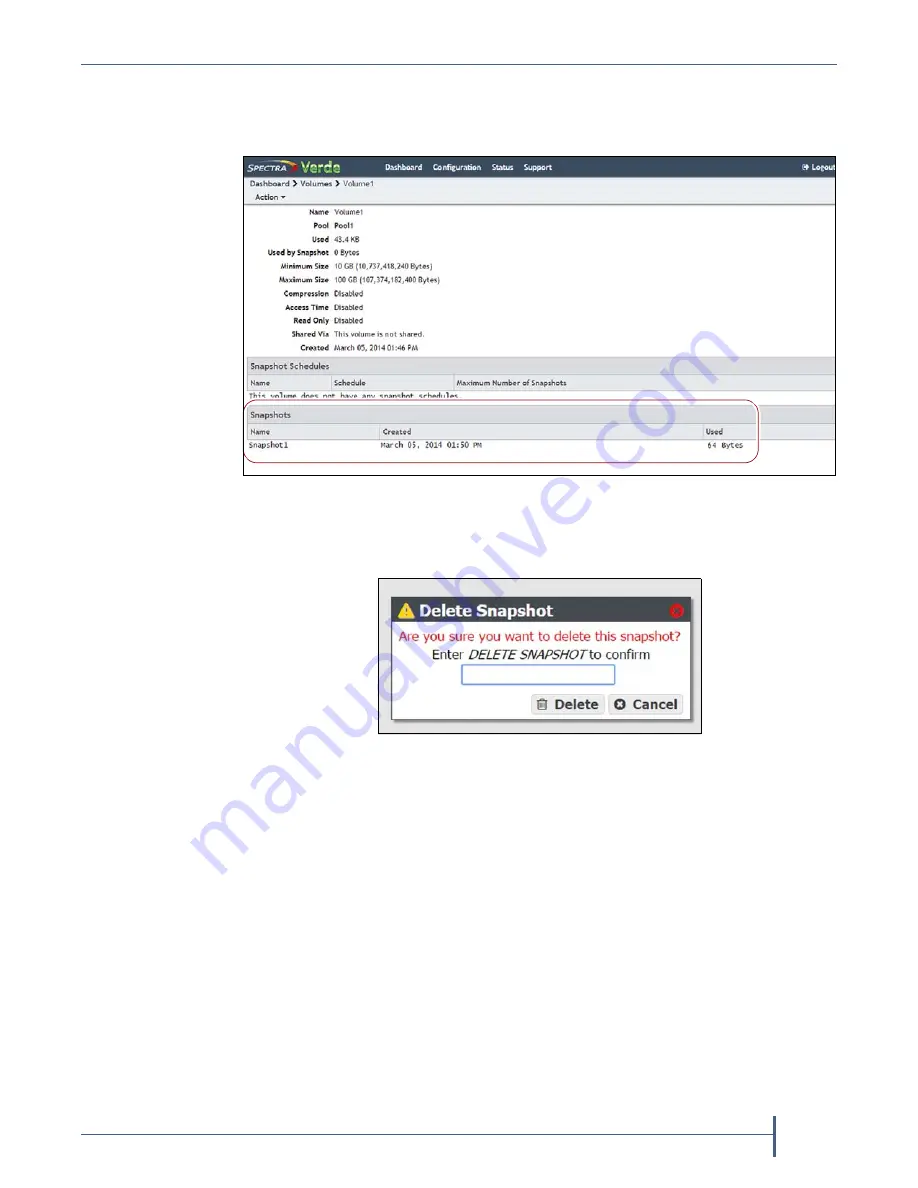
Chapter 4 — Managing Network Attached Storage
Volume Snapshots
September 2017
User Guide
—
Spectra Verde Array
80
2.
Double
‐
click
the
volume
you
for
which
you
want
to
delete
snapshot,
or
select
the
volume,
and
then
select
Action > Show Details
.
The
details
screen
for
that
volume
displays.
3.
Select
the
snapshot
you
want
to
delete,
and
then
select
Action > Delete
Snapshot
.
A
confirmation
window
displays.
4.
Type
DELETE SNAPSHOT
in
the
entry
field
and
click
Delete
to
delete
the
snapshot.
Restore to a Snapshot
Use
the
following
instructions
to
restore
a
volume
to
its
previous
state
using
a
previously
generated
snapshot.
1.
From
the
menu
bar,
select
Configuration > NAS > Volumes
,
or
click
the
Volumes
pane
on
the
Dashboard.
The
Volumes
screen
displays
(see
Figure 49
The Volume details screen showing a snapshot.
Figure 50
Confirm the snapshot deletion.






























