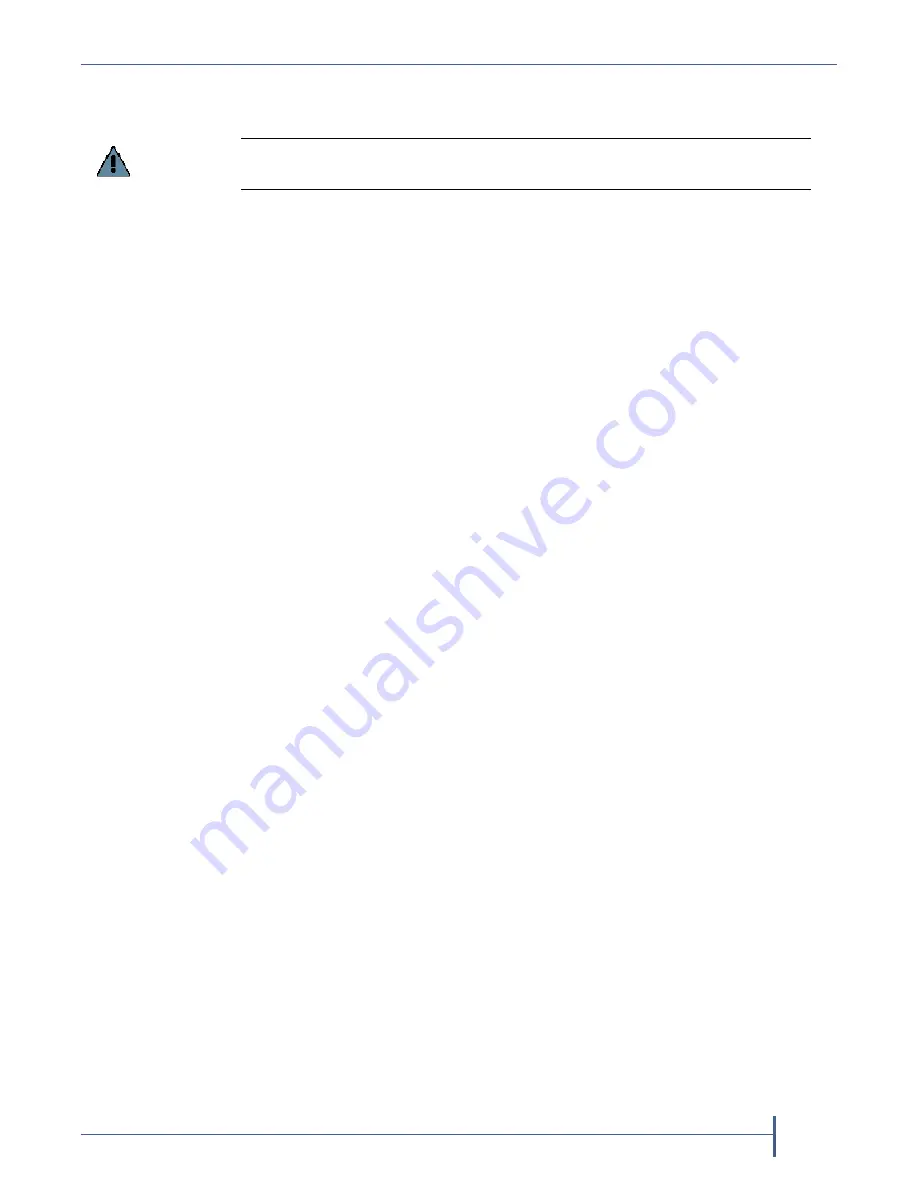
Chapter 2 — Initial Configuration
Log In to the Verde User Interface
September 2017
User Guide
—
Spectra Verde Array
42
2.
Wait
while
the
Verde
array
performs
its
power
‐
on
sequence
and
then
log
into
the
Verde
user
interface.
Note:
The
first
time
that
you
log
in
after
importing
activation
keys,
an
informational
message
displays
indicating
that
you
can
now
safely
remove
the
USB
device.
Use
the
following
steps
to
close
the
message:
a.
Remove
the
USB
device.
b.
On
the
menu
bar,
select
Status > Messages
.
The
messages
screen
displays.
c.
Select
the
message
about
safely
removing
the
USB
device,
and
then
select
Action > Mark as read
.
The
informational
message
closes.
L
OG
I
N
TO
THE
V
ERDE
U
SER
I
NTERFACE
1.
Open
a
web
browser
on
a
computer
on
an
active
network
that
has
access
to
the
Verde
array.
2.
Enter
the
IP
address
of
the
Verde
management
port
in
the
browser
address
bar
using
either
the
default
address
of
10.0.0.2,
or
the
IP
address
you
configured
in
Note:
The
Verde
user
interface
uses
a
secure
connection.
3.
Resolve
the
security
certificate
warning
for
the
Verde
user
interface.
The
warning
displays
because
the
Verde
arrays
do
not
have
a
security
certificate.
Notes:
This
warning
only
displays
if
you
did
not
already
resolve
the
security
certificate
warning.
Consult
your
browser
documentation
for
instructions
on
how
to
resolve
the
security
certificate
warning.
If
you
choose
not
to
resolve
the
warning,
you
receive
the
warning
about
the
security
certificate
each
time
you
access
the
Verde
user
interface.
The
absence
of
the
certificate
does
not
affect
functionality.
Important
Do not remove the USB device until after the system power cycles and the Verde
user interface displays a message that it is safe to remove the USB device.






























