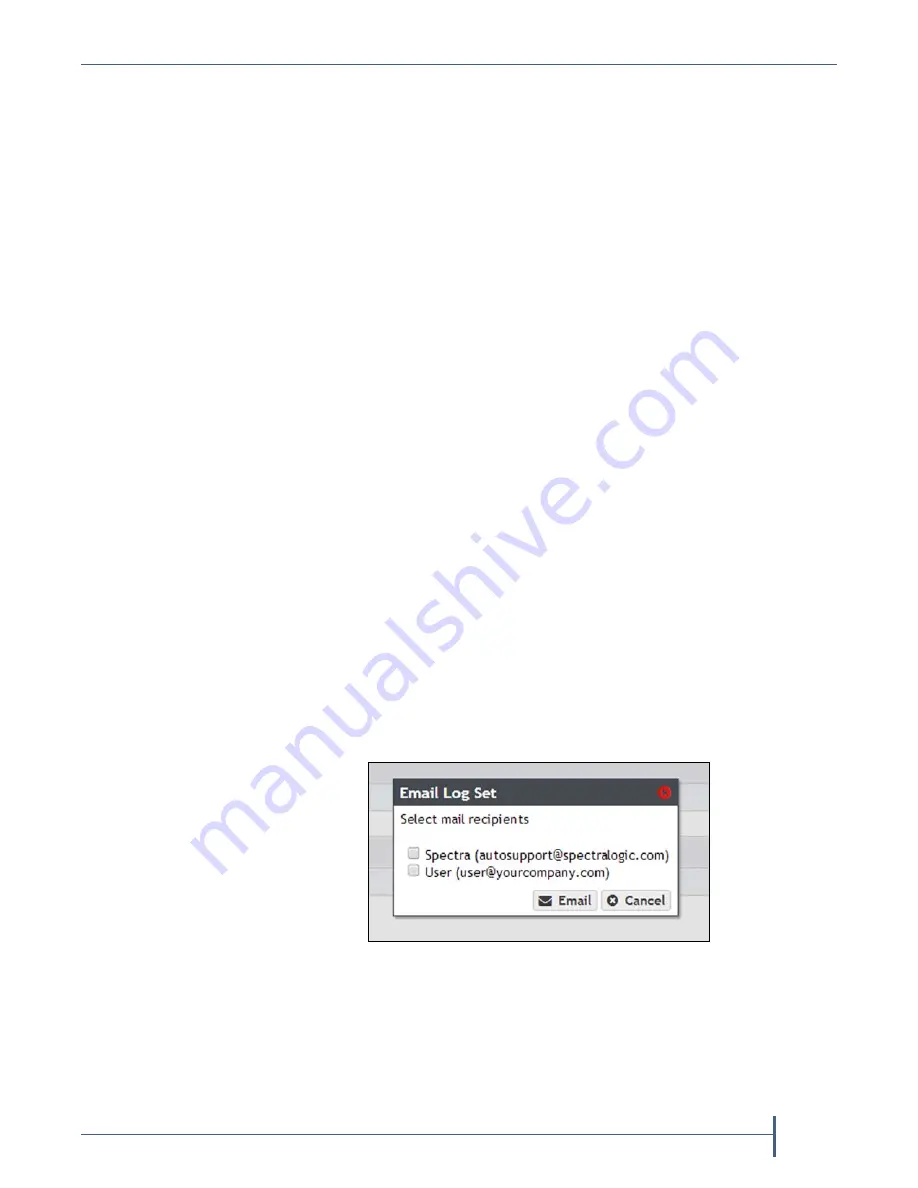
Chapter 7 — Using AutoSupport
Log Sets
September 2017
User Guide
—
Spectra Verde Array
127
Manually Generate Log Sets
Although
the
Verde
master
node
automatically
generates
log
sets
whenever
errors
occur,
you
may
want
to
create
log
sets
manually
for
troubleshooting
purposes
or
at
the
request
of
Spectra
Logic
Technical
Support.
Use
the
following
instructions
to
manually
generate
a
log
set.
1.
From
the
menu
bar,
select
Support > Logs.
The
logs
screen
displays.
2.
Create
the
desired
log
set:
Select
Action > New Log Set
to
generate
a
log
set
for
use
in
general
troubleshooting.
—OR—
Select
Action > New Statistic Log Set
to
generate
a
log
set
used
for
in
‐
depth
troubleshooting.
This
log
is
not
human
readable.
To
see
performance
statistics
in
a
human
readable
form,
see
.
Email a Log Set
Use
the
instructions
in
this
section
to
a
log
set.
Note:
You
must
configure
the
SMTP
settings
on
the
array
before
you
can
send
emails.
See
to
configure
the
SMTP
settings.
1.
From
the
menu
bar,
select
Support > Logs.
The
logs
screen
displays.
2.
Select
the
log
set
you
want
to
email,
and
then
select
Action > Email
.
The
Log
Set
dialog
box
displays.
Note:
Statistic
Log
Sets
are
too
large
to
from
the
array,
and
must
be
downloaded.
See
3.
Select
the
recipients
you
want
to
receive
the
log
set,
and
click
.
Figure 99
The Email Log Set dialog box.






























