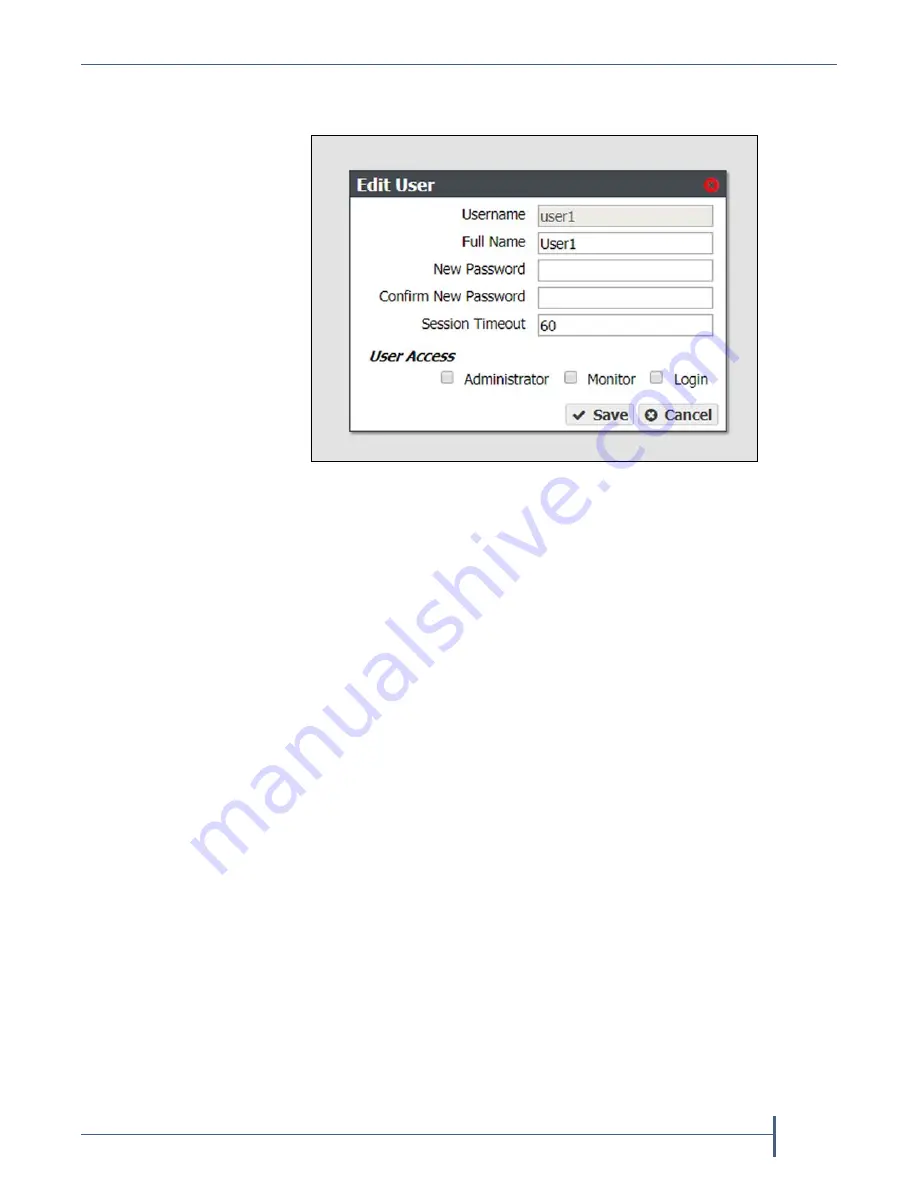
Chapter 5 — Configuring a Verde Array
Configure Users
September 2017
User Guide
—
Spectra Verde Array
101
2.
Double
‐
click
the
name
of
the
user
you
want
to
edit,
or
select
the
user
and
then
select
Action > Edit
.
The
Edit
Users
dialog
box
displays.
3.
The
Username
is
greyed
out
and
cannot
be
changed.
4.
If
desired,
edit
the
user’s
Full Name
.
5.
If
you
are
changing
the
password,
enter
the
Current Password
,
the
desired
New Password
,
then
Confirm New Password
.
Note:
The
new
password
does
not
take
effect
until
after
you
log
out
of
the
Verde
user
interface
(see
6.
If
desired,
enter
a
value
for
the
Session Timeout
in
minutes.
This
value
cannot
exceed
999
minutes.
7.
Select
one
or
more
User Access
permissions.
See
for
information
on
each
level
of
user
access
permission.
8.
Click
Save
.
Delete a User
1.
From
the
menu
bar,
select
Configuration > Users
.
The
Users
screen
displays
a
list
of
all
configured
users
(see
).
2.
Select
the
user
you
want
to
delete,
and
then
select
Action > Delete
.
A
confirmation
window
displays.
3.
Click
Delete
to
delete
the
user.
Figure 74
The Edit User dialog box.






























