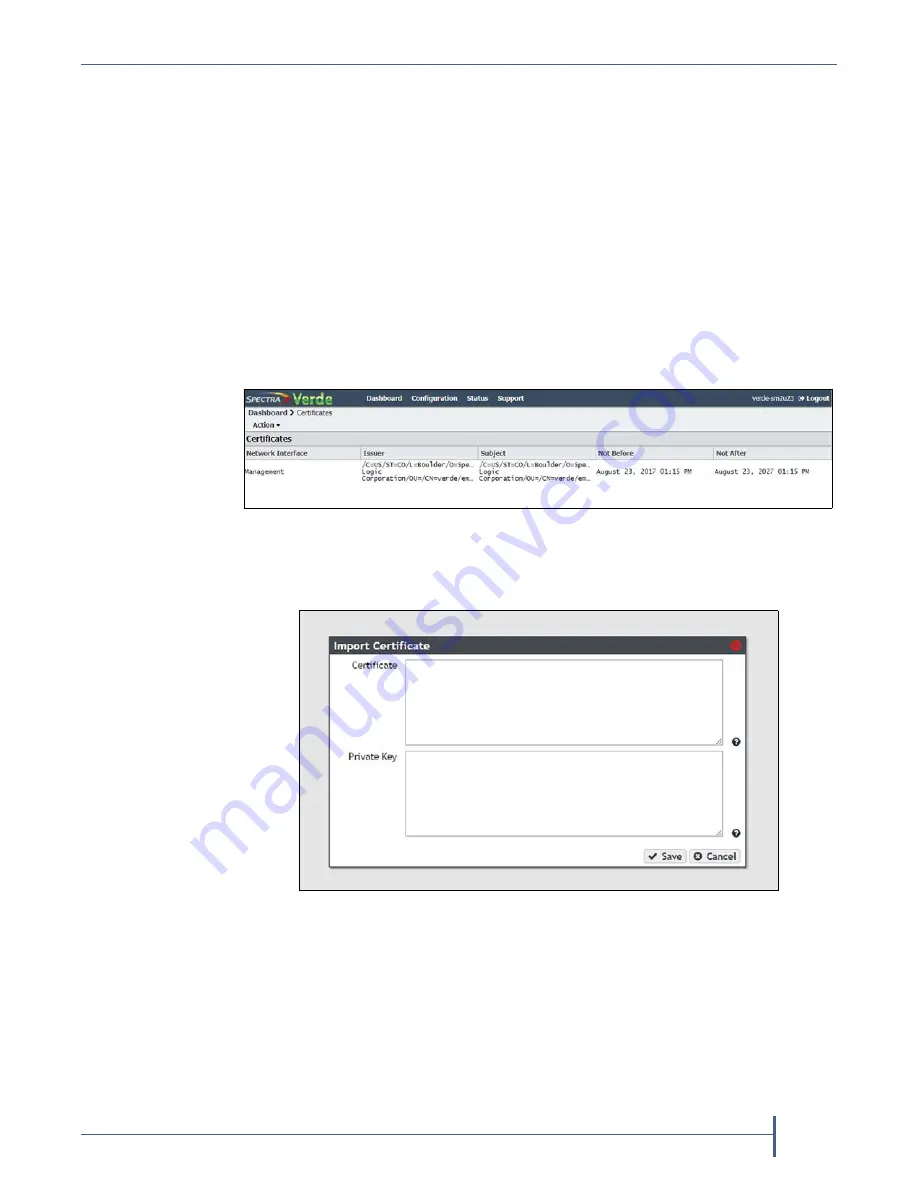
Chapter 5 — Configuring a Verde Array
Configure Certificates
September 2017
User Guide
—
Spectra Verde Array
102
C
ONFIGURE
C
ERTIFICATES
The
Verde
array
ships
with
non
‐
signed
SSL
certificates
for
he
management
port
on
the
system.
Because
the
certificates
are
not
signed,
you
must
pass
a
security
check
every
time
you
attempt
to
access
the
management
port
to
view
the
Verde
user
interface.
If
desired,
you
can
install
signed,
trusted
SSL
certificates
for
the
management
port
so
that
you
no
longer
need
to
pass
the
security
check
when
accessing
this
port.
Use
the
instructions
in
this
section
to
install
an
SSL
certificate.
1.
From
the
menu
bar,
select
Configuration > Certificates
.
The
Certificates
screen
displays.
2.
Select
the
Management
row,
and
then
select
Action > Import Certificate
.
The
Import
Certificate
dialog
box
displays.
3.
From
your
source
SSL
certificate
file,
copy
the
certificate
portion
of
the
file
into
your
host’s
cache,
and
then
paste
the
contents
into
the
Certificate
entry
box.
Note:
The
certificate
must
be
in
PEM
format.
Figure 75
The Certificates screen.
Figure 76
The Import Certificate dialog box.






























