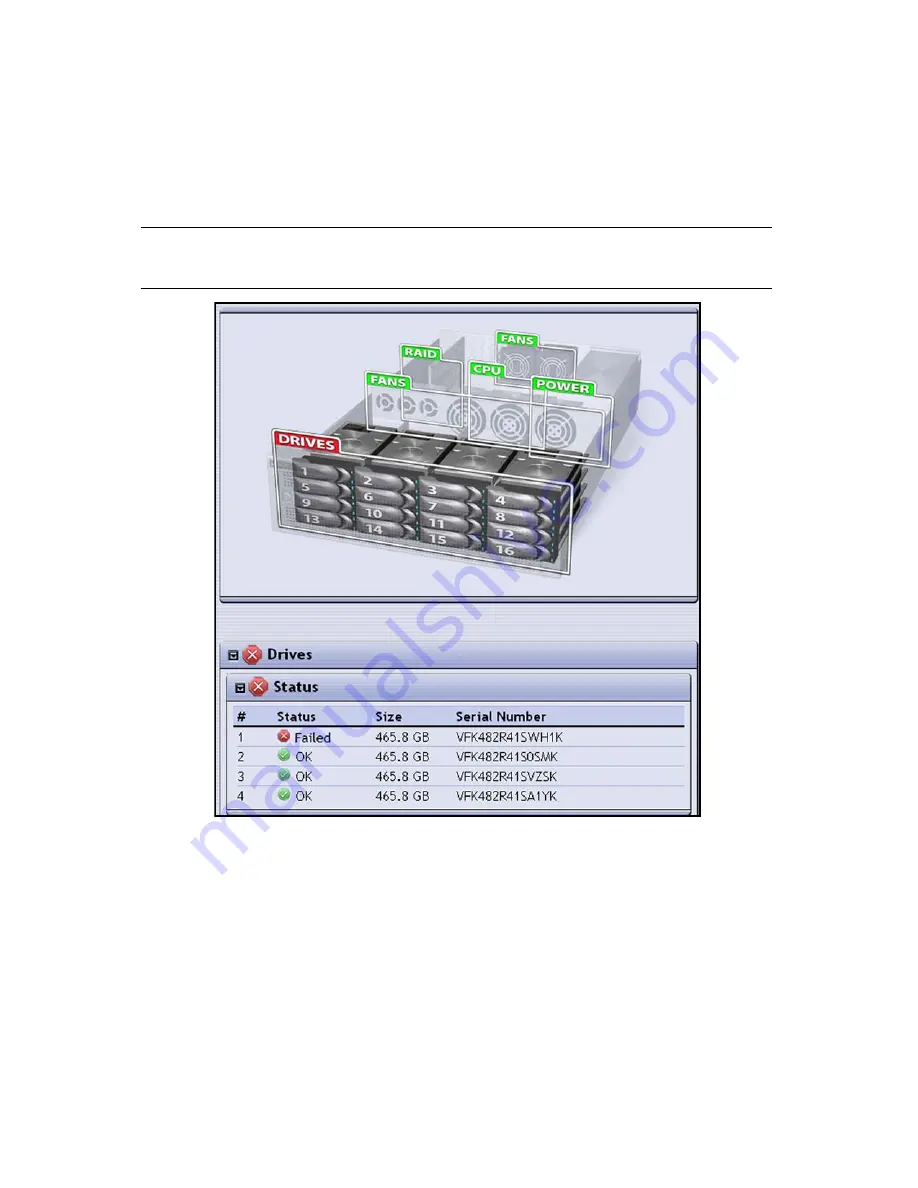
Monitoring the Status of Components
47
To view the detailed status information for all of the components in a group, click
the tab. For example, clicking the red DRIVES tab in Figure 3-10 changes the
graphic to show the components associated with DRIVES. Selecting Drives from the
list below the graphic expands the page to show a list of the drives (Figure 3-11) in
the system. An icon next to each drive indicates the status.
Note:
You may need to scroll through the page to view all of the
information.
Figure 3-11
Detailed information about Drive status.
Summary of Contents for Spectra nTier300
Page 1: ...Spectra nTier300 Virtual Tape Library Appliance Installation Guide PN 90990034 Revision B...
Page 8: ...Contents 8 Notes...
Page 36: ...Chapter 2 Installing the nTier300 VTL 36 Notes...
Page 52: ...Chapter 3 Using the nTier300 VTL BlueScale Web Interface 52 Notes...
















































