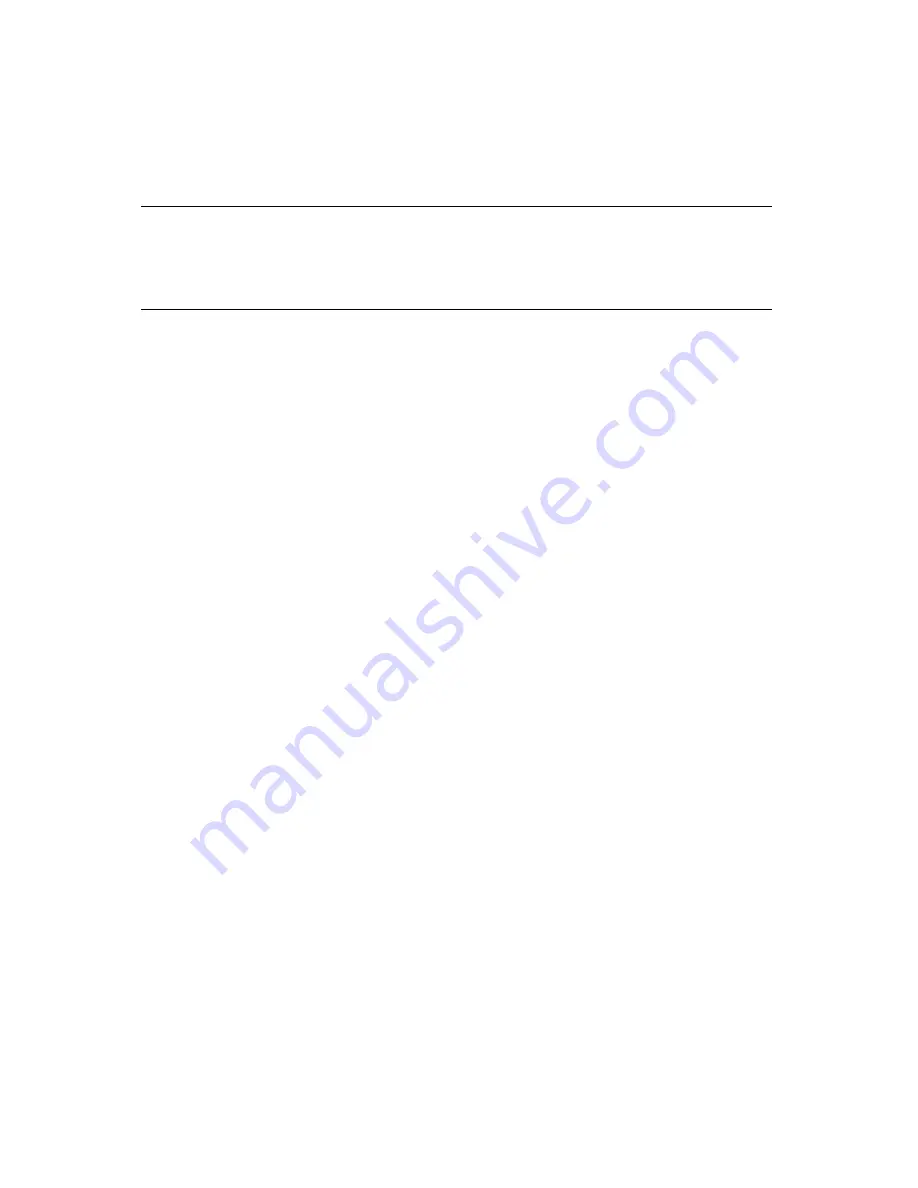
Chapter 3 – Using the nTier300 VTL BlueScale Web Interface
38
Wait while the nTier300 VTL completes its power-on sequence, which takes about five
minutes, depending on the nTier300 VTL configuration. During the power-on
sequence, the nTier300 VTL initializes all of its installed components and starts the
BlueScale web server.
Caution:
Do not use the power button to turn off the nTier300 VTL
unless you are specifically instructed to do so by SpectraGuard
Support. Instead, use the shutdown procedure described in
Restarting or Shutting Down the nTier300 VTL
on page 50.
Accessing the BlueScale Web Interface
The BlueScale web interface lets you configure network connections to the
nTier300 VTL, monitor the status of system components, including the drives and the
battery backup, and view system-wide metrics, monitor system health.
Use the following steps to connect to the BlueScale web interface.
1.
Depending on which Ethernet port you used to connect the nTier300 VTL to the
network, determine the IP address of that port is (see
Connecting Cables and
Powering On
on page 32 and the
Implementing nTier Deduplication
guide for
information).
2.
Open a web browser on a computer connected to the same network as the
nTier300 VTL.
Summary of Contents for Spectra nTier300
Page 1: ...Spectra nTier300 Virtual Tape Library Appliance Installation Guide PN 90990034 Revision B...
Page 8: ...Contents 8 Notes...
Page 36: ...Chapter 2 Installing the nTier300 VTL 36 Notes...
Page 52: ...Chapter 3 Using the nTier300 VTL BlueScale Web Interface 52 Notes...
















































