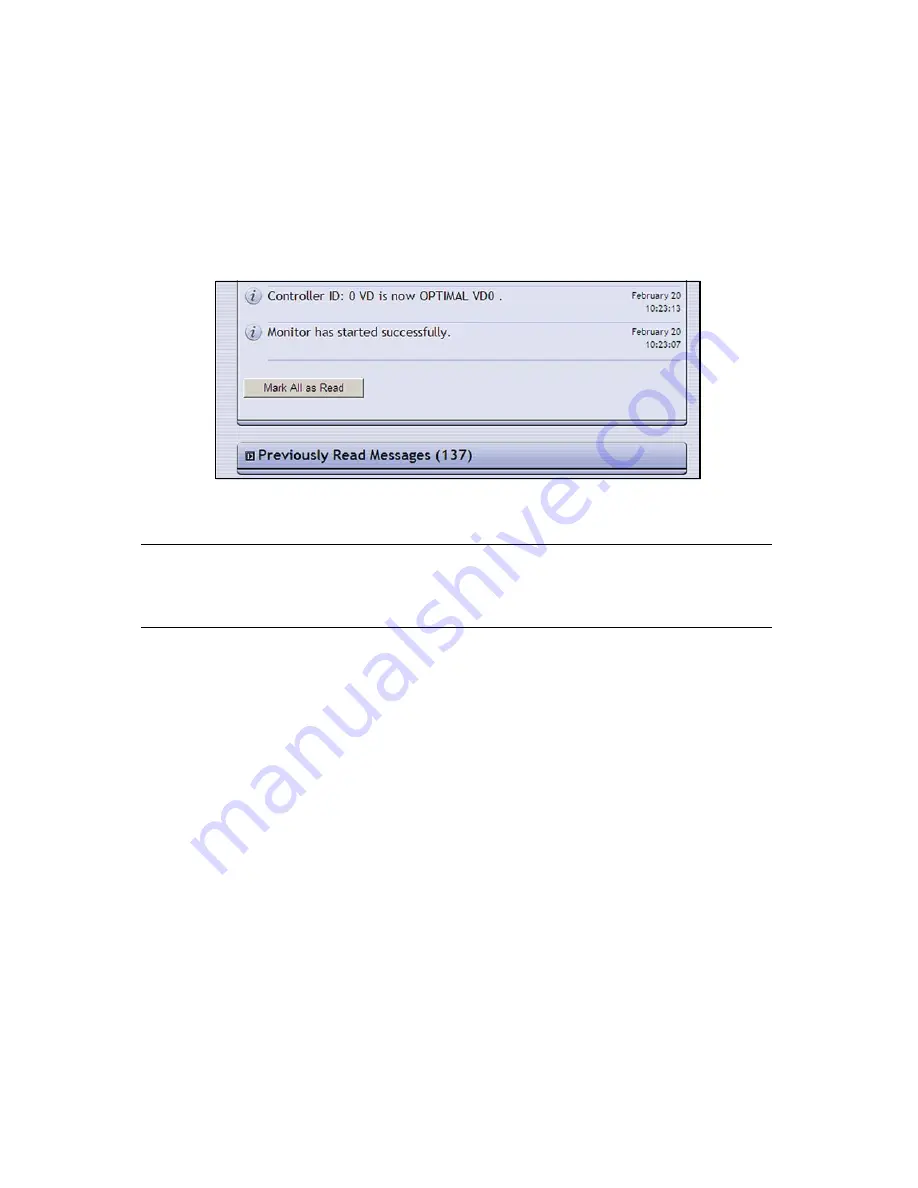
Chapter 3 – Using the nTier300 VTL BlueScale Web Interface
44
Marking Messages as Read
The nTier300 VTL can store hundreds of messages at a time. After you read and resolve
errors or issues described in all of the unread messages, scroll down (if necessary) to
the bottom of the new messages list and select
Mark All as Read
(Figure 3-7). The
number and the status icon shown on the
Messages
button are updated to reflect the
status of any new messages. Selecting Mark All as Read moves the messages from the
Unread Messages list to the Previously Read list.
Note:
You cannot delete messages. The nTier300 VTL automatically
deletes the oldest messages as space is required, retaining the most
recent messages.
Figure 3-7
Select Mark All as Read to move messages to the
Previously Read list.
Summary of Contents for Spectra nTier300
Page 1: ...Spectra nTier300 Virtual Tape Library Appliance Installation Guide PN 90990034 Revision B...
Page 8: ...Contents 8 Notes...
Page 36: ...Chapter 2 Installing the nTier300 VTL 36 Notes...
Page 52: ...Chapter 3 Using the nTier300 VTL BlueScale Web Interface 52 Notes...






























