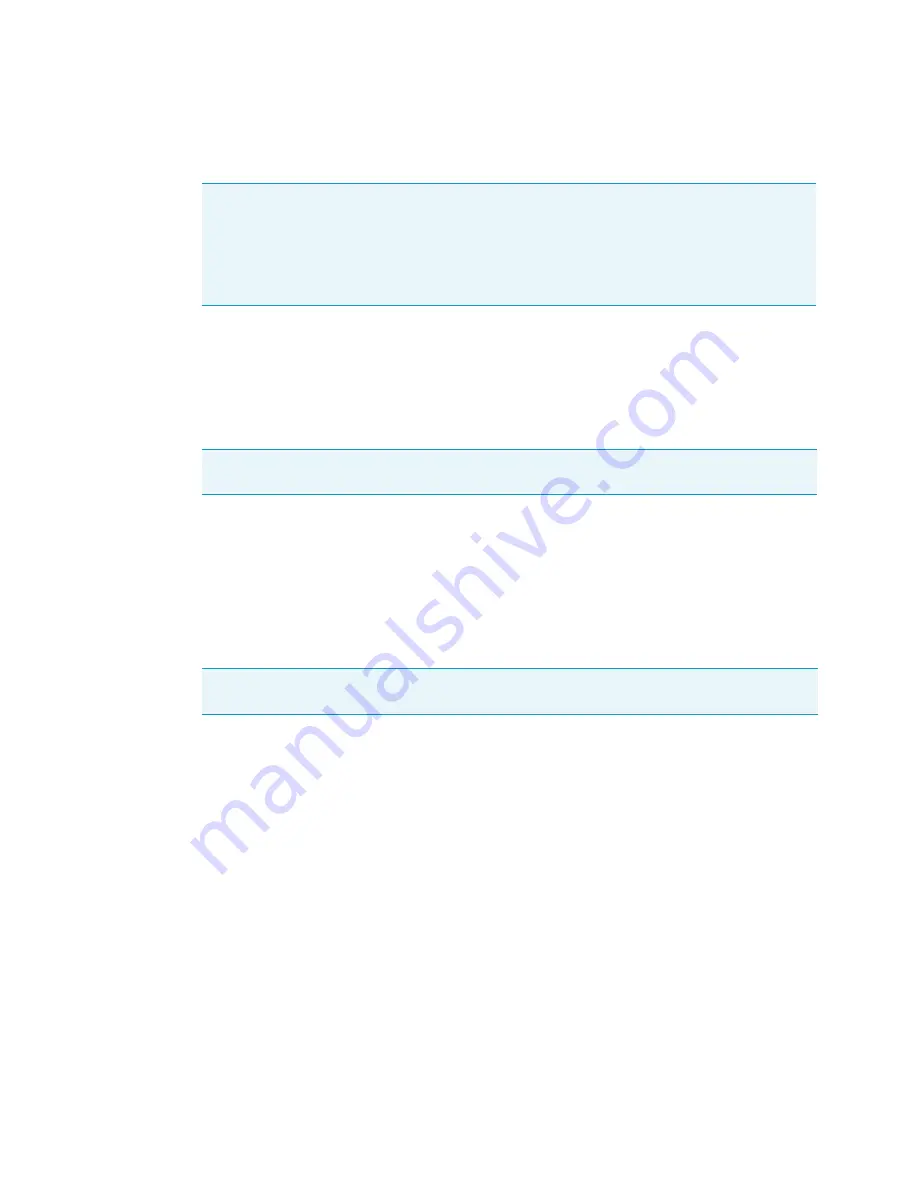
Operation
Lockout (optional)
2-88
WX Ultra Series
Thermo Scientific
Lockout (optional)
Logon
1. Turn ON centrifuge
2. Instead of a Run Screen, you will see a screen that shows two blank areas to input an ID Code and
Password.
3. A User or Lab Manager inputs ID Code and Password, then presses ENTER.
4. The Run Screen will now appear and centrifuge is ready to use.
Adding or Changing Lab Manager and User Names
1. Turn ON centrifuge.
2. Instead of a Run Screen, you will see a screen that shows two blank areas to input an ID Code and
Password.
3. Lab Manager inputs ID Code and Password, then presses ENTER.
4. Run Screen now appears.
5. Press MENU, #2 (User List), then press ENTER.
6. Use down cursor key to select a number between 1 and 40 (can take up to 40 users), then press
ENTER. 1 - 3 are reserved for lab managers, only they can add or delete users (4 - 40).
7. Press #1 (Creating), then press ENTER.
8. Use cursor keys to select letters for User's name, press enter after each letter. Then use down cursor
key to SET, press ENTER.
9. Press ENTER (Yes, register this User Name).
10. The number 1 is highlighted, press ENTER.
11. Input ID Code (4 digits), then press ENTER.
12. Input Password, then press ENTER.
13. Repeat step 6 thru 10 to input additional users.
14. Once completed, hit ESC until Run Screen appears --- move cursor key to Logoff, then press
ENTER.
Note
When installing the Lockout Procedure for the first time, all memory is cleared. If obtaining
Lockout Option after centrifuge has been installed, it will be necessary for service to record and
then re-enter pertinent memory information such as total revolutions, total running count, and
total running time. In the function field, all rotor life management (RLM) and program (PROG)
information must also be recorded and re-entered.
If you have the Printer (optional), you can printout the above information and then re-enter it later.
Note
The entered ID Code number WILL NOT be displayed on the screen, you will see **** in its
place.
Note
The entered ID Code number WILL NOT be displayed on the screen, you will see **** in its
place.
Summary of Contents for WX 100 Ultra
Page 131: ......






























