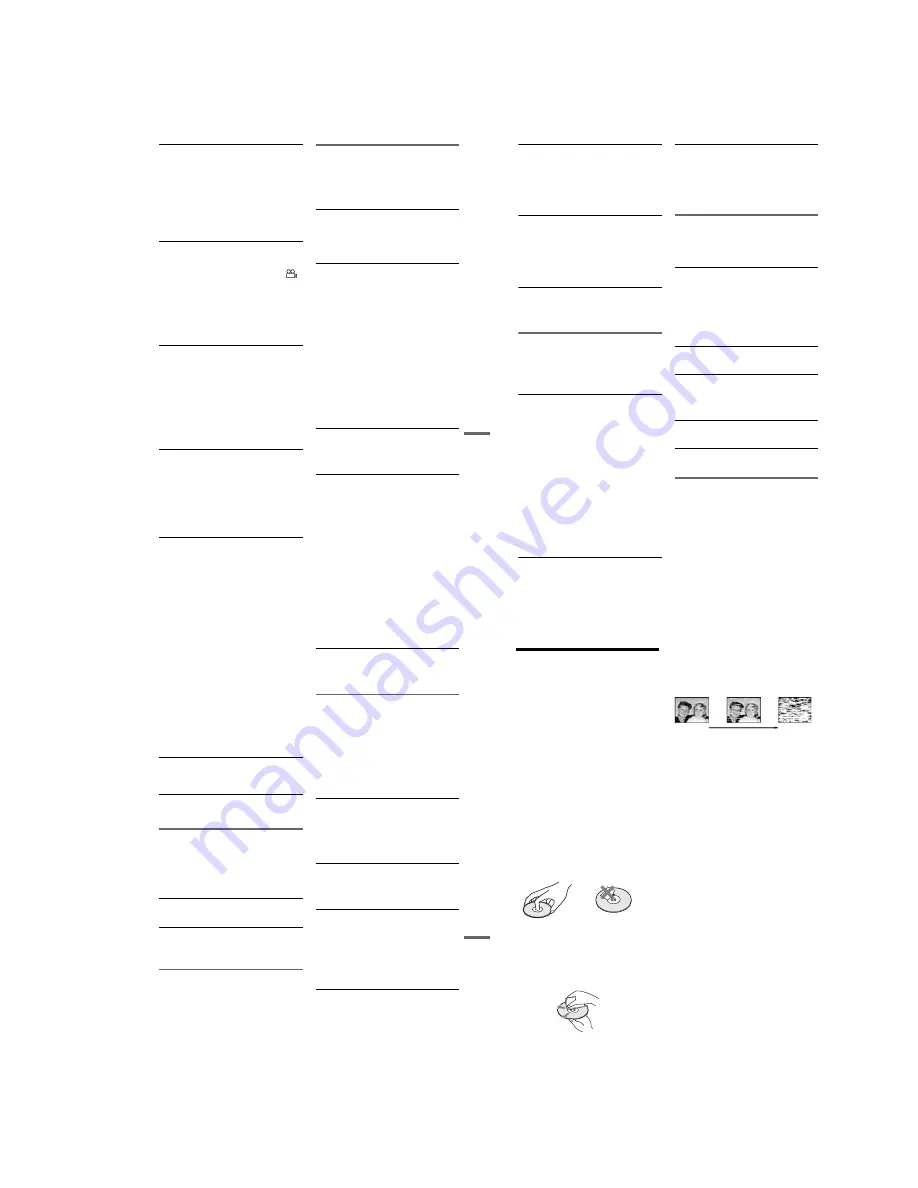
1-27
111
Additional Information
The subtitle language cannot be changed or
turned off.
,
Multilingual subtitles are not recorded on the
DVD VIDEO.
,
The DVD VIDEO prohibits changing of the
subtitles.
,
Try changing the subtitle using the DVD
VIDEO’s menu.
,
The subtitles cannot be changed for the titles
recorded on this recorder.
The angles cannot be changed.
,
Multi-angles are not recorded on the DVD
VIDEO being played.
,
You are trying to change the angles when “
”
does not appear in the front panel display
(page 35).
,
The DVD VIDEO prohibits changing angles.
,
Try changing the angle using the DVD VIDEO’s
menu.
,
The angles cannot be changed for the titles
recorded on this recorder.
The MP3 audio track cannot be played.
,
The DATA CD is not recorded in the MP3
format that conforms to ISO9660 Level 1/
Level 2.
,
The MP3 audio track does not have the extension
“.MP3.”
,
The data is not formatted in MP3 even though it
has the extension “.MP3.”
,
The data is not MPEG1 Audio Layer 3 data.
,
The recorder cannot play audio tracks in
MP3PRO format.
The JPEG image file cannot be played.
,
The DATA CD is not recorded in a JPEG format
that conforms to ISO9660 Level 1/Level 2.
,
The JPEG image file does not have the extension
“.JPG” or “.JPEG.”
,
The data is not formatted in JPEG even though it
has the extension “.JPG” or “JPEG.”
,
The length or width of the image is more than
4,720 dots.
The title of the MP3 audio album/ track or JPEG
image folder/file is not correctly displayed.
,
The recorder can only display numbers and
alphabet. Other characters are displayed as
asterisks.
DVD Recording/Timer recording/
Editing
The programme position cannot be changed
from the channel you are recording.
,
Set the TV’s input source to “TV.”
Recording does not start immediately after
z
REC is pressed.
,
Operate the recorder only after “LOAD,”
“FORMAT,” or “INF WRITE” disappears from
the front panel display.
Nothing was recorded even though the timer
setting is set correctly.
,
The recorder was already turned on at the timer
recording start time. Set the recorder to standby
mode before timer recording starts.
,
There was a power failure during recording.
,
Disconnect the mains lead from the mains, and
connect it again.
,
The programme contains copy protection signals
that restrict copying.
,
The programme that starts first has priority and
the second programme starts recording only after
the first programme has finished. If the
programmes start at the same time, the
programme listed first in the menu has priority
(page 51).
,
There is no DVD inserted in the recorder.
,
There is not enough disc space for the recording.
Recording does not stop immediately after
x
(stop) is pressed.
,
It will take a few seconds for the recorder to input
disc data before recording can stop.
Timer recording is not complete or did not start
from the beginning.
,
There was a power failure during recording. If
the power recovers when there is a timer
recording, the recorder resumes recording.
,
The programme that starts first has priority and
the second programme starts recording only after
the first programme has finished. If the
programmes start at the same time, the
programme listed first in the menu has priority
(page 51).
,
There is not enough disc space for the recording.
,
continued
112
The
c
indicator flashes after timer recording is
set.
,
Insert a recordable disc (page 30).
,
Insert a disc with enough space for the recording.
,
The disc has 99 or more titles, which prevents
further recording.
,
The disc is protected (page 69).
The SYNCHRO REC indicator flashes after
Synchro-Recording is set.
,
Insert a recordable disc (page 30).
,
Insert a disc with enough space for the recording.
,
The disc has 99 or more titles, which prevents
further recording.
,
The disc is protected (page 69).
Contents previously recorded were erased.
,
Data that has been recorded on a DVD with a PC
will be erased from the disc when the disc is
inserted.
VCR Playback
The playback picture does not appear on the TV
screen.
,
Make sure the TV is set to the channel for the VCR.
If you are using a monitor, set it to video input.
The picture is not clear.
,
Adjust the tracking by the TR/–
buttons.
,
Set “Colour System” in the “Features” setup
correctly to match the colour system that the tape
was recorded in (page 105).
,
The video heads are dirty (see page 114). Clean
the video heads using a Sony video head cleaning
cassette. If a Sony cleaning cassette is not
available in your area, have the heads cleaned at
your nearest Sony dealer (a standard service fee
will be charged). Do not use a commercially
available liquid type cleaning cassette, as it may
damage the video heads.
,
The video heads may have to be replaced.
Consult your local Sony dealer for more
information.
,
The tape is defective.
The picture rolls vertically during picture
search.
,
Adjust the vertical hold control on the TV or
monitor.
The picture has no sound.
,
The tape is defective.
,
Check the audio cord connection.
A tape cannot be inserted.
,
Check that a tape is not already in the tape
compartment.
VCR Recording
The programme position cannot be changed
from the one you are recording.
,
Set the TV’s input source to “TV.”
No TV programme appears on the TV screen.
,
Make sure the TV is set to the channel for the VCR.
If a monitor is used, set it to video input.
,
Select the correct source with the PROG +/– or
INPUT SELECT buttons. Select a programme
position number when recording TV programmes;
select “LINE1,” “LINE2,” or “LINE3” when
recording from other equipment.
TV reception is poor.
,
Adjust the TV aerial.
The tape starts playing as soon as it is
inserted.
,
The safety tab has been removed. To record on
this tape, cover the tab hole.
The tape is ejected when
z
REC is pressed.
,
Check that the safety tab has not been removed.
Nothing happens when
z
REC is pressed.
,
Make sure the tape is not at its end.
VCR Timer recording
The timer does not operate.
,
Check that the clock is set.
,
Make sure a tape has been inserted.
,
Check that the safety tab has not been removed.
,
Make sure the tape is not at its end.
,
Make sure a programme has been set for timer
recording.
,
Make sure the timer settings are set for a future
time.
,
Check that the satellite or digital tuner is turned
on.
,
“- -:- -” appears in the front panel display if the
113
Additional Information
recorder is disconnected from the mains for more
than one minute. Reset the clock and timer.
,
Turn the power off and unplug the mains lead.
,
The recorder was already turned on at the timer
recording start time. Set the recorder to standby
mode before timer recording starts.
,
The programme that starts first has priority and
the second programme starts recording only after
the first programme has finished. If the
programmes start at the same time, the
programme listed first in the menu has priority
(page 80).
The
c
indicator flashes after timer recording is
set.
,
Check that the safety tab has not been removed.
The SYNCHRO REC indicator flashes after
Synchro-Recording is set.
,
Check that the safety tab has not been removed.
Display
Menus or displays do not appear on the
screen.
,
While the recorder is reading disc information,
the System Menu, TOOLS menu, or information
display will not appear.
“- -:- -” appears in the front panel display.
,
Set the clock again (page 100).
The
c
indicator is flashing.
,
The disc does not have enough space.
,
Insert a recordable disc or a tape with its safety
tab in place inside the recorder.
Remote control
The remote does not function.
,
Batteries are weak.
,
The remote is too far from the recorder.
,
The remote’s manufacturer code returned to the
default setting when you replaced the batteries.
Reset the code (page 20).
,
Turn on the recorder.
,
The remote is not pointed at the remote sensor on
the recorder.
,
Different command modes are set for the
recorder and remote. Set the same command
mode (page 25).
,
Slide the TV/DVD·VIDEO switch to
DVD·VIDEO (page 20).
Other Sony equipment responds to the remote.
,
The same command mode is set for both the
Sony DVD equipment. Set a different command
mode for the recorder (page 25).
Others
The recorder does not operate properly.
,
Restart the recorder. Press down
"/1
on the
recorder for more than ten seconds until “SONY
DVD” appears in the front panel display.
,
When static electricity, etc., causes the recorder
to operate abnormally, turn off the recorder and
wait until the clock appears in the front panel
display. Then, unplug the recorder and after
leaving it off for a while, plug it in again.
The disc tray does not open after you press
Z
(open/close).
,
It may take a few seconds for the disc tray to
open after you have recorded or edited a disc.
This is because the recorder is adding disc data to
the disc.
The disc tray does not open and “TRAY
LOCKED” appears in the front panel display.
,
Contact your Sony dealer or local authorized
Sony service facility.
“CAN NOT RECORD BECAUSE OF HIGH TEMP.”
appears in the front panel display.
,
Check that the vent on the rear of the recorder is
not blocked. Then, turn off the recorder, wait
until the clock appears in the front panel display,
and disconnect the mains lead. Leave the
recorder off for a while, then re-connect the
mains lead, and press
"/1
on the recorder.
“CHILD LOCK” appears in the front panel
display.
,
The recorder is locked. Cancel the Child Lock
(page 39).
114
Notes About This Recorder
On adjusting volume
Do not turn up the volume while listening to a
section with very low level inputs or no audio
signals. If you do, the speakers may be damaged
when a peak level section is played.
On cleaning
Clean the cabinet, panel, and controls with a soft
cloth slightly moistened with a mild detergent
solution. Do not use any type of abrasive pad,
scouring powder or solvent such as alcohol or
benzine.
On cleaning discs, disc/lens cleaners
Do not use a commercially available cleaning
disc or disc/lens cleaner (liquid or spray type).
These may cause the apparatus to malfunction.
Notes about the discs
• To keep the disc clean, handle the disc by its
edge. Do not touch the surface. Dust,
fingerprints, or scratches on the disc may cause
it to malfunction.
• Do not expose the disc to direct sunlight or heat
sources such as hot air ducts, or leave it in a car
parked in direct sunlight as the temperature may
rise considerably inside the car.
• After playing, store the disc in its case.
• Clean the disc with a cleaning cloth. Wipe the
disc from the centre out.
• Do not use solvents such as benzine, thinner,
commercially available disc/lens cleaners, or
anti static spray intended for vinyl LPs.
• Do not use the following discs.
– A disc that has a non-standard shape (e.g.,
card, heart).
– A disc with a label or sticker on it.
– A disc that has cellophane tape or sticker
adhesive on it.
Symptoms caused by contaminated video
heads
When the video heads are dirty, clean the video
heads using a Sony video head cleaning cassette.
If a Sony cleaning cassette is not available in your
area, have the heads cleaned at your nearest Sony
dealer (a standard service fee will be charged). Do
not use a commercially available liquid type
cleaning cassette, as it may damage the video
heads.
initial
contamination
terminal
Summary of Contents for RDR-VX410
Page 62: ...2 22 2 22E MEMO ...
Page 64: ...3 4E MEMO ...
Page 66: ...4 1 VCR Main PCB 4 4 4 3 COMPONENT SIDE ...
Page 67: ...4 6 4 5 CONDUCTOR SIDE ...
Page 68: ...4 8 4 7 4 2 DVD Main PCB COMPONENT SIDE ...
Page 69: ...4 10 4 9 CONDUCTOR SIDE ...
Page 70: ...4 12 4 11 4 3 Jack PCB COMPONENT SIDE ...
Page 71: ...4 14 4 13 CONDUCTOR SIDE ...
Page 72: ...4 16 4 15 4 4 DV Jack PCB COMPONENT SIDE CONDUCTOR SIDE ...
Page 73: ...4 5 Function Timer PCB COMPONENT SIDE CONDUCTOR SIDE 4 18 4 17 ...
Page 74: ...4 20E MEMO ...
Page 76: ... Block Identification of Main PCB 5 4 5 3 VCR MAIN PCB Component Side Conductor Side ...
Page 77: ...5 6 5 5 5 1 S M P S VCR Main PCB ...
Page 78: ...5 8 5 7 5 2 Power VCR Main PCB ...
Page 79: ...5 10 5 9 5 3 Logic VCR Main PCB ...
Page 80: ...5 12 5 11 5 4 A V VCR Main PCB ...
Page 81: ...5 14 5 13 5 5 Hi Fi VCR Main PCB ...
Page 82: ...5 16 5 15 5 6 OSD VCR Main PCB ...
Page 83: ...5 18 5 17 5 7 SECAM VCR Main PCB ...
Page 84: ...5 20 5 19 5 8 Function Timer Function Timer PCB ...
Page 90: ...5 32 5 31 5 14 MUX NICAM TM PDC SCART Front Jack JACK PCB ...
Page 91: ...5 34 5 33 5 15 ADC DAC VIC1 LA73054 BLOCK JACK PCB ...
Page 92: ...5 36 5 35 5 16 MTS Tuner JACK PCB ...
Page 93: ...5 38 5 37 5 17 Component Super Out JACK PCB ...
Page 94: ...5 40E MEMO ...






























