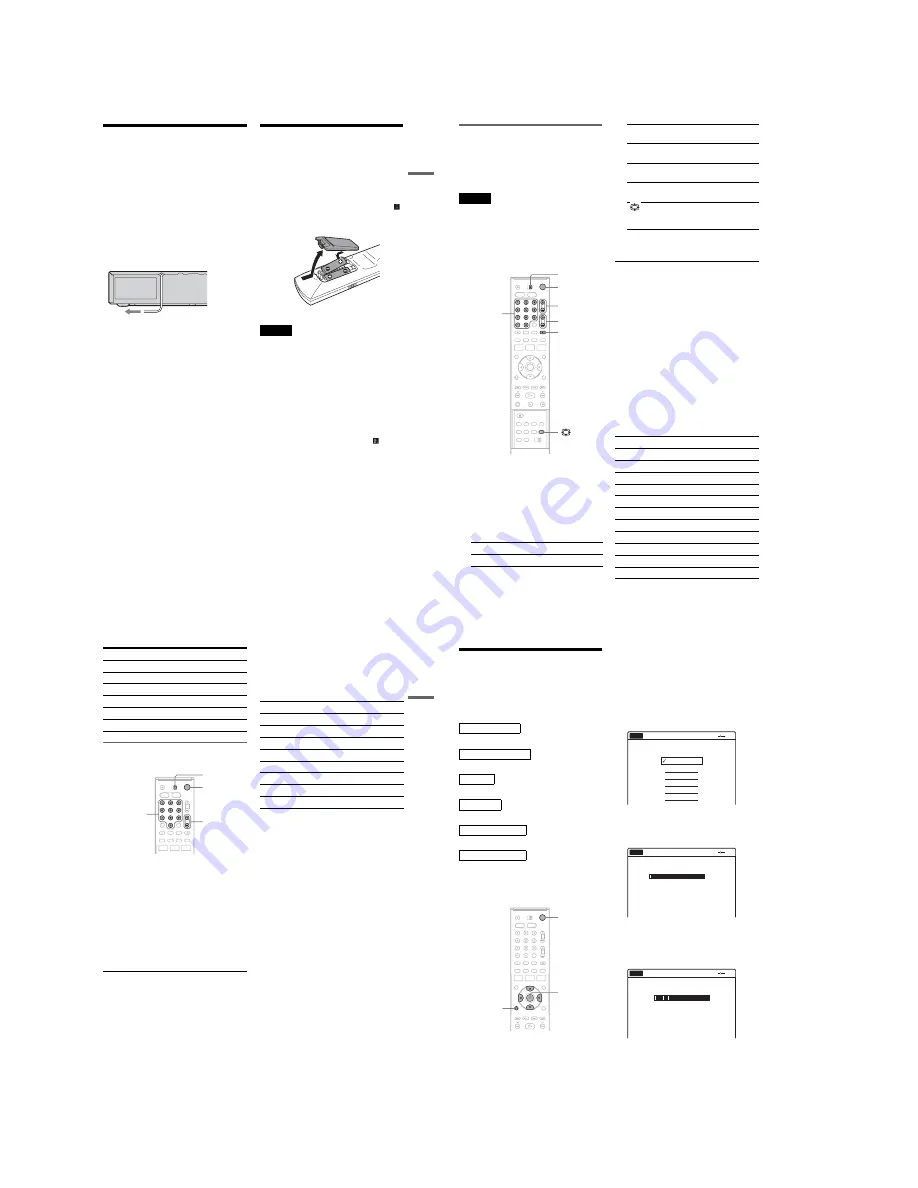
1-4
19
Hookups
and Settings
Step 5: Connecting the
Mains Lead
Plug the recorder and TV mains leads into the
mains. After you connect the mains lead,
you
must wait for a short while before
operating the recorder
.
You can operate the
recorder only after the front panel display lights up
and the recorder enters standby mode.
If you connect additional equipment to this
recorder (page 26), be sure to connect the mains
lead only after all connections are complete.
Step 6: Preparing the
Remote
You can control the recorder using the supplied
remote. Insert two R6 (size AA) batteries by
matching the
3
and
#
ends on the batteries to the
markings inside the battery compartment. When
using the remote, point it at the remote sensor
on the recorder.
Notes
• If the supplied remote interferes your other Sony DVD
recorder or player, change the command mode number
for this recorder (page 25).
• Use the batteries correctly to avoid possible leakage
and corrosion. Do not touch the liquid with bare hands
should leakage occur. Observe the following:
– Do not use a new battery with an old battery, or
batteries of different manufacturers.
– Do not attempt to recharge the batteries.
– If you do not intend to use the remote for an extended
period of time, remove the batteries.
– If battery leakage occurs, wipe out any liquid inside
the battery compartment, and insert new batteries.
• Do not expose the remote sensor (marked
on the
front panel) to strong light, such as direct sunlight or
lighting apparatus. The recorder may not respond to the
remote.
• With normal use, the batteries should last about three to
six months.
• Do not leave the remote in an extremely hot or humid
place.
• Do not drop any foreign object into the remote casing,
particularly when replacing the batteries.
to mains
,
continued
20
Controlling TVs with the remote
You can adjust the remote control’s signal to
control your TV.
If you connected the recorder to an AV amplifier
(receiver), you can also use the supplied remote to
control the AV amplifier’s (receiver’s) volume.
Notes
• Depending on the connected unit, you may not be able
to control your TV or AV amplifier (receiver) with
some or all of the buttons below.
• If you enter a new code number, the code number
previously entered will be erased.
• When you replace the batteries of the remote, the code
number may be reset to the default setting. Set the
appropriate code number again.
1
Slide the TV/DVD·VIDEO switch to TV.
2
Hold down
"/1
.
3
Enter your TV’s manufacturer code (see
below) using the number buttons.
4
Release
"/1
.
When the TV/DVD·VIDEO switch is set to
TV, the remote performs the following:
* If you use the number buttons to select the TV’s
programme position, press -/-- followed by the number
buttons for two-digit numbers.
To operate the
t
TV/VIDEO button
(for SCART connections only)
The
t
TV/VIDEO button switches between the
recorder and the last input source selected on the
TV. Point your remote at the recorder when using
this button. The button works even if the TV/
DVD·VIDEO switch is set to DVD·VIDEO.
When you connect the recorder to your TV via the
SCART jacks, the TV’s input source is set to the
recorder automatically when you turn the recorder
on. To watch another source, press the
t
TV/
VIDEO button to switch the TV’s input source.
“TV” appears in the front panel display.
Code numbers of controllable TVs
If more than one code number is listed, try
entering them one at a time until you find the one
that works with your TV.
Press
To
"/1
Turn your TV on or off
TV/DVD·VIDEO
switch
"/1
2
+/–
Number
buttons,
-/--
t
TV/VIDEO
PROG +/–
2
(volume) +/–
Adjust the volume of
your TV
PROG +/–
Select the programme
position on your TV
t
TV/VIDEO
Switch your TV’s input
source
Number buttons,
-
*
Select the programme
position on a Sony TV
(wide mode)
Switch to or from the
wide mode of a Sony
wide-screen TV
Manufacturer
Code number
Sony
01 (default)
Aiwa
01 (default)
Grundig
11
Hitachi
23, 24, 72
Loewe
06, 45
Nokia
15, 16, 69, 73
Panasonic
17, 49
Philips
06, 07, 08, 23, 45, 72
Saba
12, 13, 36, 43, 74, 75
Samsung
06, 22, 23, 71, 72
Sanyo
25
21
Hookups
and Settings
Controlling the volume of your AV
amplifier (receiver) with the remote
1
Slide the TV/DVD·VIDEO switch to
DVD·VIDEO.
2
Hold down
"/1
, and enter the
manufacturer code (see the table below)
for your AV amplifier (receiver) using the
number buttons.
3
Release
"/1
.
The
2
+/– buttons control the AV
amplifier’s volume.
If you want to control the TV’s volume, slide
the TV/DVD·VIDEO switch to TV.
z
Hint
If you want to control the TV’s volume even when the
TV/DVD·VIDEO switch is set to DVD·VIDEO, repeat
the steps above and enter the code number 90 (default).
Code numbers of controllable AV amplifiers
(receivers)
If more than one code number is listed, try
entering them one at a time until you find the one
that works with your AV amplifier (receiver).
Sharp
29
Telefunken
12, 13, 36, 43, 74, 75
Thomson
12, 13, 43, 74, 75
Toshiba
38
LG
06
JVC
33
Manufacturer
Code number
TV/DVD·VIDEO
switch
"/1
2
+/–
Number
buttons
Manufacturer
Code number
Sony
78, 79, 80, 91
Denon
84, 85, 86
Kenwood
92, 93
Onkyo
81, 82, 83
Pioneer
99
Sansui
87
Technics
97, 98
Yamaha
94, 95, 96
22
Step 7: Easy Setup
Follow the steps below to make the minimum
number of basic adjustments for using the
recorder. If you do not complete Easy Setup, it
will appear each time you turn on your recorder.
Settings are made in the following order.
m
m
m
m
m
m
1
Turn on the TV.
2
Press
"/1
.
The recorder turns on.
3
Switch the input selector on your TV so that
the signal from the recorder appears on
your TV screen.
“Initial setting necessary to operate the DVD
recorder will be made. You can change them
later using setup.” appears.
• If this message does not appear, select “Easy
Setup” in the “Setup” display to run Easy
Setup (page 108).
4
Press ENTER.
The setup display for selecting the language
used in the on-screen display appears.
5
Select a language, and press ENTER.
The Tuner Preset function automatically
starts.
To set the channels manually, see page 98.
6
After the download or search is complete,
the Clock function automatically starts.
If the current date and time is not set, set the
clock manually.
OSD Language Setup
Tuner and Channel Setup
Clock Setup
TV Type Setup
Video Connection Setup
Audio Connection Setup
Finished!
M
/
m
/
<
/
,
,
ENTER
O
RETURN
"/1
Easy Setup
Select the screen language.
No Disc
English
Français
Español
Deutsch
Italiano
Nederlands
Searching for receivable channels.
Scanning... Please wait.
Easy Setup
No Disc
25%
Searching for clock data.
Please wait.
Easy Setup
No Disc
Summary of Contents for RDR-VX410
Page 62: ...2 22 2 22E MEMO ...
Page 64: ...3 4E MEMO ...
Page 66: ...4 1 VCR Main PCB 4 4 4 3 COMPONENT SIDE ...
Page 67: ...4 6 4 5 CONDUCTOR SIDE ...
Page 68: ...4 8 4 7 4 2 DVD Main PCB COMPONENT SIDE ...
Page 69: ...4 10 4 9 CONDUCTOR SIDE ...
Page 70: ...4 12 4 11 4 3 Jack PCB COMPONENT SIDE ...
Page 71: ...4 14 4 13 CONDUCTOR SIDE ...
Page 72: ...4 16 4 15 4 4 DV Jack PCB COMPONENT SIDE CONDUCTOR SIDE ...
Page 73: ...4 5 Function Timer PCB COMPONENT SIDE CONDUCTOR SIDE 4 18 4 17 ...
Page 74: ...4 20E MEMO ...
Page 76: ... Block Identification of Main PCB 5 4 5 3 VCR MAIN PCB Component Side Conductor Side ...
Page 77: ...5 6 5 5 5 1 S M P S VCR Main PCB ...
Page 78: ...5 8 5 7 5 2 Power VCR Main PCB ...
Page 79: ...5 10 5 9 5 3 Logic VCR Main PCB ...
Page 80: ...5 12 5 11 5 4 A V VCR Main PCB ...
Page 81: ...5 14 5 13 5 5 Hi Fi VCR Main PCB ...
Page 82: ...5 16 5 15 5 6 OSD VCR Main PCB ...
Page 83: ...5 18 5 17 5 7 SECAM VCR Main PCB ...
Page 84: ...5 20 5 19 5 8 Function Timer Function Timer PCB ...
Page 90: ...5 32 5 31 5 14 MUX NICAM TM PDC SCART Front Jack JACK PCB ...
Page 91: ...5 34 5 33 5 15 ADC DAC VIC1 LA73054 BLOCK JACK PCB ...
Page 92: ...5 36 5 35 5 16 MTS Tuner JACK PCB ...
Page 93: ...5 38 5 37 5 17 Component Super Out JACK PCB ...
Page 94: ...5 40E MEMO ...





























