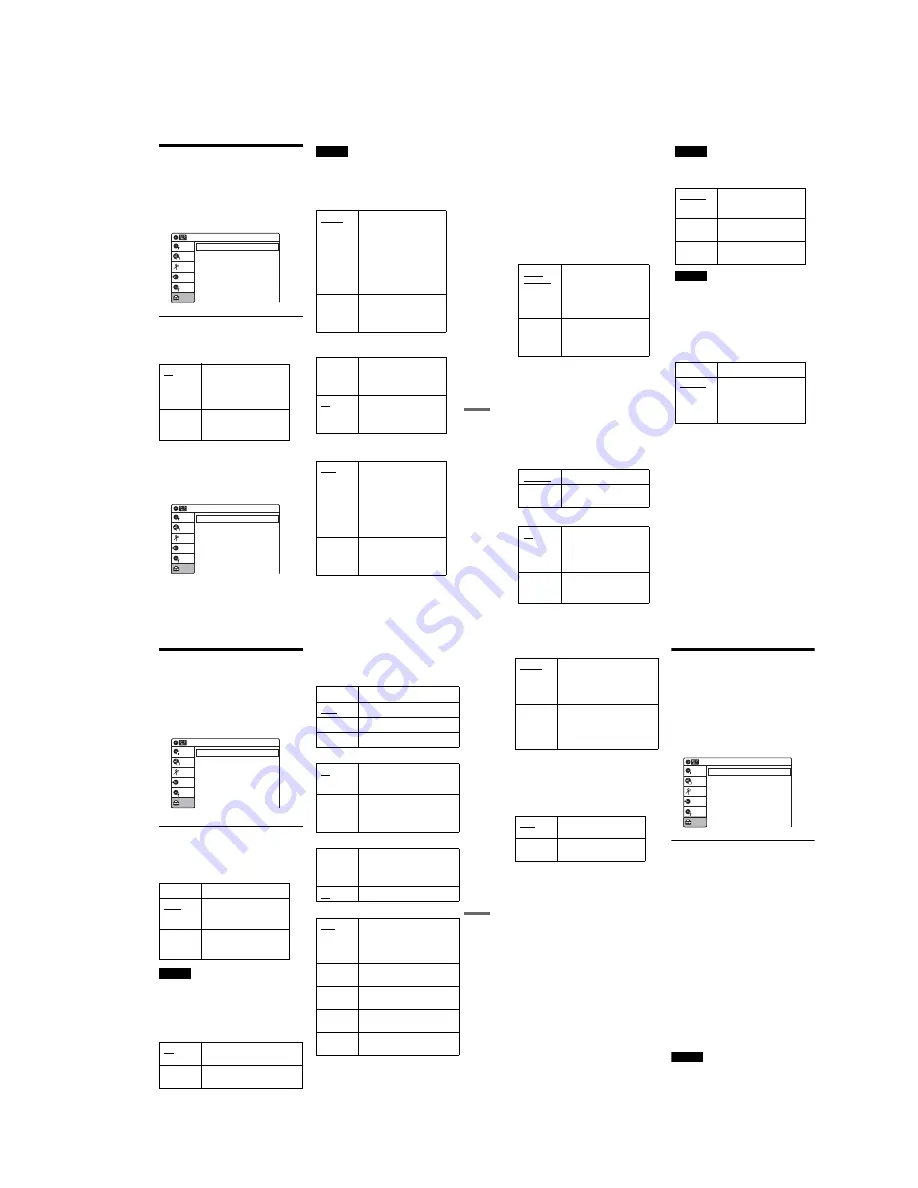
1-25
103
Se
ttings an
d Adjustme
nts
Audio Settings (Audio)
The “Audio” setup allows you to adjust the sound
according to the playback and connection
conditions.
Select “Audio” in the “Setup” display.
The default settings are underlined.
Digital Out
Selects if audio signals are output from the
DIGITAL AUDIO OUT (OPTICAL or
COAXIAL) jack.
The following setup items switches the method of
outputting audio signals when you connect a
component such as an amplifier (receiver) with a
digital input jack.
For connection details, see “Step 4: Connecting to
Your AV Amplifier (Receiver)” on page 17.
Note
If you connect a component that does not accept the
selected audio signal, a loud noise (or no sound) will
come out from the speakers, and may affect your ears or
cause speaker damage.
◆
Dolby Digital (DVDs only)
Selects the type of Dolby Digital signal.
◆
DTS (DVD VIDEOs only)
Selects whether or not to output DTS signals.
◆
MPEG (DVD VIDEOs only)
Selects the type of MPEG audio signal.
On
Normally select this. Press
ENTER, and select “Dolby
Digital,” “DTS,” or
“MPEG” for further settings
(see below).
Off
The influence of the digital
circuit upon the analogue
circuit is minimum.
Digital Out
Downmix
Audio DRC
Scan Audio
DV Audio Input
Line Audio Inout
: On
: Dolby Surround
: Standard
: On
: Stereo 1
: Stereo
Audio
Setup
Disc Setting
Edit
Title List
Timer
Dubbing
10:10
Dolby Digital
DTS
MPEG
Digital Out
: D-PCM
: Off
: PCM
Setup
Disc Setting
Edit
Title List
Timer
Dubbing
10:10
D-PCM
Select this when the recorder
is connected to an audio
component lacking a built-in
Dolby Digital decoder. You
can select whether the
signals conform to Dolby
Surround or not by making
adjustments to the
“Downmix” item in “Audio”
setup (page 104).
Dolby
Digital
Select this when the recorder
is connected to an audio
component with a built-in
Dolby Digital decoder.
On
Select this when the recorder
is connected to an audio
component with a built-in
DTS decoder.
Off
Select this when the recorder
is connected to an audio
component without a built-in
DTS decoder.
PCM
Select this when the recorder
is connected to an audio
component without a built-in
MPEG decoder. If you play
MPEG audio sound tracks,
the recorder outputs stereo
signals via the DIGITAL
AUDIO OUT (OPTICAL or
COAXIAL) jack.
MPEG
Select this when the recorder
is connected to an audio
component with a built-in
MPEG decoder.
,
continued
104
Downmix (DVDs only)
Switches the method for mixing down to two
channels when you play a DVD which has rear
sound elements (channels) or is recorded in Dolby
Digital format. For details on the rear signal
components, see “A Connecting to audio L/R
jacks” on page 18. This affects the output from the
following jacks:
– LINE 2 OUT (AUDIO L/R), AUDIO OUT L/R
jacks
– LINE 1-TV jack
– DIGITAL AUDIO OUT (OPTICAL or
COAXIAL) jack only when “Dolby Digital” is
set to “D-PCM.”
Audio DRC (Dynamic Range Control) (DVDs
only)
Makes the sound clear when the volume is turned
down when playing a DVD that conforms to
“Audio DRC.” This affects the output from the
following jacks:
– LINE 2 OUT (AUDIO L/R), AUDIO OUT L/R
jacks
– LINE 1-TV jack
– DIGITAL AUDIO OUT (OPTICAL or
COAXIAL) jack only when “Dolby Digital” is
set to “D-PCM.”
Scan Audio (DVDs only)
Note
Sound will be interrupted during Scan Audio.
DV Audio Input
Note
Select “Stereo 2” or “Mix” if you have added a second
audio channel when recording with your digital video
camera.
Line Audio Input (for DVD-RWs in VR mode)
When recording from equipment connected to the
LINE input jack to a DVD-RW (VR mode) disc in
this recorder, select line input audio.
For details about bilingual recording, see page 47.
z
Hint
Audio selected with the connected equipment is recorded
on a disc other than DVD-RWs (VR mode).
Dolby
Surround
Normally select this
position.
Multi-channel audio signals
are output to two channels
for enjoying surround
sounds.
Normal
Multi-channel audio signals
are downmixed to two
channels for use with your
stereo.
Standard
Normally select this.
Wide
Range
Gives you the feeling of
being at a live performance.
On
Outputs audio signals during
FF1 fast-forward of a DVD
disc with Dolby Digital
soundtracks. For details, see
page 38.
Off
Turns off the function.
No sound is output during
FF1 fast-forward.
Stereo 1
Records original sound only.
Normally select this when
dubbing a DV format tape.
Stereo 2
Records additional audio
only.
Mix
Records both original and
additional sounds.
Stereo
Records stereo sound only.
Bilingual
Records the two different
soundtracks on DVD-RWs
(VR mode). You can select
either soundtrack when
playing back the disc.
105
Se
ttings an
d Adjustme
nts
Recording and VCR Settings
(Features)
The “Features” setup allows you to change the
tape length, auto play and auto repeat settings.
Select “Features” in the “Setup” display.
The default settings are underlined.
DVD Auto Chapter
Automatically divides a recording (a title) into
chapters by inserting chapter markings at
specified intervals. The markings are inserted
while the recording is being made.
Note
Actual intervals may differ depending on the size of the
recording. The selected setting should be regarded as an
approximate chapter interval.
Format DVD (DVD-RWs only)
Selects the format for an unused DVD-RW, when
first inserted.
VCR Function
Press ENTER and select “Tape Length,” “Auto
Play,” “Auto Repeat” or “Colour System.”
◆
Tape Length
◆
Auto Play
◆
Auto Repeat
◆
Colour System
Off
No chapter mark is inserted.
5 min
Inserts chapter marks at
approximately 5 minute
intervals.
15 min
Inserts chapter marks at
approximately 15 minute
intervals.
VR
Automatically formats the disc in
VR mode.
Video
Automatically formats the disc in
Video mode.
Setup
Disc Setting
Edit
Title List
Timer
Dubbing
DVD Auto Chapter
Format DVD
VCR Function
Synchro Recording
DVD Bilingual Rec.
Features
: 5 min
: VR
: to DVD
: Main
10:10
E180
For E180 or shorter length tapes.
E240
For E240 length tapes.
E260
For E260 length tapes.
E300
For E300 or longer length tapes.
On
Starts playback automatically,
when you insert a tape with its
safety tab removed.
Off
Turns off the function. You need
to press
H
(play) to start
playback, even if you insert a tape
with its safety tab removed.
On
Plays back a tape repeatedly. The
VCR rewinds a tape to the
beginning and restarts playback
automatically.
Off
Turns off the function.
Auto
Selects the colour system
automatically. Normally select
this. If streaks appear during
playback, select the system that
the tape was recorded in (below).
PAL
For a tape recorded in the PAL
colour system.
B/W
For a tape recorded in black and
white.
NT4.43
When playing an NTSC-recorded
tape on a multi-system TV.
NTPB
When playing an NTSC-recorded
tape on a PAL TV.
,
continued
106
Synchro Recording
DVD Bilingual Rec. (for all recordable discs
except DVD-RWs in VR mode)
Selects the sound to be recorded on the disc. This
setting is not necessary when recording on DVD-
RWs (VR mode) that record both the main and sub
sounds.
Language, Parental Control
Settings/Factory Settings
(Options)
The “Options” setup allows you to set up other
operational settings.
Select “Options” in the “Setup” display.
The default settings are underlined.
Language
◆
OSD (On-Screen Display)
Switches the display language on the screen.
◆
Disc Menu (DVD VIDEOs only)
Switches the language for the DVD menu.
◆
Audio (DVD VIDEOs only)
Switches the language of the soundtrack.
When you select “Original,” the language given
priority in the disc is selected.
◆
Subtitle (DVD VIDEOs only)
Switches the language of the subtitles recorded on
the disc.
When you select “Auto,” the subtitle language
changes according to the language you selected
for the soundtrack. See page 124 for an
explanation of the language abbreviations.
z
Hint
If you select “Others” for “Disc Menu,” “Audio,” or
“Subtitle,” you can select from the additional 18
languages. Press
M
/
m
to select the desired language and
press ENTER.
Note
If you select a language in “Disc Menu,” “Subtitle,” or
“Audio” that is not recorded on the DVD VIDEO, one of
the recorded languages will be automatically selected.
to DVD
Sets the recorder to record
programmes from connected
equipment that has a timer
function (such as a satellite tuner)
to a DVD disc.
to Video
Sets the recorder to record
programmes from connected
equipment that has a timer
function (such as a satellite tuner)
to a VHS tape.
Main
Records the main sound for
bilingual programmes.
Sub
Records the sub sound for
bilingual programmes.
Language
Parental
Front Display
Command Mode
Factory Setting
: Auto
: DVD 3
Options
Setup
Disc Setting
Edit
Title List
Timer
Dubbing
10:10
Summary of Contents for RDR-VX410
Page 62: ...2 22 2 22E MEMO ...
Page 64: ...3 4E MEMO ...
Page 66: ...4 1 VCR Main PCB 4 4 4 3 COMPONENT SIDE ...
Page 67: ...4 6 4 5 CONDUCTOR SIDE ...
Page 68: ...4 8 4 7 4 2 DVD Main PCB COMPONENT SIDE ...
Page 69: ...4 10 4 9 CONDUCTOR SIDE ...
Page 70: ...4 12 4 11 4 3 Jack PCB COMPONENT SIDE ...
Page 71: ...4 14 4 13 CONDUCTOR SIDE ...
Page 72: ...4 16 4 15 4 4 DV Jack PCB COMPONENT SIDE CONDUCTOR SIDE ...
Page 73: ...4 5 Function Timer PCB COMPONENT SIDE CONDUCTOR SIDE 4 18 4 17 ...
Page 74: ...4 20E MEMO ...
Page 76: ... Block Identification of Main PCB 5 4 5 3 VCR MAIN PCB Component Side Conductor Side ...
Page 77: ...5 6 5 5 5 1 S M P S VCR Main PCB ...
Page 78: ...5 8 5 7 5 2 Power VCR Main PCB ...
Page 79: ...5 10 5 9 5 3 Logic VCR Main PCB ...
Page 80: ...5 12 5 11 5 4 A V VCR Main PCB ...
Page 81: ...5 14 5 13 5 5 Hi Fi VCR Main PCB ...
Page 82: ...5 16 5 15 5 6 OSD VCR Main PCB ...
Page 83: ...5 18 5 17 5 7 SECAM VCR Main PCB ...
Page 84: ...5 20 5 19 5 8 Function Timer Function Timer PCB ...
Page 90: ...5 32 5 31 5 14 MUX NICAM TM PDC SCART Front Jack JACK PCB ...
Page 91: ...5 34 5 33 5 15 ADC DAC VIC1 LA73054 BLOCK JACK PCB ...
Page 92: ...5 36 5 35 5 16 MTS Tuner JACK PCB ...
Page 93: ...5 38 5 37 5 17 Component Super Out JACK PCB ...
Page 94: ...5 40E MEMO ...






























