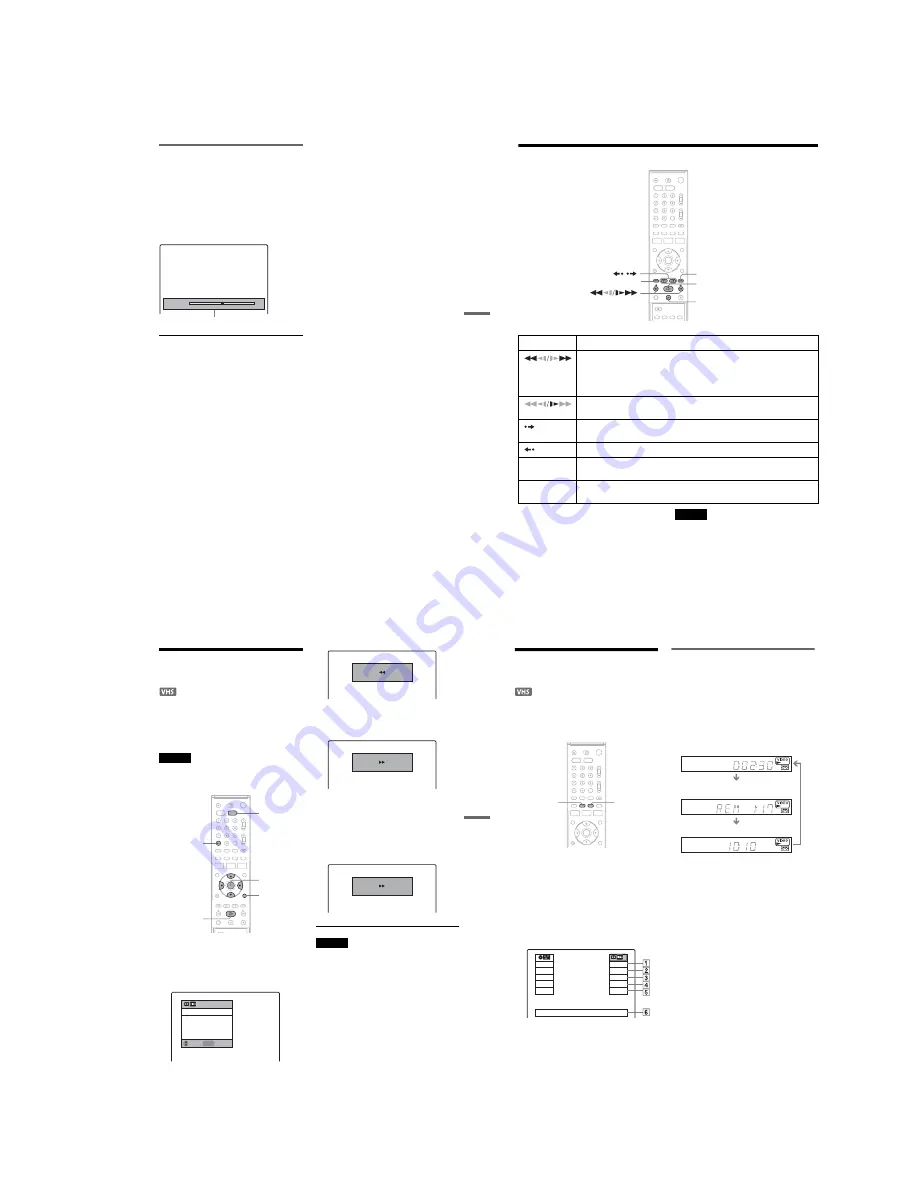
1-17
71
VCR Play
back
Adjusting the picture (tracking)
You can manually adjust tracking if the recording
quality is too poor to be remedied by the VCR’s
automatic tracking (a tracking meter appears
during the automatic tracking).
Press TR/–.
The tracking meter appears.
Press TR/– repeatedly until the
distortion disappears.
To resume automatic tracking
Press TR and TRACKING – on the
recorder at the same time for more than ten
seconds. Or, eject the tape and reinsert it.
Tracking
Tracking meter
72
Playback Options
*1
Can be pressed up to four times to forward about
two minutes.
*2
For 10 seconds in SP or LP mode/for 15 seconds in
EP mode.
To resume normal playback, press
H
.
Notes
• The sound is muted during playback at various speeds.
• The picture may show noise during high-speed reverse
play.
Button
Operation
(fast reverse/fast
forward)
• Fast reverses or fast forwards when pressed during stop mode.
When you hold down during fast reverse or fast forward, you can view the picture.
• Plays at high speed when briefly pressed during playback.
When you hold down the button during playback, the high-speed play continues until
you release the button.
(slow)
Plays in slow motion when pressed in pause mode.
(advance)
• Advances one frame for each press in pause mode.
• Fast forwards the current scene for 30 seconds when pressed during playback.
*1
(replay)
Replays the previous scene when pressed during playback.
*2
.
/
>
(previous/next)
Press during playback. Playback speed changes with each press:
–×7
y
–×5
y
–×3
y
STILL
y
SLOW
y
PLAY
y
×2
y
×3
y
×5
y
×7
X
(pause)
Pauses playback.
If you pause playback for more than five minutes, playback starts automatically.
X
>
/
.
H
73
VCR Play
back
Searching Using Various
Functions
The VCR automatically marks the tape with an
index signal at the point where each recording
begins.
You can easily find a specific point using various
search functions.
Note
During DVD recording, you cannot use VCR search
functions.
1
Press VIDEO to operate the VCR.
2
Press TOOLS.
3
Select a search method from the TOOLS
menu, and press ENTER.
“Go To Zero”: Searches for the 0:00:00 point
on the tape counter.
To reset the counter to 0:00:00, press CLEAR.
“End Search”: Searches for the beginning of a
blank space. If no blank space is found, the
tape will reach the end.
“Forward Intro Scan”/“Reverse Intro Scan”:
Searches for an index mark and plays back for
about five seconds at that point.
Press
H
(play) to view that programme. If
you do not press
H
, the VCR automatically
searches for the next index mark, or until it
reaches the end of the tape.
Notes
• The VCR may not recognize the end of a blank space
depending on its length.
• No index signal is marked if you pause a recording and
then keep recording the same programme. To mark an
index, press
x
or change the programme position once
during recording pause.
M
/
m
/
<
/
,
,
ENTER
H
VIDEO
TOOLS
CLEAR
ENTER Enter
Go To Zero
End Search
Forward Intro Scan
Reverse Intro Scan
Move
0:00:00
Go to Zero
0:00:13
End search
–0:00:01
Scan and play
74
Displaying the Playing Time
and Play Information
You can check playback information, such as
elapsed or remaining time, recording mode, etc.,
on the TV screen.
Press DISPLAY during playback.
The information display appears.
Each time you press the button, the display
changes as follows:
Tape and disc information/Date and time
m
Tape information only
m
No display
A
Playing status
B
Time counter (elapsed time)
C
Recording mode
D
Remaining tape length
E
Programme position or input source
F
Date and time
Viewing information on the front
panel display
You can view the information on the front panel
display.
Press TIME/TEXT repeatedly.
The displays differ depending on the status.
Example: When playing a tape
Example: When a tape is in stop mode
Clock
m
Elapsed time
m
Remaining tape length
m
Programme position or input source
DISPLAY
TIME/TEXT
Stop
1:23:45
HQ
Rem 16:15
Original
Play
0:30:00
SP
Rem 01:30
Prog. 1
Mon 02 May. 2005
10:10
Elapsed time
Remaining tape length
Clock
Summary of Contents for RDR-VX410
Page 62: ...2 22 2 22E MEMO ...
Page 64: ...3 4E MEMO ...
Page 66: ...4 1 VCR Main PCB 4 4 4 3 COMPONENT SIDE ...
Page 67: ...4 6 4 5 CONDUCTOR SIDE ...
Page 68: ...4 8 4 7 4 2 DVD Main PCB COMPONENT SIDE ...
Page 69: ...4 10 4 9 CONDUCTOR SIDE ...
Page 70: ...4 12 4 11 4 3 Jack PCB COMPONENT SIDE ...
Page 71: ...4 14 4 13 CONDUCTOR SIDE ...
Page 72: ...4 16 4 15 4 4 DV Jack PCB COMPONENT SIDE CONDUCTOR SIDE ...
Page 73: ...4 5 Function Timer PCB COMPONENT SIDE CONDUCTOR SIDE 4 18 4 17 ...
Page 74: ...4 20E MEMO ...
Page 76: ... Block Identification of Main PCB 5 4 5 3 VCR MAIN PCB Component Side Conductor Side ...
Page 77: ...5 6 5 5 5 1 S M P S VCR Main PCB ...
Page 78: ...5 8 5 7 5 2 Power VCR Main PCB ...
Page 79: ...5 10 5 9 5 3 Logic VCR Main PCB ...
Page 80: ...5 12 5 11 5 4 A V VCR Main PCB ...
Page 81: ...5 14 5 13 5 5 Hi Fi VCR Main PCB ...
Page 82: ...5 16 5 15 5 6 OSD VCR Main PCB ...
Page 83: ...5 18 5 17 5 7 SECAM VCR Main PCB ...
Page 84: ...5 20 5 19 5 8 Function Timer Function Timer PCB ...
Page 90: ...5 32 5 31 5 14 MUX NICAM TM PDC SCART Front Jack JACK PCB ...
Page 91: ...5 34 5 33 5 15 ADC DAC VIC1 LA73054 BLOCK JACK PCB ...
Page 92: ...5 36 5 35 5 16 MTS Tuner JACK PCB ...
Page 93: ...5 38 5 37 5 17 Component Super Out JACK PCB ...
Page 94: ...5 40E MEMO ...






























