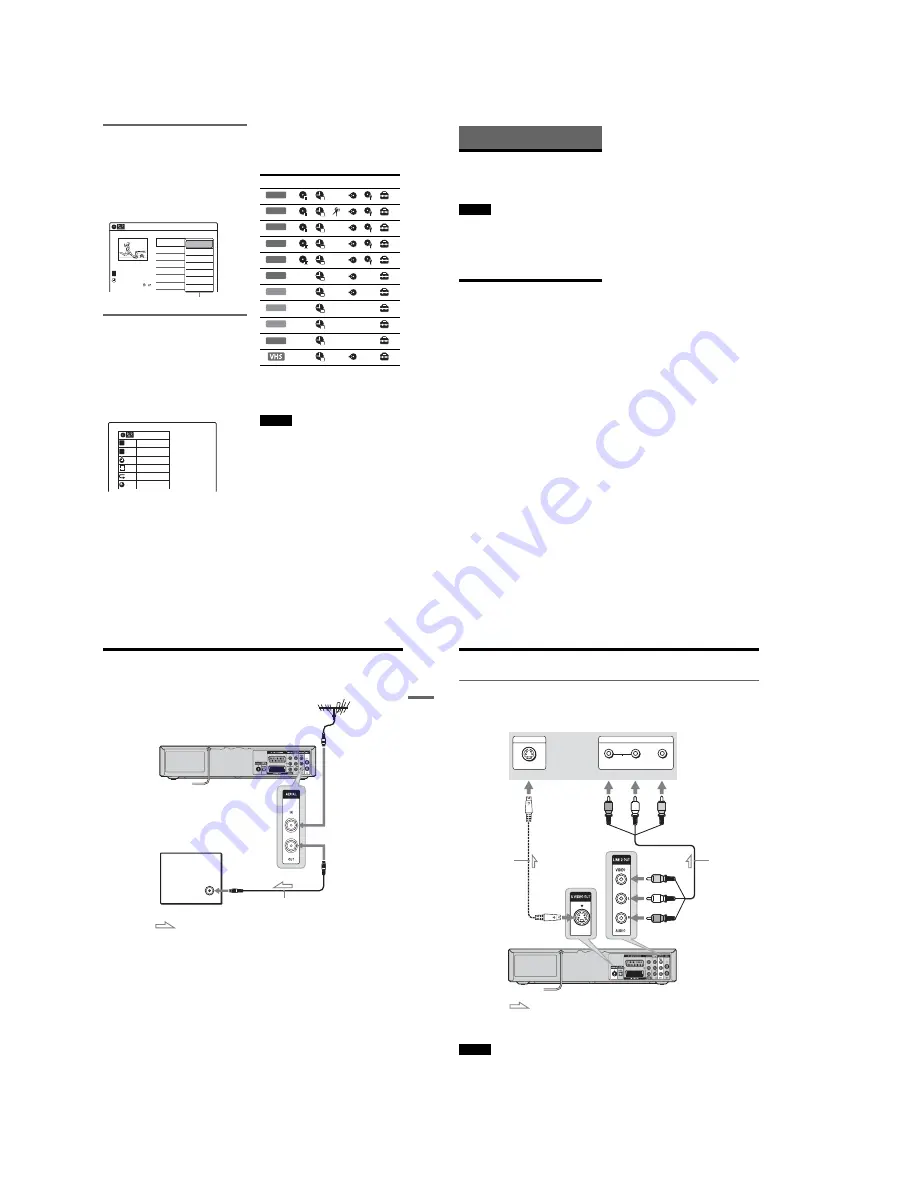
1-2
11
Sub-menu
The sub-menu appears when you select an item
from a list menu (e.g., a title from the Title List
menu), and press ENTER. The sub-menu displays
options applicable only to the selected item. The
displayed options differ depending on the
situation and disc type.
Select an option by pressing
M
/
m
and ENTER.
Example: The Title List menu
TOOLS
The TOOLS menu appears when you press
TOOLS. You can search for a title/chapter/track,
check the playing and remaining time, or change
audio and repeat settings. The displayed options
differ depending on the media type.
Press
M
/
m
to select an option, press
<
/
,
to
select the desired item, and press ENTER.
Example: When you press TOOLS while a
DVD-RW (VR mode) is playing.
Selectable options
Selectable options on the System Menu differ
depending on the media type, disc condition, and
operating status.
Example: When a disc or a VHS tape is stopped.
*1
Unfinalized disc only
*2
With a disc inserted
To return to the previous display
Press
O
RETURN.
Notes
• The TOOLS menu may not appear during DVD
recording.
• The System Menu does not appear during recording or
dubbing.
• You cannot use the DVD or VIDEO buttons with the
System Menu turned on.
01 Prog. 1
Prog. 2
Prog. 4
Prog. 3
>
01:29:03
02
>
00:31:23
03
>
01:59:00
04
>
00:58:56
Prog. 1
08:00
02.May.2005
T
No. Title
Length
Edit
Title List (Original)
10:10
1/4
Play
Title Erase
Chapter Erase
Protect
Title Name
A·B Erase
Divide Title
Options for the selected item
1/4
1/1
00:00:25
T
C
Title
Chapter
Time
Repeat
Remain
Audio
Off
00:01:30
ENG Dolby 5.1ch (1/3)
Type
Selectable option
+
RW
-RW
VR
*1
-RW
Video
*1
+
R
*1
*1
-
R
*1
*1
DVD
VCD
CD
DATA CD
DATA DVD
*2
12
Hookups and Settings
Hooking Up the Recorder
Follow steps 1 to 7 to hook up and adjust the
settings of the recorder.
Notes
• Plug cords securely to prevent unwanted noise.
• See the instructions supplied with the components to be
connected.
• You cannot connect this recorder to a TV that does not
have a SCART or video input jack.
• Be sure to disconnect the mains lead of each
component before connecting.
Step 1: Unpacking
Check that you have the following items:
• Audio/video cord
(phono plug
×
3
y
phono plug
×
3) (1)
• Aerial cable (1)
• Remote commander (remote) (1)
• R6 (size AA) batteries (2)
13
Hookups
and Settings
Step 2: Connecting the Aerial Cable
Connect the aerial cable by following the steps below. Do not connect the mains lead until you reach “Step
5: Connecting the Mains Lead” (page 19).
1
Disconnect the aerial cable from your TV and connect it to AERIAL IN on the rear panel of the
recorder.
2
Connect AERIAL OUT of the recorder to the aerial input of your TV, using the supplied aerial
cable.
VCR-DVD recorder
TV
to AERIAL OUT
to AERIAL IN
Aerial cable (supplied)
: Signal flow
14
Step 3: Connecting to Your TV
Connecting to the LINE 2 OUT jacks
Connect the supplied audio/video cord to the LINE 2 OUT (VIDEO/AUDIO L/R) jacks of the recorder.
To enjoy higher quality images, connect an S video cord (not supplied) instead of the yellow (video) plug.
When using this connection, be sure to connect the audio cord to the LINE 2 OUT (AUDIO L/R) jacks.
When playing “wide screen” images
Some recorded images may not fit your TV screen. To change the picture size, see page 101.
Notes
• During DVD recording, you cannot watch VHS pictures by pressing VIDEO, as the S VIDEO OUT jack will output
DVD video signals only.
• Do not connect your TV’s audio output jacks to the LINE 2 IN (AUDIO L/R) jacks at the same time. This will cause
unwanted noise to come from your TV’s speakers.
AUDIO
INPUT
R
L
VIDEO
INPUT
S VIDEO
: Signal flow
VCR-DVD recorder
TV or projector
(red)
Audio/video cord
(supplied)
to LINE 2 OUT (VIDEO/AUDIO L/R)
(white)
(yellow)
(yellow)
(white)
(red)
to S VIDEO OUT
S video cord
(not supplied)
Summary of Contents for RDR-VX410
Page 62: ...2 22 2 22E MEMO ...
Page 64: ...3 4E MEMO ...
Page 66: ...4 1 VCR Main PCB 4 4 4 3 COMPONENT SIDE ...
Page 67: ...4 6 4 5 CONDUCTOR SIDE ...
Page 68: ...4 8 4 7 4 2 DVD Main PCB COMPONENT SIDE ...
Page 69: ...4 10 4 9 CONDUCTOR SIDE ...
Page 70: ...4 12 4 11 4 3 Jack PCB COMPONENT SIDE ...
Page 71: ...4 14 4 13 CONDUCTOR SIDE ...
Page 72: ...4 16 4 15 4 4 DV Jack PCB COMPONENT SIDE CONDUCTOR SIDE ...
Page 73: ...4 5 Function Timer PCB COMPONENT SIDE CONDUCTOR SIDE 4 18 4 17 ...
Page 74: ...4 20E MEMO ...
Page 76: ... Block Identification of Main PCB 5 4 5 3 VCR MAIN PCB Component Side Conductor Side ...
Page 77: ...5 6 5 5 5 1 S M P S VCR Main PCB ...
Page 78: ...5 8 5 7 5 2 Power VCR Main PCB ...
Page 79: ...5 10 5 9 5 3 Logic VCR Main PCB ...
Page 80: ...5 12 5 11 5 4 A V VCR Main PCB ...
Page 81: ...5 14 5 13 5 5 Hi Fi VCR Main PCB ...
Page 82: ...5 16 5 15 5 6 OSD VCR Main PCB ...
Page 83: ...5 18 5 17 5 7 SECAM VCR Main PCB ...
Page 84: ...5 20 5 19 5 8 Function Timer Function Timer PCB ...
Page 90: ...5 32 5 31 5 14 MUX NICAM TM PDC SCART Front Jack JACK PCB ...
Page 91: ...5 34 5 33 5 15 ADC DAC VIC1 LA73054 BLOCK JACK PCB ...
Page 92: ...5 36 5 35 5 16 MTS Tuner JACK PCB ...
Page 93: ...5 38 5 37 5 17 Component Super Out JACK PCB ...
Page 94: ...5 40E MEMO ...



























