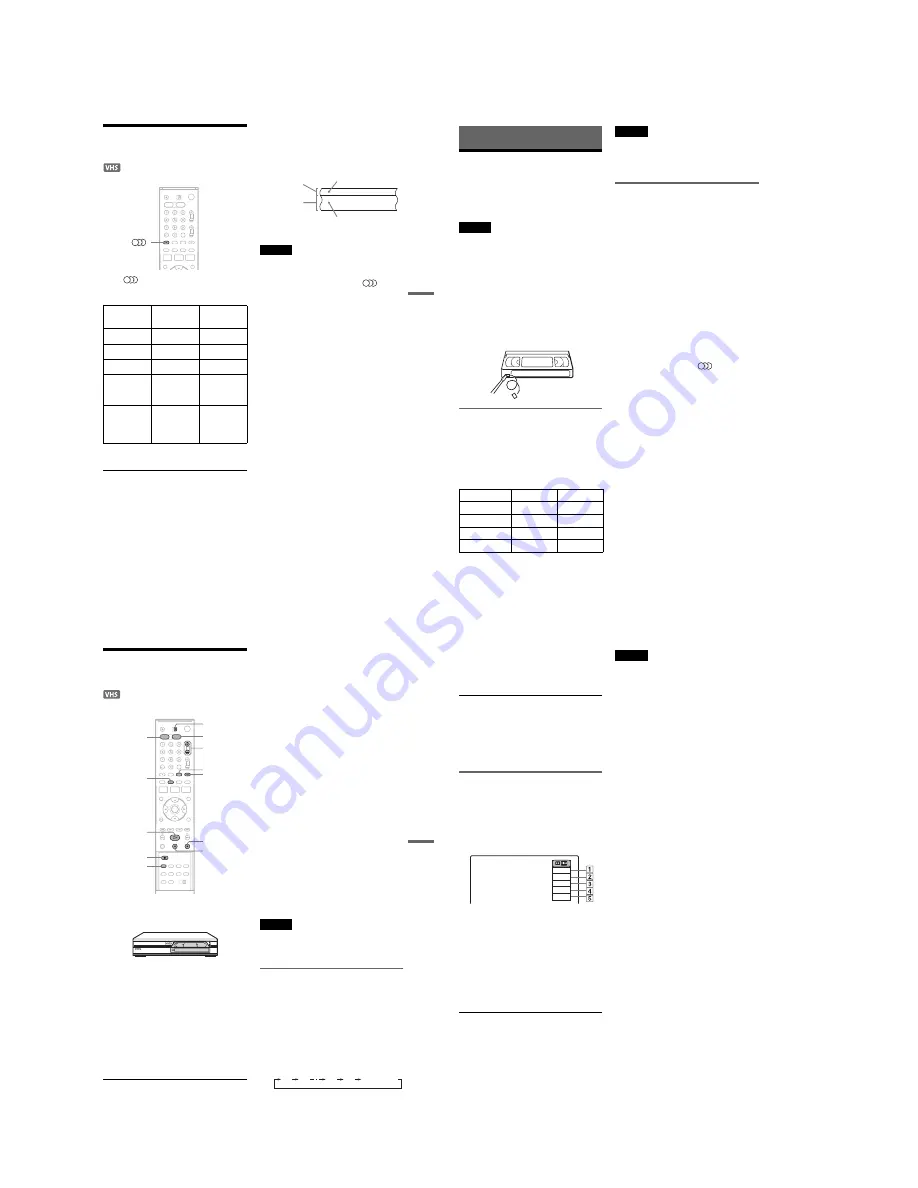
1-18
75
VCR Play
back
Selecting the Sound During
Playback
Press (audio)
repeatedly
during
playback.
* No indicator appears on the front panel display when
you play a tape without Hi-fi recording.
How sound is recorded on a video tape
The VCR records sound onto two separate tracks.
Hi-fi audio is recorded onto the main track along
with the picture. Monaural sound is recorded onto
the normal audio track along the edge of the tape.
Notes
• To play a tape in stereo, you must use the A/V
connections.
• When you play a tape recorded in monaural, the sound
is heard in monaural regardless of the
(audio)
setting.
To listen to
On-screen
display
Front panel
display
Stereo
Hi-Fi
STEREO
Left channel
Left
STEREO
Right channel
Right
STEREO
Left and right
channels
mixed
Mix
STEREO
Monaural
sound on the
normal audio
track
Mono
STEREO*
Normal audio track
Hi-fi audio track
(main track)
Monaural sound
Stereo sound
(left/right channels)
76
VCR Recording
Before Recording
Before you start recording…
• This VCR records in VHS format.
• Check that the tape is longer than the recording
time (page 74).
Notes
• Timer recordings cannot be made if the recorder is
turned on (page 79). The recorder automatically turns
off after a recording has finished.
• This recorder shares a single tuner for both the DVD
recorder and the VCR. You cannot record different
programs to a DVD and a VHS tape at the same time.
• This recorder has the copy guard function. Programmes
that contain a Copy-Never copy guard signal cannot be
correctly recorded on the VCR.
To save a recording
To prevent accidental erasure, break off the safety
tab as illustrated. To record on the tape again,
cover the tab hole with adhesive tape.
Recording mode
“LP” (Long Play) or “SP” (Standard Play) is
available for recording mode (tape speed). “LP”
provides recording time two times as long as “SP.”
However, “SP” produces better picture and audio
quality.
Maximum recording time
Notes
• Tapes recorded in LP (×2) mode by this VCR cannot be
played back on VHS video decks with SP mode only.
• Noise may appear in the image when tapes recorded in
LP mode by this VCR are played back on other VHS
video decks with LP mode.
Recording stereo and bilingual
programmes
The recorder automatically receives and records
stereo and bilingual programmes based on the
NICAM system.
You can switch between main and sub sounds
while playing a tape (page 75).
NICAM system
When a stereo or bilingual NICAM based
programme is received, “STEREO” and
“NICAM” appear in the front panel display.
To record a NICAM programme, be sure to set
“Manual Set” – “Tuner Audio” to “NICAM”
(default) in the “Tuner Preset” setup (page 98). If
the sound is not clear when listening to NICAM
broadcasts, select “Standard.”
z
Hint
You can select the audio (main or sub) while recording
bilingual programmes using the
(audio) button.
This does not affect the recorded sound.
Tape Length
SP
LP
E180
3 hrs
6 hrs
E240
4 hrs
8 hrs
E260
4 hrs 20 mins
8 hrs 40 mins
E300
5 hrs
10 hrs
Safety tab
77
VCR Recording
VCR Recording Without the
Timer
1
Press VIDEO to operate the VCR.
2
Insert a tape with its safety tab in place.
3
Press PROG +/– or INPUT SELECT
repeatedly to select the programme
position or input source you want to
record.
4
Press REC MODE repeatedly to select the
recording mode, “SP” or “LP.”
For details about the recording mode, see
page 76.
5
Press
z
REC.
“REC” appears in the front panel display, and
recording starts.
To stop recording
Press
x
.
To pause recording
Press
X
.
To restart recording, press
X
again.
If you pause recording for more than five minutes,
recording stops automatically.
To watch another TV programme while
recording
1
Slide the TV/DVD·VIDEO switch to TV.
2
Press
t
TV/VIDEO to set the TV to the TV
input.
3
Select another programme position on the TV.
To watch a DVD while recording
Press DVD to operate the DVD recorder, insert a
disc, and press
H
.
z
Hints
• To select a programme position, you can use the
number buttons. Enter the programme position
number, and press ENTER.
• You can select a video source from the LINE jack using
the INPUT SELECT button.
• Tape information displayed on the TV screen will not
be recorded on the tape.
• You can turn off the TV during recording. If you are
using a satellite or digital tuner, make sure to leave it
on.
Notes
• You cannot change the recording mode, programme
position, or input source while recording.
• If you insert a tape with its safety tab removed, the tape
is ejected when you press
z
REC.
Recording using the Quick Timer
(One-touch Timer Recording)
You can set the recorder to record in 30-minute
increments.
1
Press VIDEO to operate the VCR.
2
Press
z
REC repeatedly to set the
duration.
Each press advances the time in 30 minute up
to six hours.
INPUT
SELECT
REC MODE
H
X
x
z
REC
VIDEO
t
TV/VIDEO
PROG +/–
DVD
TV/DVD·VIDEO
switch
DISPLAY
0:30
1:00
5:30
6:00
(Normal
recording)
,
continued
78
“
c
” and “OTR” light up, and the remaining
recording time appears in the front panel
display.
When the counter reaches “0:00,” the recorder
stops recording and turns off.
To cancel the Quick Timer
Press
z
REC repeatedly until the counter appears
in the front panel display. The recorder returns to
normal recording mode.
To stop recording
Press
x
twice.
Checking the remaining tape length
You can check the recording information, such as
remaining tape length or recording mode, etc.
Press DISPLAY while recording.
The information display appears.
Press the button repeatedly to change the display
(page 74).
A
Recording status
B
Time counter
C
Recording mode
D
Remaining tape length
E
Current programme position
To check the remaining tape length, set “VCR
Function” – “Tape Length” in the “Features” setup
correctly (page 105).
z
Hint
You can view the information also in the front panel
display. Press TIME/TEXT repeatedly to change the
display. Note that TIME/TEXT does not work during
One-touch Timer Recording.
Notes
• The remaining tape length may not be indicated
accurately for short tapes such as E-20 or E-30, or tapes
recorded in EP mode.
• After DISPLAY is pressed, it may take one minute for
the remaining tape length to appear.
Record
0:30:00
SP
Rem 01:30
Prog. 1
Summary of Contents for RDR-VX410
Page 62: ...2 22 2 22E MEMO ...
Page 64: ...3 4E MEMO ...
Page 66: ...4 1 VCR Main PCB 4 4 4 3 COMPONENT SIDE ...
Page 67: ...4 6 4 5 CONDUCTOR SIDE ...
Page 68: ...4 8 4 7 4 2 DVD Main PCB COMPONENT SIDE ...
Page 69: ...4 10 4 9 CONDUCTOR SIDE ...
Page 70: ...4 12 4 11 4 3 Jack PCB COMPONENT SIDE ...
Page 71: ...4 14 4 13 CONDUCTOR SIDE ...
Page 72: ...4 16 4 15 4 4 DV Jack PCB COMPONENT SIDE CONDUCTOR SIDE ...
Page 73: ...4 5 Function Timer PCB COMPONENT SIDE CONDUCTOR SIDE 4 18 4 17 ...
Page 74: ...4 20E MEMO ...
Page 76: ... Block Identification of Main PCB 5 4 5 3 VCR MAIN PCB Component Side Conductor Side ...
Page 77: ...5 6 5 5 5 1 S M P S VCR Main PCB ...
Page 78: ...5 8 5 7 5 2 Power VCR Main PCB ...
Page 79: ...5 10 5 9 5 3 Logic VCR Main PCB ...
Page 80: ...5 12 5 11 5 4 A V VCR Main PCB ...
Page 81: ...5 14 5 13 5 5 Hi Fi VCR Main PCB ...
Page 82: ...5 16 5 15 5 6 OSD VCR Main PCB ...
Page 83: ...5 18 5 17 5 7 SECAM VCR Main PCB ...
Page 84: ...5 20 5 19 5 8 Function Timer Function Timer PCB ...
Page 90: ...5 32 5 31 5 14 MUX NICAM TM PDC SCART Front Jack JACK PCB ...
Page 91: ...5 34 5 33 5 15 ADC DAC VIC1 LA73054 BLOCK JACK PCB ...
Page 92: ...5 36 5 35 5 16 MTS Tuner JACK PCB ...
Page 93: ...5 38 5 37 5 17 Component Super Out JACK PCB ...
Page 94: ...5 40E MEMO ...






























