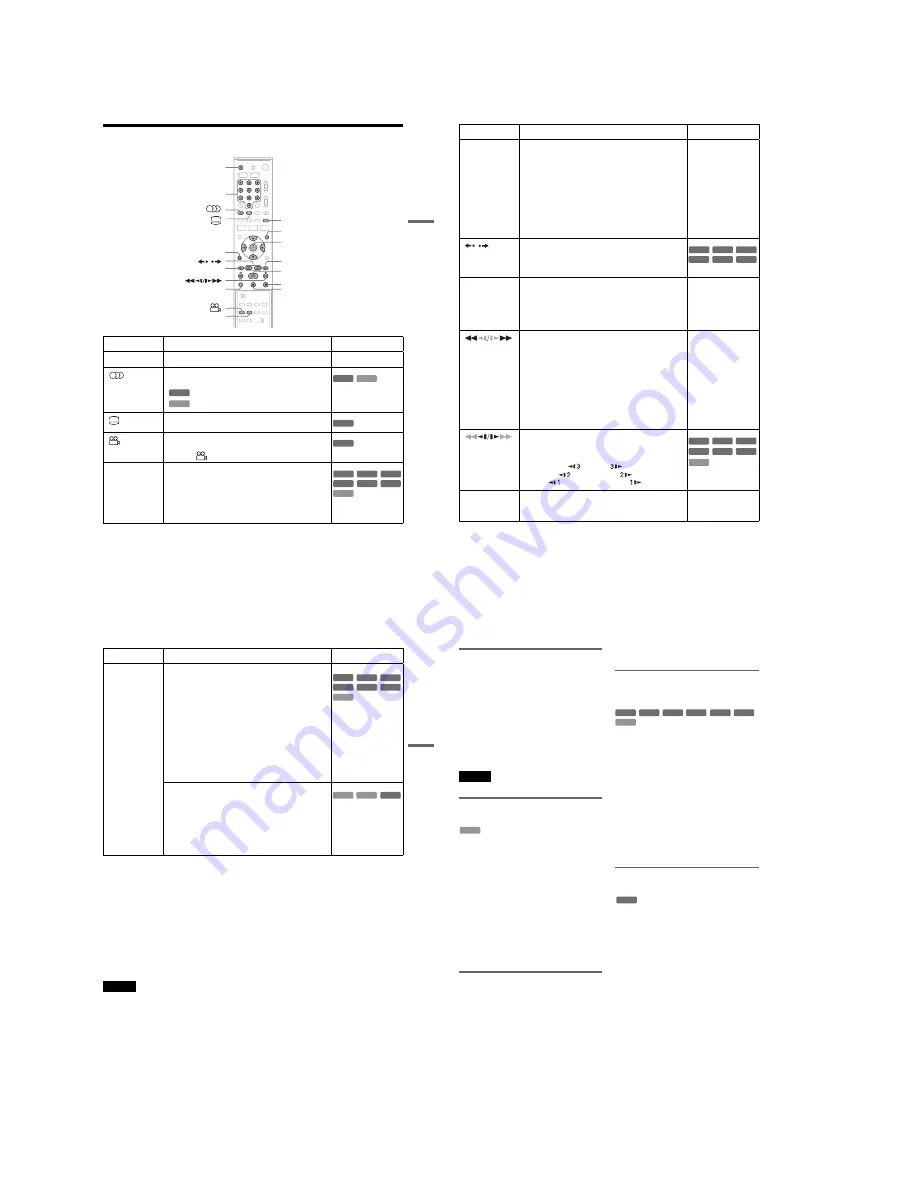
1-8
35
DV
D Play
ba
ck
Playback Options
Z
X
.
x
SUR
ZOOM
REPEAT
MENU
H
M
/
m
/
<
/
,
,
ENTER
Number buttons
O
RETURN
>
/
Button
Operation
Disc
Z
(open/close)
Stops playing and opens the disc tray.
All discs
(audio)
Selects one of the audio tracks recorded on the disc when
pressed repeatedly.
: Selects the audio source.
: Selects stereo or monaural audio tracks.
(subtitle
)
Selects a subtitle language when pressed repeatedly.
.
(angle
)
Selects an angle when pressed repeatedly.
If various angles (multi-angles) for a scene are recorded on
the disc, “
” appears in the front panel display.
ZOOM
Zooms into a scene during playback or still mode when
pressed repeatedly.
Magnification changes as follows:
normal
t
×2
t
×4
t
normal
The zoom function may not work depending on the DVD.
To zoom in a JPEG image, see page 44.
DVD
VCD
DVD
VCD
DVD
DVD
DVD
VCD
+
RW
-RW
VR
-RW
Video
-
R
+
R
,
continued
36
SUR
(surround)
Surround lets you enjoy surround sound effects by using
sound imaging to create virtual rear speakers from a stereo
TV or two front speakers (page 18).
Selects one of the effects when pressed repeatedly.
“Off”: No surround effect
“Surround1”: Creates one set of virtual surround speakers.
“Surround2”: Creates two sets of virtual surround
speakers.
“Surround3”: Creates three sets of virtual surround
speakers.
This feature is effective when you use two separate front
speakers.
All discs
/
(replay/advance)
• Replays or briefly fast forwards a scene when pressed
during playback.
• Goes to the previous or next frame when pressed during
pause mode.
.
/
>
(previous/next)
• Goes to the beginning of the current or next title/chapter/
scene/track and starts playback when pressed during
playback.
• Goes to the beginning of the previous title/chapter/scene/
track when
.
is pressed within three seconds after
starting a title/chapter/scene/track.
All discs
(fast reverse/fast
forward)
Fast reverses or fast forwards the disc when pressed during
playback.
Search speed changes with each press:
fast reverse
fast forward
FR1
T
t
FF1
*1
FR2
*2
T
T
t
t
FF2
*2
FR3
*3
T
T
T
t
t
t
FF3
*3
All discs
*1
FF1 with sound
(Scan Audio) is
available for DVDs
with Dolby Digital
soundtracks.
*2
FR2 and FF2 are not
available for MP3.
*3
FR3 and FF3 are only
available for DVDs
and VIDEO CDs.
(slow)
Plays in slow motion when pressed in pause mode.
Playback speed changes with each press:
reverse slow motion
forward slow motion
T
t
T
T
t
t
T
T
T
t
t
t
* Playback direction
only
X
(pause)
Pauses playback.
If you pause playback for more than five minutes, playback
starts automatically.
All discs
Button
Operation
Disc
+
RW
-RW
VR
-RW
Video
+
R
DVD
-
R
+
R
VCD
*
+
RW
+
R
-RW
VR
-RW
Video
DVD
-
R
37
DV
D Play
ba
ck
To resume normal playback, press
H
.
z
Hints
• You can change playback options, such as subtitle,
audio track, angle, etc., using the TOOLS menu
(page 11).
• During playback or pause mode, the recorder’s
m
/
M
buttons and the remote’s
.
/
>
buttons work
the same way (page 36). Hold the buttons down during
playback to fast reverse or fast forward. In pause mode,
you can play in slow motion. Three speeds are
available, depending on the duration of the press.
• See “DVD Audio/Subtitle Language” on page 124 for
the meaning of the language abbreviation.
Notes
• You cannot use the repeat play function with VIDEO
CDs while the PBC function is on (page 38).
• When the playback signal does not contain a signal for
the surround speakers, the surround effects will be
difficult to hear.
• When you select one of the surround modes, turn off
the surround settings of the connected TV or amplifier
(receiver).
• If you pause playback of a CD, or DATA CD/DATA
DVD containing MP3 audio tracks, playback will not
start until you press
H
or
X
.
• Make sure that your listening position is between and
at an equal distance from your speakers, and that the
speakers are located in similar surroundings.
• Sound will be interrupted during Scan Audio
(page 38).
Notes on playing DTS soundtracks on a CD
When playing DTS-encoded CDs, excessive noise
will be heard from the analog stereo jacks. To
avoid possible damage to the audio system, the
consumer should take proper precautions when
the analog stereo jacks of the recorder are
connected to an amplification system. To enjoy
DTS Digital Surround™ playback, an external
5.1-channel decoder system must be connected to
the digital jack of the recorder.
Notes on playing DVDs with a DTS soundtrack
DTS audio signals are output only through the
DIGITAL AUDIO OUT (COAXIAL or
OPTICAL) jack.
When you play a DVD with DTS soundtracks, set
“Digital Out” – “DTS” to “On” in the “Audio”
setup (page 103).
REPEAT
Displays the items to be repeated when pressed.
Select an item using
M
/
m
, and press ENTER.
To cancel Repeat Play, select “Off” and press ENTER.
Press
O
RETURN to turn off the display.
When playing a DVD
“Chapter”: Repeats the current chapter.
“Title”: Repeats the current title on a disc.
“A-B” (Repeat A-B Play): Repeats a specific portion
(page 38).
When playing a VIDEO CD (with PBC function off)
“Track”: Repeats the current track.
“Disc”: Repeats all of the tracks.
“A-B (Repeat A-B Play)”: Repeats a specific portion
(page 38).
* With PBC function off
Selects the item to be repeated when pressed repeatedly.
To cancel Repeat Play, select “Off.”
When playing a CD
“Track”: Repeats the current track.
“Disc”: Repeats all of the tracks.
When playing a DATA CD/DATA DVD (MP3 audio)
“File”: Repeats the current track.
“Folder”: Repeats the current album.
Button
Operation
Disc
VCD
+
RW
-RW
VR
-RW
Video
+
R
DVD
*
-
R
DATA CD
CD
DATA DVD
,
continued
38
Playing quickly with sound (Scan
Audio)
(DVDs with Dolby Digital soundtracks
only)
You can play quickly with dialogue or sound
during FF1 fast-forward of a DVD with Dolby
Digital soundtracks. Simply press
M
during
playback.
z
Hint
To turn off the Scan Audio function, set “Scan Audio” to
“Off” in the “Audio” setup (page 104).
Note
Sound will be interrupted during Scan Audio.
Playing VIDEO CDs with PBC
functions
PBC (Playback Control) allows you to play
VIDEO CDs interactively using a menu on your
TV screen.
When you start playing a VIDEO CD with PBC
functions, a menu appears.
Select an item using the number buttons and press
ENTER. Then follow the instructions in the menu
(press
H
when “Press SELECT” appears).
Operations differ depending on the disc. See the
instructions supplied with the disc.
To cancel PBC Playback
Press MENU to display “Menu: Off.” To use the
PBC functions, press MENU again to display
“Menu:On.”
Resuming playback from the point
where you stopped the disc (Resume
Play)
Press
H
again after stopping a disc to resume
playback from the same point.
To start from the beginning, press
x
twice, and
press
H
.
The point where you stopped playing is cleared
when:
– you open the disc tray.
– you play another title.
– you switch the Title List menu to original or
Playlist (DVD-RW (VR mode) only).
– you edit the title after stopping playback.
– you make a recording.
Repeating a specific portion
(Repeat A-B Play)
1
During playback, press REPEAT.
2
Select “A” using
M
/
m
.
3
Press ENTER at the starting point (point A) of
the portion to be played repeatedly.
“A-” appears.
4
Continue playing or press
m
/
M
to locate
the ending point (point B), and press ENTER.
Repeat A-B Play starts.
To return to normal playback, press REPEAT to
select “Off” and press ENTER. Press
O
RETURN to turn off the display.
* Only with PBC function off
Playing restricted DVDs (Parental
Control)
If you play a restricted DVD, a message appears
asking whether you want to override the
restriction.
1
Select “OK” and press ENTER.
The display for entering your password
appears.
2
Enter your four digit password using the
number buttons.
The recorder starts playback.
To register or change the password, see “Parental
(DVD VIDEOs only)” on page 107.
VCD
+
RW
+
R
VCD
-RW
VR
-RW
Video
*
DVD
-
R
DVD
Summary of Contents for RDR-VX410
Page 62: ...2 22 2 22E MEMO ...
Page 64: ...3 4E MEMO ...
Page 66: ...4 1 VCR Main PCB 4 4 4 3 COMPONENT SIDE ...
Page 67: ...4 6 4 5 CONDUCTOR SIDE ...
Page 68: ...4 8 4 7 4 2 DVD Main PCB COMPONENT SIDE ...
Page 69: ...4 10 4 9 CONDUCTOR SIDE ...
Page 70: ...4 12 4 11 4 3 Jack PCB COMPONENT SIDE ...
Page 71: ...4 14 4 13 CONDUCTOR SIDE ...
Page 72: ...4 16 4 15 4 4 DV Jack PCB COMPONENT SIDE CONDUCTOR SIDE ...
Page 73: ...4 5 Function Timer PCB COMPONENT SIDE CONDUCTOR SIDE 4 18 4 17 ...
Page 74: ...4 20E MEMO ...
Page 76: ... Block Identification of Main PCB 5 4 5 3 VCR MAIN PCB Component Side Conductor Side ...
Page 77: ...5 6 5 5 5 1 S M P S VCR Main PCB ...
Page 78: ...5 8 5 7 5 2 Power VCR Main PCB ...
Page 79: ...5 10 5 9 5 3 Logic VCR Main PCB ...
Page 80: ...5 12 5 11 5 4 A V VCR Main PCB ...
Page 81: ...5 14 5 13 5 5 Hi Fi VCR Main PCB ...
Page 82: ...5 16 5 15 5 6 OSD VCR Main PCB ...
Page 83: ...5 18 5 17 5 7 SECAM VCR Main PCB ...
Page 84: ...5 20 5 19 5 8 Function Timer Function Timer PCB ...
Page 90: ...5 32 5 31 5 14 MUX NICAM TM PDC SCART Front Jack JACK PCB ...
Page 91: ...5 34 5 33 5 15 ADC DAC VIC1 LA73054 BLOCK JACK PCB ...
Page 92: ...5 36 5 35 5 16 MTS Tuner JACK PCB ...
Page 93: ...5 38 5 37 5 17 Component Super Out JACK PCB ...
Page 94: ...5 40E MEMO ...






























