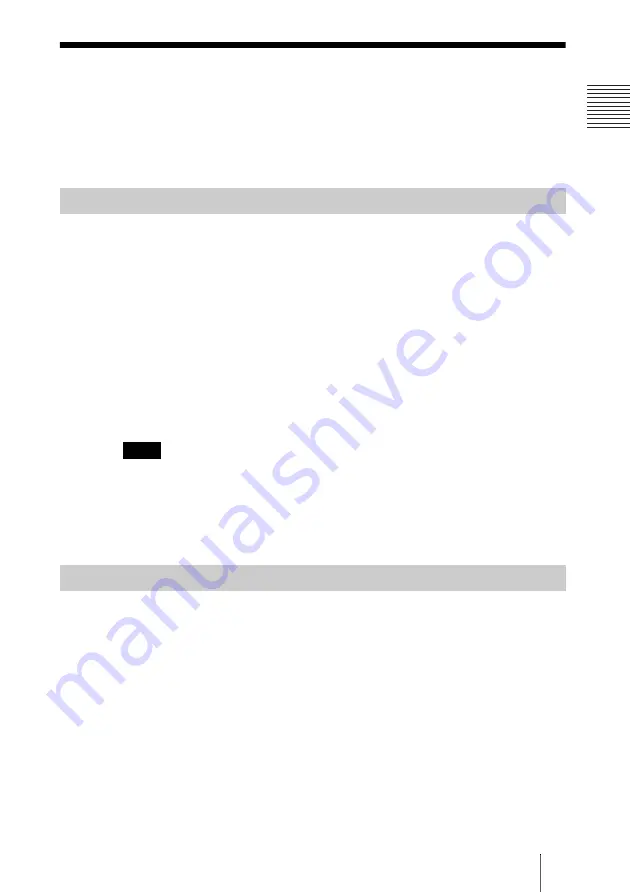
195
Switching between Videoconference and Computer Pictures
C
h
apt
er
7:
C
o
m
p
u
te
r D
is
p
la
y
Fu
nct
ion
Switching between Videoconference
and Computer Pictures
You can press the PC/RGB button or VC button on the right side of the system
to switch between the computer and videoconference pictures.
You can view both the videoconference picture and the computer picture on
the monitor at the same time with one of the pictures displayed as the main
picture.
If you press the VC button while the videoconference picture is displayed, the
monitor switches to a two-picture display with the videoconference picture as
the main picture. If you press the PC/RGB button while the computer picture
is displayed, the monitor switches to a two-picture display with the computer
picture as the main picture.
You can also switch between two-picture displays as follows by pressing and
holding the LAYOUT button on the Remote Commander.
Videoconference picture
t
two-picture (videoconference main)
t
two-
picture (computer main)
t
computer picture
If the system does not support the video signals output from the computer, two-picture
display may not be possible.
For details on supported video signals, see “Acceptable signals during
computer display” on page 232.
If the following occur while the computer picture is displayed on the monitor
in full screen or as the main picture in a two-picture display, the display will
automatically switch to a two-picture display with the videoconference picture
as the main picture.
• Remote Commander operations excluding MIC ON/OFF and VOLUME
+/– are performed.
• The power switch on the Communication System is pressed.
• The system enters standby mode.
• An error message appears in the videoconference.
Two-Picture Display
Note
Automatic Switching from the Computer Picture
Summary of Contents for PCSXL55
Page 261: ...Sony Corporation ...
















































