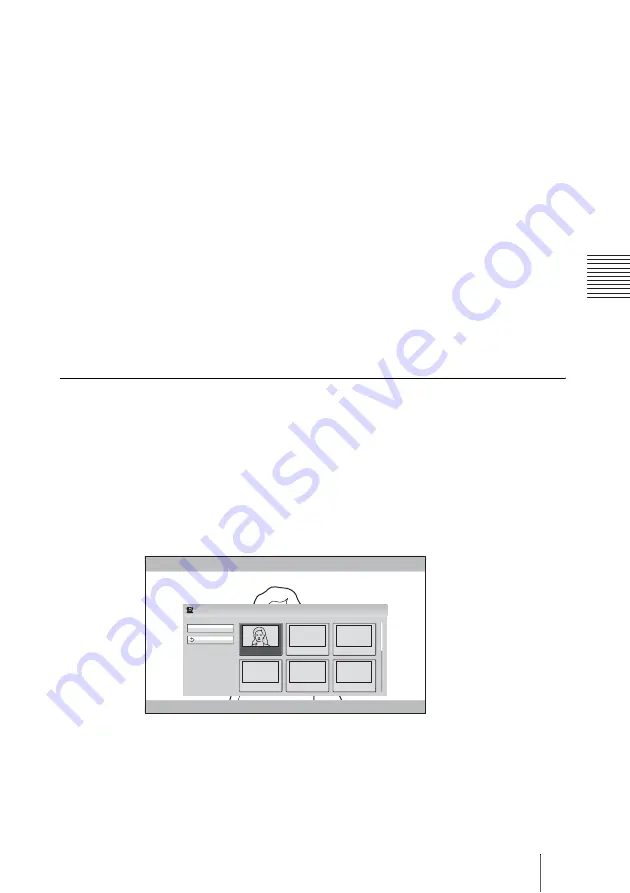
129
Adjusting the Camera
C
h
a
p
te
r 3:
B
a
si
c
C
o
nn
ect
ion
6
Use the
V
,
v
,
B
or
b
button on the Remote Commander to select
“Adjustments” under “Camera Angle”, then press the ENTER button, if
you want to adjust the camera zoom.
The Adjustments menu is displayed and you can adjust the zoom.
For the adjustment procedures, see “Adjusting the Camera Zoom” on
page 125.
7
After the adjustment is finished, press the RETURN button or the ENTER
button on the Remote Commander.
The Preset Save menu is restored.
8
When you want to register a thumbnail, use the
V
,
v
,
B
or
b
button on the
Remote Commander to select “Thumbnails” and press the ENTER button
to check the checkmark for “Register in Thumbnail/List”.
9
Use the
V
,
v
,
B
or
b
button on the Remote Commander to select “Save”,
then press the ENTER button.
The angle and zoom settings are stored in the selected number, and the
preset number is listed in the Preset Setting List.
To move the camera to the preset position
1
Press the CAMERA button on the Remote Commander, or press the
V
,
v
,
B
or
b
button to select “Camera” in the Home menu and press the ENTER
button.
The Camera menu appears.
2
Use the
V
,
v
,
B
or
b
button on the Remote Commander to select “Preset”
in the Camera menu, then press the ENTER button.
The Preset Setting List appears.
3
Use the
V
,
v
,
B
or
b
button on the Remote Commander to select the preset
number you want to recall, then press the ENTER button.
You can also recall the preset numbers 1 to 6 by pressing the number
buttons 1 to 6 on the Remote Commander.
The submenu appears.
New Entry
Back to Home
1
2
3
4
5
6
Adjustments > Preset Setting List
Local Camera : First Camera
Summary of Contents for PCSXL55
Page 261: ...Sony Corporation ...






























