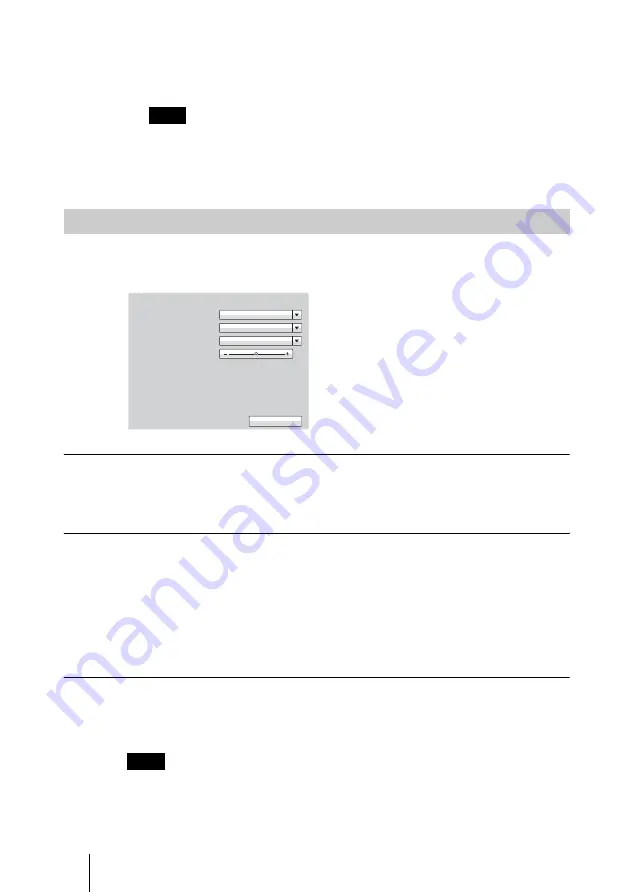
130
Adjusting the Camera
4
Press the
V
,
v
,
B
or
b
button on the Remote Commander to select “Load”,
then press the ENTER button.
The camera moves to the selected preset position.
You can select the items below from the submenu:
“Cancel”:
Cancels selection of the preset position.
“Edit”:
Changes the selected preset position.
“Delete”:
Deletes the selected preset position.
When you select “Details” in the Camera menu, the more detailed setup menu
opens. You can adjust various items for camera adjustment.
To use backlight compensation function
When the subject is shot with a bright background, set “Backlight” to “On”.
The backlight compensation is activated and you can obtain a bright picture.
To adjust the white balance
Set the white balance depending on the shooting location.
Auto:
Adjusts the white balance automatically.
Indoor:
Select when shooting the subject indoors.
Outdoor:
Select when shooting the subject outdoors.
ONE PUSH:
Select when adjusting the white balance by shooting a white
object in the center of the screen.
To adjust the focus automatically
Select “Auto” in the Focus drop-down list and press the ENTER button. The
focus is automatically adjusted.
Depending on your operating environment, the focus may not be fixed.
Note
Adjusting the Camera in the Detailed Setup Menu
Note
Backlight
White Balance
On
OK
Auto
Focus
Focus Adjustment
Auto
Summary of Contents for PCSXL55
Page 261: ...Sony Corporation ...






























