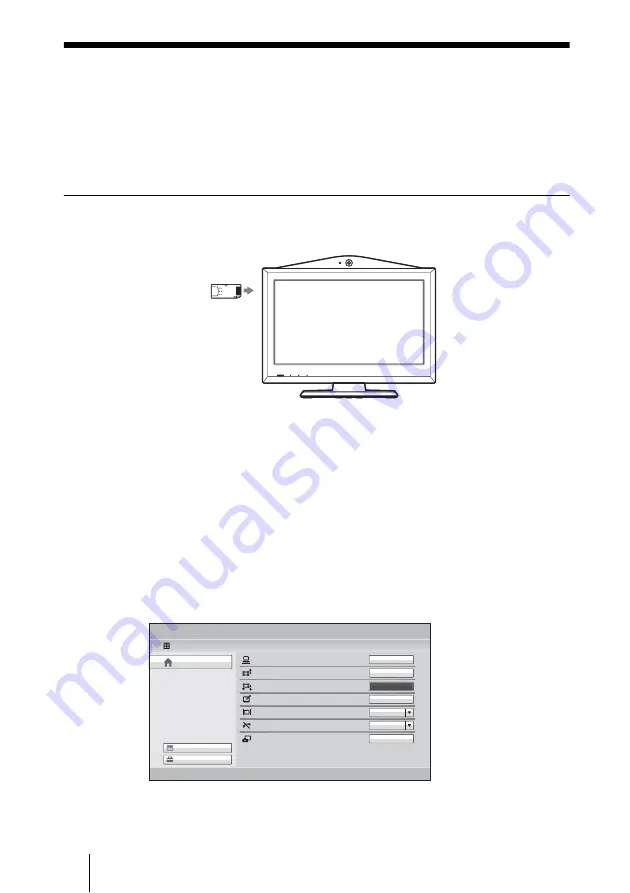
146
Recording a Visual Communication
Recording a Visual Communication
The video and audio of a visual communication can be saved in a “Memory
Stick” in MPEG4 format. The saved data can then be viewed on a computer.
For details on the recording settings, see “Recording” on the “Streaming/
Recording” page of the Administrator setup menu on page 80.
To start recording
1
Insert a “Memory Stick” into the Memory Stick slot.
2
Press the TOOLS button on the Remote Commander to open the Tools
menu.
3
Press the
b
button on the Remote Commander and press the
V
,
v
,
B
or
b
button to select “Execute” for “Recording”, then press the ENTER button.
The message “Start recording?” appears.
4
Use the
V
,
v
,
B
or
b
button on the Remote Commander to select “OK”,
then press the ENTER button.
Recording in the “Memory Stick” starts.
During recording, the message “Recording [Executing]” is displayed in the
Tools menu and the menu item changes to “Stop”.
Presentation
Streaming
Recording
Annotation
[Suspended]
[Suspended]
[Executing]
[Suspended]
Icon display
Reject Answer
Screen Capture
Tools
Machine Status
Setup
Home
On
Off
Execute
Execute
Execute
Execute
Stop
Summary of Contents for PCSXL55
Page 261: ...Sony Corporation ...






























