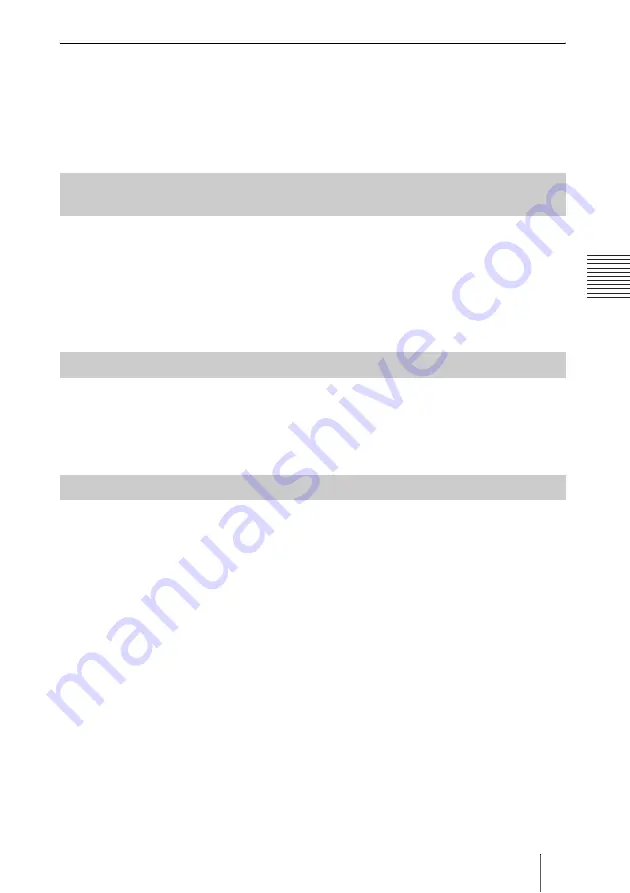
133
Selecting the Input Picture and Sound
C
h
a
p
te
r 3:
B
a
si
c
C
o
nn
ect
ion
To change the video input name displayed in the Video Input menu
You can label the desired name for each video input on the Custom Input Label
page in the Video setup menu. When you switch the video input in step 2
above, the name you set is displayed in the Video Input menu.
For example, you can label: Camera, None, etc.
For details, see“Custom Input Label” in the Video setup menu on page 65.
If you assign the video input (Camera or RGB) to any of the F1 to F4 buttons
on the Remote Commander in “Function Keys in Communication” of the
General setup menu, you can quickly switch the video input only by pressing
one of the F1 to F4 buttons.
For details, see “Function Keys in Communication” in the General setup
menu on page 75.
You can switch the sound sent to the remote party between the sound from the
microphone and that from the connected equipment. Use “Audio Input” in the
Audio setup menu.
For details, see “Audio Input” in the Audio setup menu on page 62.
Set “Link to Audio Input” to “On” on the Link to Mic page of the Video setup
menu. When you switch the video input, the audio input automatically
switches to the one which has been set to link to the switched video input.
For details, see“Link to Audio Input” in the Video setup menu on page 65.
Selecting the Video Input Using the F1 to F4 (Function) Buttons on
the Remote Commander
Switching the Sound to Be Sent to the Remote Party
Switching Video and Audio at the Same Time
Summary of Contents for PCSXL55
Page 261: ...Sony Corporation ...






























