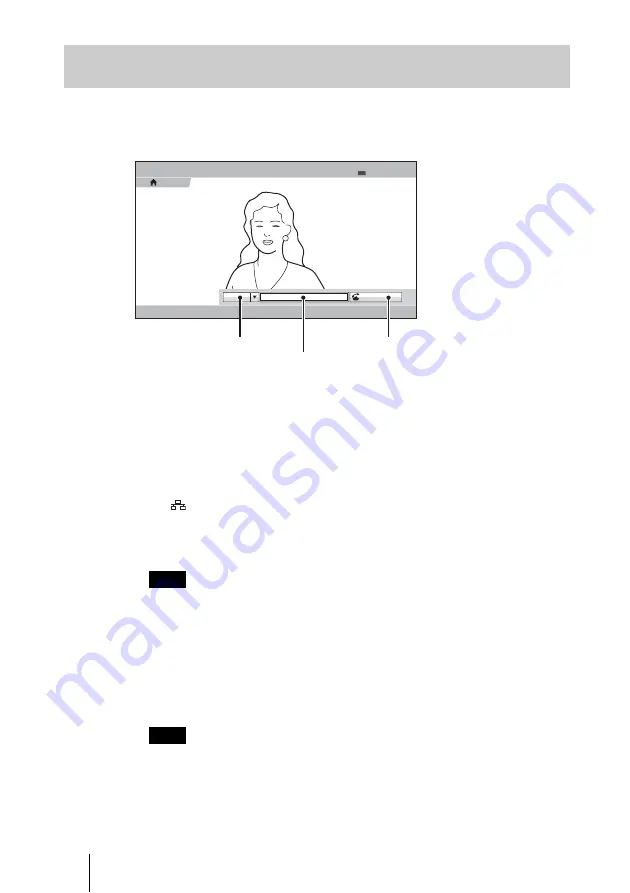
100
Starting a Connection by Calling a Remote Party
.
When “Direct Dial” is set to “On” in the Home Menu setup menu, the number
input box, Dial button, etc. are displayed in the Home menu, allowing you to
use the direct dial function.
1
Use the
V
,
v
,
B
or
b
button on the Remote Commander to select
“Line I/
F”
in the Home menu, then press the ENTER button.
2
Use the
V
,
v
,
B
or
b
button on the Remote Commander to select the line
interface to be used, then press the ENTER button.
IP:
Connects to the system on the remote site via a LAN connected to the
(LAN) connector.
ISDN:
Connects to the system on the remote site via an ISDN line.
TEL:
Connects to a phone on the remote site via an ISDN line for a voice
meeting.
When a checkmark is put to “SIP” under “Line Interface” of the Line Interface setup
menu, you can select “SIP” from the line interface select box.
3
Use the
V
,
v
,
B
or
b
button on the Remote Commander to select the
number input box, then press the ENTER button.
4
Enter the remote party’s IP address or line number with the number buttons
on the Remote Commander, then press the ENTER button.
The format of the address for a SIP connection is the following:
• 4000 (number assigned by the SIP server)
• [email protected]
• 192.168.1.1 (when the IP address and SIP server are not used)
Calling a Remote Party by Entering Their Address or Number
Directly (Direct Dial)
Note
Note
Ready to connect.
Dial
IP
5/11/2008 13:00
Home
IP:XXX.XXX.XXX.XXX
AAA
Ready
Line interface
Number input box
Dial
Summary of Contents for PCSXL55
Page 261: ...Sony Corporation ...






























