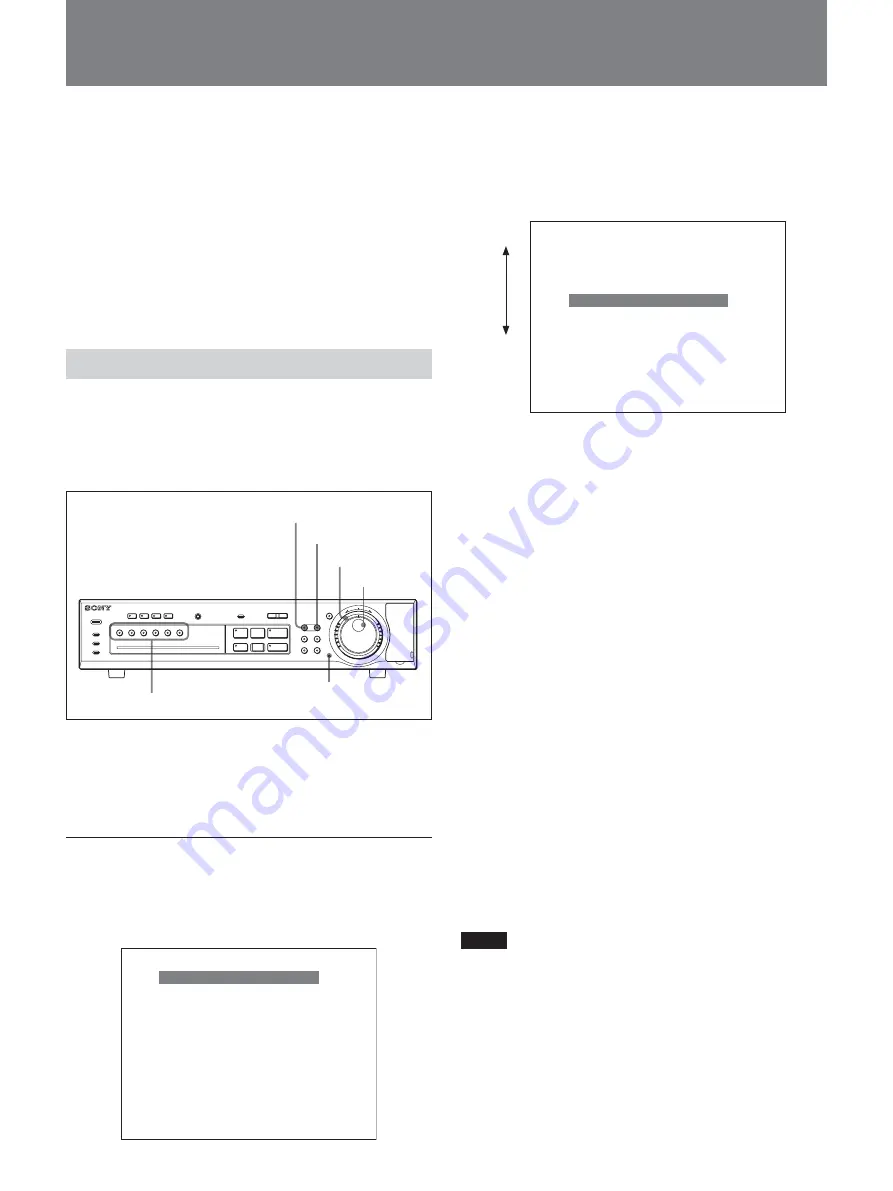
14
You can perform various settings on the monitor
screen.
For the on-screen displays, you can select from among
English, French, Spanish and German (HSR-X206P only)
with a menu operation. See page 57.
For the menu layers, see page 16.
The display examples in this manual are those for the
HSR-X206P.
Menu Operations
This section describes how to set a menu item as an
example of OSD (On-Screen Display) operations.
Buttons and dials used in menu operations
The SEARCH and COPY buttons also associate their
own menus.
For these menus, see page 46 or see page 40.
Starting a menu operation
Press the MENU button. The main menu appears on
the monitor screen.
The menu bar highlights the top item.
<MAIN MENU>
1. INITIAL SET
c
2. RECORD SET
c
3. GENERAL SET
c
4. SCREEN SET
c
5. POWER LOSS/USED TIME
c
6. INITIALIZATION LOG
c
7. COPY MENU SETTINGS
c
MOVE LINES WITH JOG, SELECT WITH SHUTTLE
To move the highlighting
Turn the Jog dial. Clockwise rotation moves the menu
bar downward and counterclockwise rotation moves it
upward.
<MAIN MENU>
1. INITIAL SET
c
2. RECORD SET
c
3. GENERAL SET
c
4. SCREEN SET
c
5. POWER LOSS/USED TIME
c
6. INITIALIZATION LOG
c
7. COPY MENU SETTINGS
c
MOVE LINES WITH JOG, SELECT WITH SHUTTLE
To select a menu item
Move the menu bar to highlight the desired item using
the Jog dial, then turn the Shuttle dial clockwise to
register your selection.
When you select 1. INITIAL SET, 2. RECORD SET,
3. GENERAL SET, or 4. SCREEN SET, the
corresponding submenu appears.
When you select 5. POWER LOSS/USED TIME,
6. INITIALIZATION LOG, or 7. COPY MENU
SETTINGS, the information/setting display appears.
To return to the main menu from a submenu
or a setting display
Turn the Shuttle dial counterclockwise.
To switch to a submenu or a setting display of
another menu item
Press the MENU button when a submenu or a setting
display of a menu item is displayed.
A submenu or a setting display of the next menu item
appears.
For example, when you press the MENU button while
the submenu of 1. INITIAL SET is displayed, the
submenu of 2. RECORD SET appears.
Notes
• Any menu display does not appear during playback,
even if you press the MENU button.
• When you press the MENU button during recording,
a menu display appears, and you can check the menu
settings. In this case, the
z
(record) mark is
displayed in the upper left part of the menu screen,
and you cannot change the settings. To set a menu
item, first stop recording.
Basic OSD Operations
Counter-
clockwise
Clockwise
POWER
ALARM
ALARM FULL
S
PAUSE
s
STOP
G
PLAY
MENU
6
5
MONITOR 2
ALARM RESET
OSD
INPUT SELECTOR
QUAD
MULTI
4
3
2
1
EXIT
SHUTTLE
HOLD
ZOOM
SEQUENCE
COPY
PUSH
SEARCH
l
ALARM
L
-
LOCK
j
J
PRE REVERSE PLAY
a
REC
TIMER
REC
STOP
DIGITAL SURVEILLANCE RECORDER HSR-X206
FULL
E
N
T
E
R
R
E
T
U
R
N
Menu reset button
Jog dial
Shuttle dial
MENU button
EXIT button
INPUT SELECTOR buttons















































