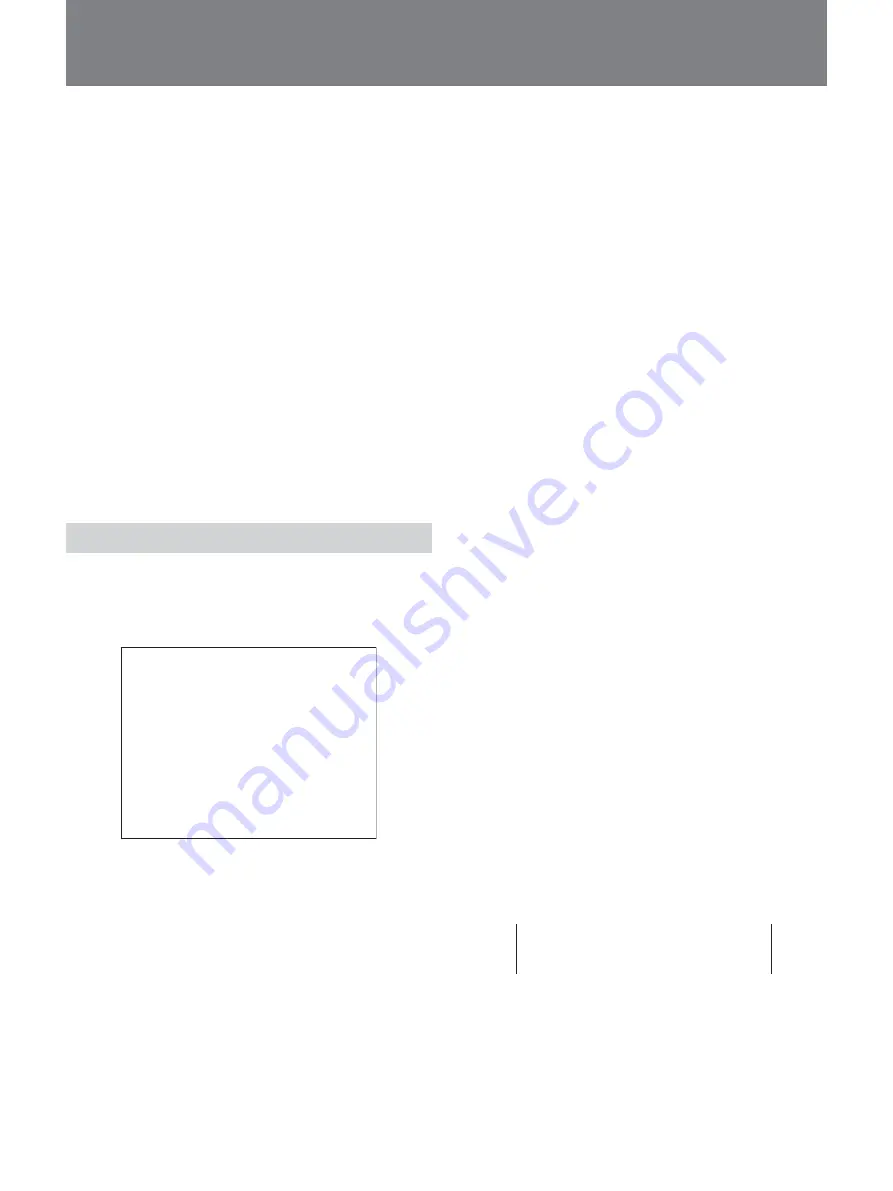
37
You can set the HSR-X206/X206P to perform
recording during a specified time every day or on a
specified day of the week.
Up to eight sets of built-in timer recording and external
timer (EXT TIMER terminal input) recording can be
specified.
On the days specified as holidays with HOLIDAY
SET, timer recording will be made with the same
conditions as those set for Sunday.
In timer recording, data will be recorded in the normal
recording area with the same picture quality as selected
for normal recording.
Before you activate timer recording
Be sure that the built-in clock has been correctly set.
Clock setting can be achieved with 1. LANGUAGE/
CLOCK SET
(page 57)
of the main menu
1. INITIAL SET.
Settings for Timer Recording
The day of the week and starting/ending times are to
be specified to activate timer recording. Use
6. TIMER SET of the main menu 2. RECORD SET.
<TIMER SET>
WEEK START STOP PROGRAM FPS SET
SUN --:-- --:-- 0FF 10FPS OFF
MON --:-- --:-- 0FF 10FPS OFF
TUE --:-- --:-- 0FF 10FPS OFF
WED --:-- --:-- 0FF 10FPS OFF
THU --:-- --:-- 0FF 10FPS OFF
FRI --:-- --:-- 0FF 10FPS OFF
SAT --:-- --:-- 0FF 10FPS OFF
DLY --:-- --:-- 0FF 10FPS OFF
EXT ***** ***** 0FF 10FPS OFF
START: Set the time to start recording (hours and
minutes in sequence).
STOP: Set the time to stop recording (hours and
minutes in sequence).
PROGRAM: To use the program recording function,
select a program among P-1 to P-4. If you do not
need this function, select OFF.
For details on the program recording, see “Choosing
Cameras for Recording” on page 26.
FPS: Select the recording rate.
SET: To activate timer recording specified on this
line, set to ON.
The same picture quality selected for normal recording
is used for timer recording.
When audio recording is valid, “A” appears before the
FPS value.
Setting procedure
1
Display he main menu, then select 2. RECORD
SET.
2
Select 6. TIMER SET from the submenu.
The TIMER SET display appears.
3
Turn the Jog dial to highlight the line to be set and
turn the Shuttle dial clockwise to finalize your
selection.
The WEEK column of the selected line flashes.
4
Turn the Jog dial to set the day of the week and
turn the Shuttle dial clockwise to register the
setting.
To record with the same condition every day, set to
DLY.
DLY includes all the days of a week (MON to
SUN).
The left field of the START column flashes.
5
Set the remaining items on the line using the Jog
and Shuttle dials.
To perform timer recording past midnight
When you specify for the starting time a time
earlier than the ending time, “T” (meaning
Tomorrow) is indicated at the ending time, and
recording will be performed past midnight.
Example:
For recording from 20:00 on Sunday to 6:00 on
Monday
SUN 20:00 T06:00 OFF 10FPS ON
To perform timer recording exceeding 24
hours
Use the second and third lines from the bottom.
Set the day and time to start recording on the upper
line and those to stop recording on the lower line.
Timer Recording






























