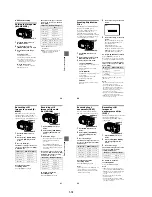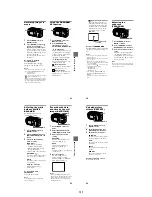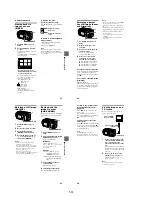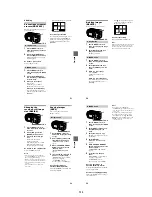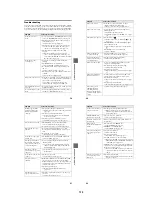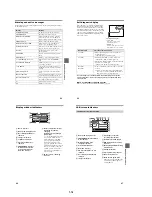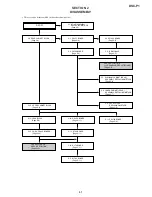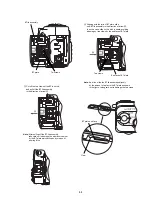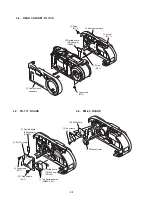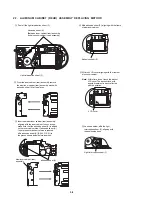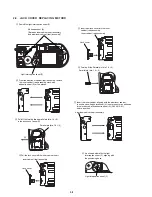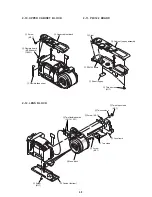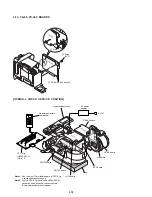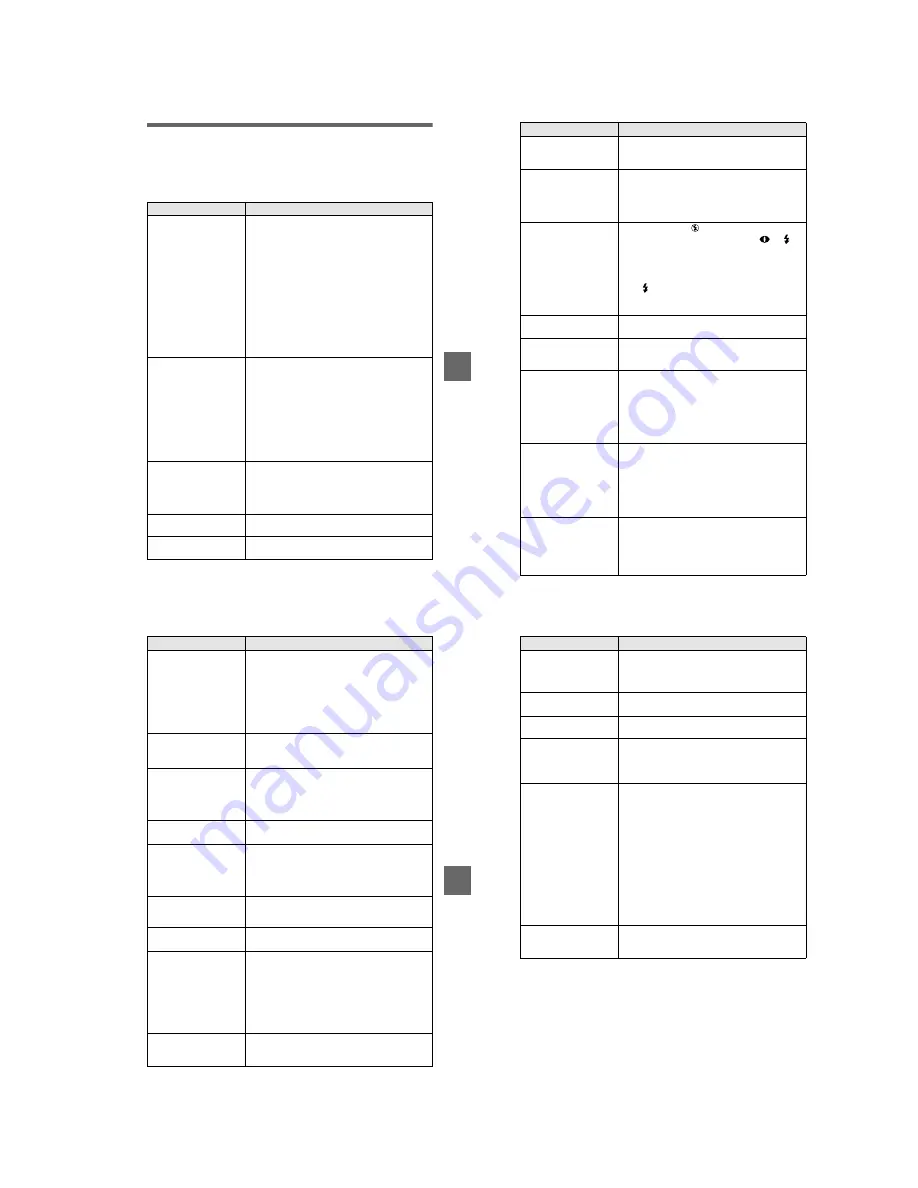
1-15
Ad
di
tiona
l inf
o
rm
atio
n
59
Troubleshooting
If you experience trouble with your camera, first check the following items. Should
your camera still not operate properly after you have made these checks, consult your
Sony dealer or local authorized Sony service facility. If code displays (C:
ss
:
ss
)
appear on the LCD screen, the self-diagnosis display function is working (page 64).
Symptom
Cause and/or Solution
Your camera does not
work.
•
You are not using an “InfoLITHIUM” battery pack.
t
Use an “InfoLITHIUM” battery pack (page 8).
•
The battery level is low (the
E
indicator appears
on the LCD screen).
t
Charge the battery pack (page 9).
•
The AC power adaptor is not connected securely.
t
Connect it firmly to the DC IN jack of your
camera and a wall outlet (mains) (page 11).
•
The built-in microcomputer is not working
properly.
t
Disconnect and then reconnect all power
sources after one minute. Then turn the power
on by sliding the POWER switch and check that
the camera works properly.
Your camera cannot
record images.
•
You cannot record images while the flash is
charging.
•
The MODE selector is set to PLAY.
t
Set it to MOVIE or STILL (pages 15, 21).
•
No “Memory Stick” has been inserted into your
camera.
t
Insert a “Memory Stick” (page 14).
•
The write-protect tab on the “Memory Stick” is set
to LOCK.
t
Set it to the recording position.
The picture is out of focus.
•
Your camera is not in macro recording mode when
you shoot a subject that is about 4 to 19 3/4 inches
(10 to 50 cm) away from the lens.
t
Set the macro recording mode (page 43).
t
Press the zoom button to set to the W side.
The resizing function does
not work.
•
You cannot resize moving images, text images and
Clip Motion images.
You cannot display a print
mark.
•
You cannot display print marks on moving images,
text images and Clip Motion images.
60
The picture is noisy.
•
Your camera is placed near a TV or other
equipment that uses strong magnets.
t
Move your camera away from the TV, etc.
The picture is too dark.
•
You are shooting a subject with a light source
behind the subject.
t
Adjust the exposure (page 43).
t
Adjust the brightness of the LCD screen (page
38).
The flash does not work.
•
The flash is set to
.
t
Set the flash to auto (no indicator),
or
(page 20).
•
PROGRAM AE is set to the Twilight, Twilight
plus, or Panfocus mode.
t
Cancel the mode (page 43) or set the flash to
.
•
The MODE selector is set to MOVIE.
t
Set it to STILL.
The date and time are
recorded incorrectly.
•
The date and time are not set correctly.
t
Set the correct date and time (page 12).
Vertical streaks appear
when you are shooting a
very bright subject.
•
The smear phenomenon is happening.
t
This is not a malfunction.
The battery life is short.
•
You are recording/playing back images under
extremely cold temperatures.
•
The battery pack is not charged enough.
t
Charge the battery pack fully.
•
The battery pack is dead.
t
Replace the battery pack with a new one (page
8).
The battery remaining
indicator is incorrect.
•
You have used the camera for a long time in an
extremely hot or an extremely cold location.
•
The battery pack is dead.
t
Replace the battery pack with a new one (page
8).
•
The battery pack is discharged.
t
Install a fully charged battery pack (pages 8, 9).
The power goes off
although the battery
remaining indicator
indicates that the battery
pack has enough power to
operate.
t
Fully charge the battery pack (page 9).
Symptom
Cause and/or Solution
Ad
di
tiona
l inf
o
rm
atio
n
61
Nothing appears in the
display window or the
indicators flash during
charging.
•
The AC power adaptor is disconnected.
t
Firmly connect the power cord to the wall outlet
(page 11).
•
The battery pack has malfunctioned.
t
Contact your Sony dealer or local authorized
Sony service facility.
•
The battery pack is not installed correctly.
t
Install the battery pack correctly (page 8).
The zoom does not work.
•
PROGRAM AE is set to the Panfocus mode.
t
Cancel the Panfocus mode (page 43).
•
You cannot use zoom to record moving pictures.
Digital zoom does not
function.
•
You cannot use digital zoom when recording
moving pictures or when the LCD screen is set to
OFF.
•
Digital zoom is set to [OFF].
t
Set digital zoom to [ON] at the menu.
Your camera cannot play
back images.
•
The MODE selector is set to STILL or MOVIE.
t
Set it to PLAY (page 22).
The image and sound are
interfered by noise when
you play back an image on
a personal computer.
•
You are playing back the file directly from the
“Memory Stick.”
t
Copy the file to the hard disk of the personal
computer and then play back the file from the
hard disk (page 28).
The image cannot be
played back on a personal
computer.
t
Consult the personal computer or software
manufacturer.
Your camera cannot delete
an image.
•
The image is protected.
t
Cancel the protection (page 51).
The power turns off
suddenly.
•
With the MODE selector set to STILL or MOVIE,
if you do not operate the camera for about three
minutes while the power is on, the camera turns off
automatically to prevent wearing down the battery.
t
Turn on the camera.
•
The battery is discharged.
t
Replace it with a fully charged battery.
(pages 8, 9)
The image does not
appear on the TV screen.
•
The video output signal setting of your camera is
incorrect.
t
Change the setting (page 38).
Symptom
Cause and/or Solution
62
A file error occurs when
you play back a file.
•
The image size is larger than 2048×1536.
t
Reduce the image size on your computer to
2048×1536 or smaller so that it can be played
back on this camera.
The PROGRAM AE
function does not work.
•
The camera is set to text mode.
t
Cancel text mode (page 42).
The LCD screen freezes
momentarily.
•
This is a characteristic of the system and is not a
malfunction.
The picture is
monochrome (black and
white).
•
The camera is set to TEXT mode.
t
Cancel TEXT mode (page 42).
•
P.EFFECT is set to B&W mode.
t
Cancel B&W mode (page 46).
Your personal computer
does not recognize your
camera.
•
The camera is turned off.
t
Turn on the camera.
•
The battery level is low.
t
Use the AC power adaptor (page 11).
•
The USB cable is not connected firmly.
t
Disconnect the USB cable, and connect it again
firmly. Make sure that “PC MODE” is displayed
on the LCD screen (page 26).
•
The USB connectors on your personal computer are
connected to other equipment besides the keyboard,
the mouse, and your camera.
t
Disconnect the USB cables except for the ones
connected to the keyboard, the mouse, and your
camera.
The lens does not retract
even when the power is
turned off.
•
The battery is discharged.
t
Replace it with a fully charged battery or use the
AC power adaptor.
Symptom
Cause and/or Solution