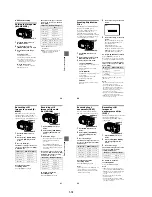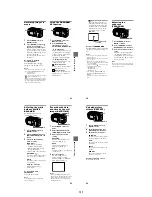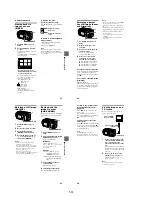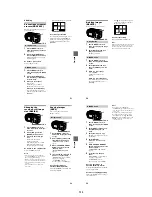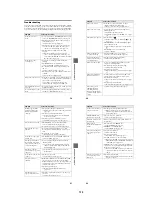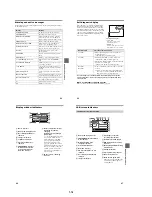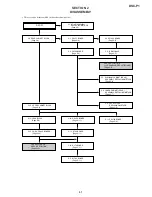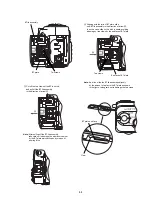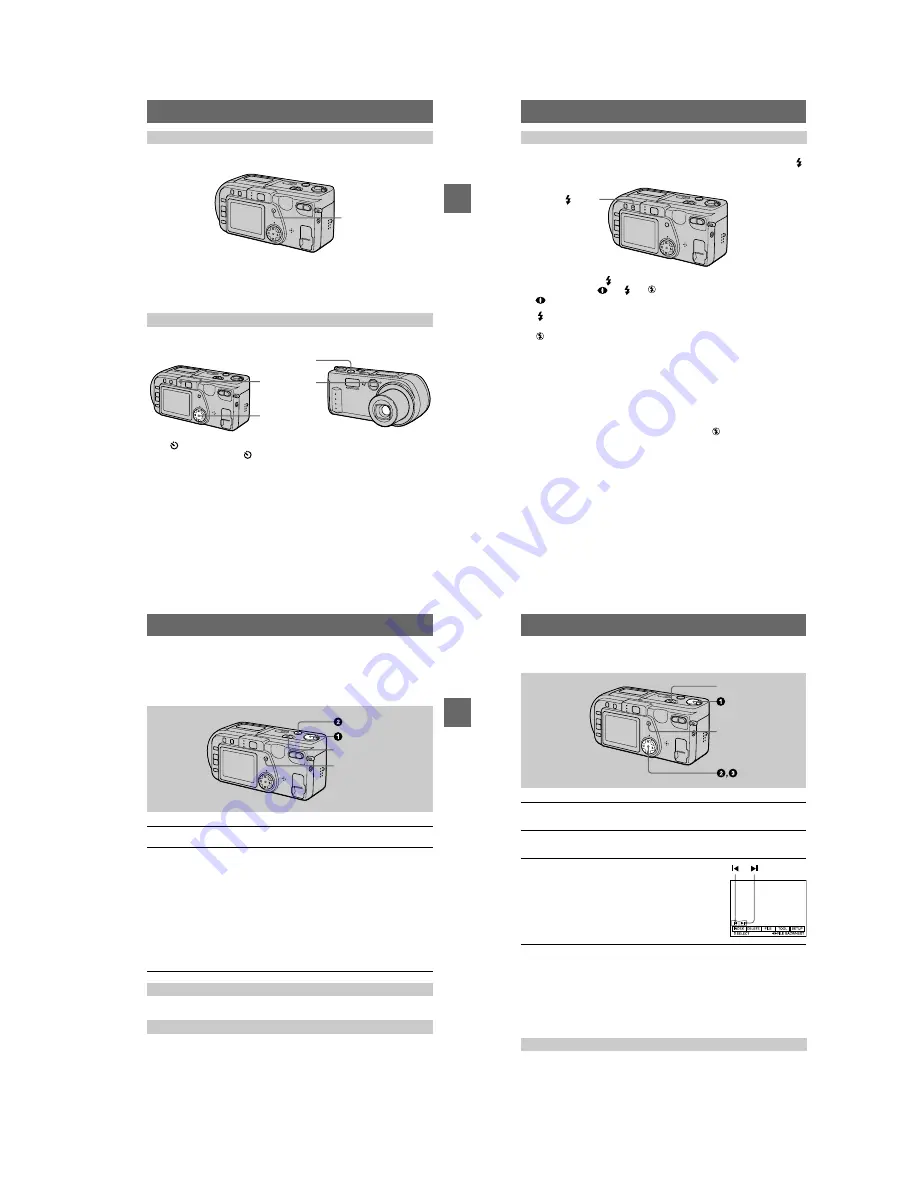
1-5
BBBB
Rec
or
ding
19
Press DISPLAY to turn on/off the indicators on the LCD screen.
See page 67 for a detailed description of the indicated items.
Notes
•
You cannot turn off the self-timer indicators and some of the indicators used in advanced
operations.
•
The indicators on the LCD screen are not recorded.
When you use the self-timer function, the subject is recorded about 10 seconds after
you press the shutter button.
Select
(self-timer) indicator on the menu bar with
v
/
V
/
b
/
B
on the control button,
then press the center
z
. The
(self-timer) indicator appears on the LCD screen, and
about 10 seconds after you press the shutter button, the subject is recorded. The self-
timer lamp flashes after you press the shutter button until the shutter is released.
LCD screen indicators during recording
Using the self-timer
DISPLAY
Control button
Shutter button
Self-timer lamp
20
The initial setting is auto (no indicator). In this mode, the flash automatically strobes
when the surroundings become dark. When you change the flash mode, press the
(flash) repeatedly so that the flash mode indicator appears on the LCD screen.
Each time you press the
(flash), the indicator changes as follows.
(No indicator)
t
t
t
t
(No indicator)
Auto red-eye reduction: The flash strobes before recording to reduce the
red-eye phenomenon.
Forced flash:
The flash strobes regardless of the surrounding
brightness.
No flash:
The flash does not strobe.
You can change the brightness of the flash (FLASH LEVEL) in the menu settings
(page 37).
Notes
•
The recommended shooting distance using the built-in flash is 1 5/8 feet to 7 1/2 feet (0.5 m to
2.3 m) when set to the W side, or 1 5/8 feet to 3 7/8 feet (0.5 m to 1.2 m) when set to the T side.
•
Auto red-eye reduction may not produce the desired red-eye reduction effects depending on
individual differences, the distance to the subject, if the subject does not see the pre-strobe, or
other conditions.
•
The flash effect is not obtained easily when you use forced flash in a bright location.
•
When you record images in a dark place with the camera set to
(no flash), the shutter speed
becomes slow, so using a tripod is recommended to prevent shaking.
Recording images with the flash
(
flash)
BBBB
Rec
or
ding
21
Recording moving images
Moving images with audio are recorded in MPEG format.
To record moving images, slide the POWER switch to turn on the power and insert a
“Memory Stick.”
See pages 18 and 19.
Press DISPLAY to turn on/off the indicators on the LCD screen.
These indicators are not recorded. See page 67 for a detailed description of the
indicators.
1
Set the MODE selector to MOVIE.
2
Press the shutter button fully down.
“REC” appears on the LCD screen, and the image and sound are recorded on
the “Memory Stick.”
If you press the shutter button once
The image and sound are recorded for five seconds. You can change the
recording time to 10 or 15 seconds with [REC TIME SET] in the menu settings
(page 36).
If you hold the shutter button down
The image and sound are recorded while the shutter button is held down for up
to 60 seconds. However, when [IMAGE SIZE] in the menu setting is set to
[320 (HQ)]/[320
×
240], the maximum recording time is 15 seconds (page 36).
Zooming or using the self-timer, etc.
LCD screen indicators during recording
POWER switch
DISPLAY
22
Playing back still images
When the menu bar is not displayed
You can directly select and play back the image with
b
/
B
on the control button.
Notes
•
You might not be able to correctly play back images recorded with this camera on other
equipment.
•
You cannot play back on this camera images larger than the maximum image size that can be
recorded with this camera.
Press DISPLAY to turn on/off the indicators on the LCD screen.
See page 68 for a detailed description of the indicators.
1
Set the MODE selector to PLAY.
The last recorded image (still or moving) appears on the LCD screen.
2
Press
v
on the control button to display the menu bar on the LCD
screen.
3
Select the desired still image with the
control button.
Press
v
/
V
/
b
/
B
on the control button to select
"b
/
B"
on the LCD screen, then press
b
/
B
on the control
button.
"b
: To display the preceding image.
B"
: To display the next image.
LCD screen indicators during still image playback
POWER switch
DISPLAY
B
Playback