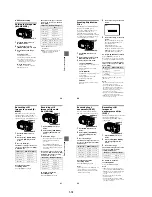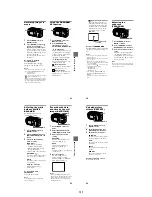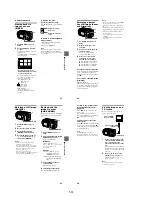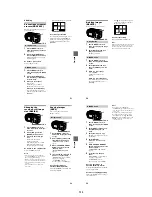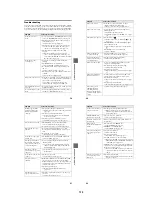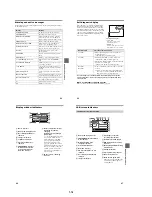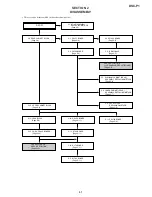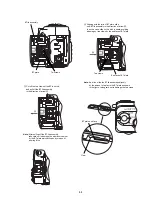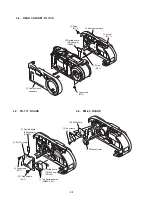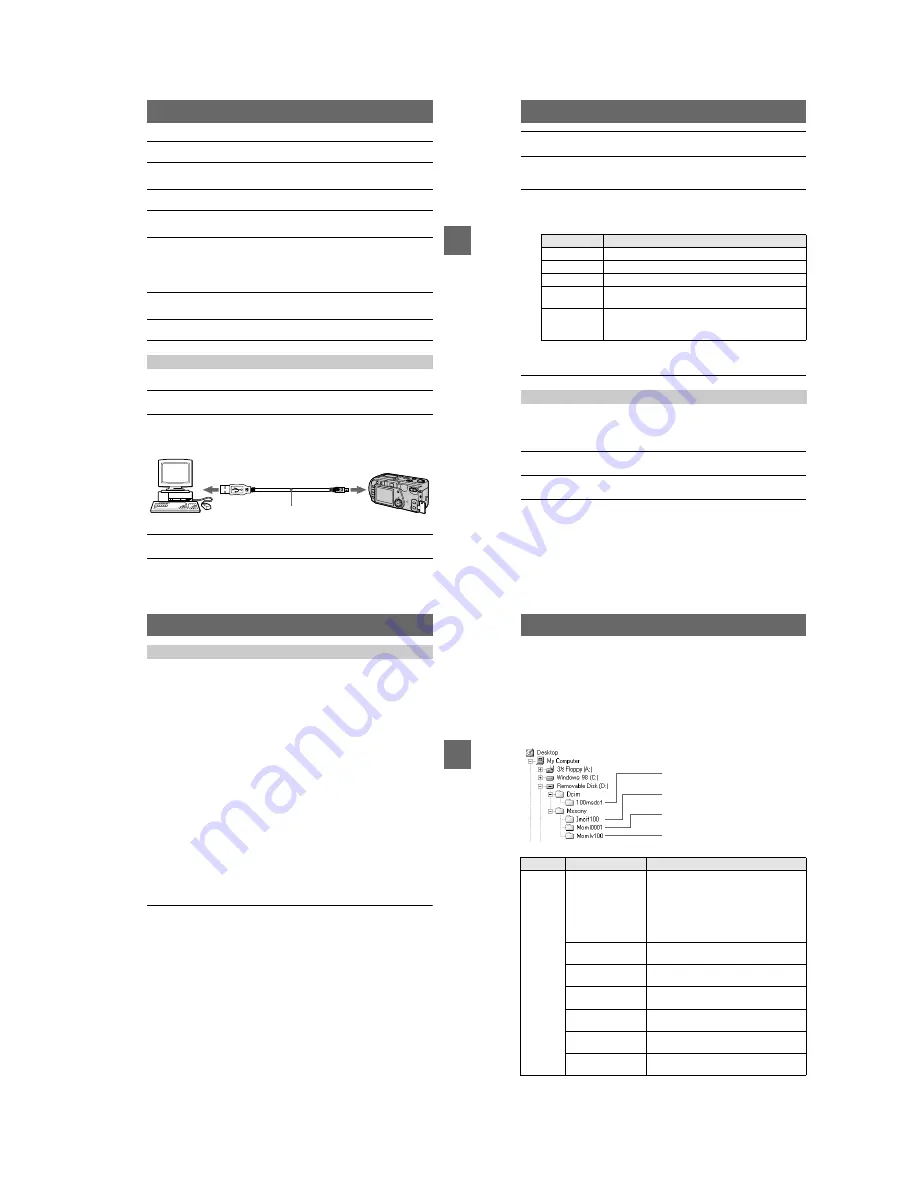
1-7
BBBB
P
lay
b
a
ck
27
For Macintosh users
For Windows 98, Windows 98SE and Windows 2000 users
1
Turn on your personal computer and allow the Mac OS to load.
2
Insert the supplied CD-ROM in the CD-ROM drive of your personal
computer.
3
Double-click the CD-ROM drive icon to open the window.
4
Double-click the icon of the hard disk containing the OS to open
the window.
5
Move the following two files from the window opened in step
3
to
the “System Folder” icon in the window opened in step
4
(drag
and drop).
•
Sony USB Driver
•
Sony USB Shim
6
When “Put these items into the Extensions folder?” appears, click
“OK.”
7
Restart your personal computer.
Viewing images
1
Turn on the power of your personal computer and allow Windows
to load.
2
Connect one end of the USB cable to the USB jack (mini-B) on the
camera and the other end to the USB connector on your personal
computer.
3
Insert a “Memory Stick” into your camera, and connect the AC
power adaptor to your camera and then to a wall outlet (mains).
to the USB connector
Personal computer
USB cable
Push in until the
connector clicks
into place
to the USB jack
(mini-B)
28
When using Windows 2000, the following procedures are recommended when
disconnecting the USB cable from your personal computer or ejecting the “Memory
Stick” from the camera while it is connected to your personal computer.
4
Turn on the power of your camera.
“PC MODE” appears on the LCD screen of the camera.
5
Open “My Computer” on Windows and double click the newly
recognized drive. (Example: “Removable Disk (D:)”)
The folders inside the “Memory Stick” are displayed.
6
Select and double-click the desired image/sound file from the
folder.
For the detailed folder and file name, see “Image file storage destinations and
image files” (page 30).
* Copying a file to the hard disk of your personal computer before viewing it is
recommended. If you play back the file directly from the “Memory Stick”, the
image and sound may break off.
For Windows 2000 users
1
Stop the drive by clicking on the “Unplug/Eject” icon in the task
tray.
2
When the message appears comfirming the safe removal of the
hardware, disconnect the USB cable or eject the “Memory Stick”.
Desired file type
Double-click in this order
Still image
“Dcim” folder
t
“100msdcf” folder
t
Image file
Moving image*
“Mssony” folder
t
“Moml0001” folder
t
Image file*
Audio*
“Mssony” folder
t
“Momlv100” folder
t
Audio file*
Clip Motion
image
“Dcim” folder
t
“100msdcf” folder
t
Image file
E-mail image
TIFF image
(uncompressed)
“Mssony” folder
t
“Imcif100” folder
t
Image file
BBBB
P
lay
b
a
ck
29
“Memory Stick”
•
“Memory Stick” operations on your camera cannot be assured if the “Memory Stick” has been
formatted on your personal computer.
•
Do not optimize the “Memory Stick” on a Windows machine. This will shorten the “Memory
Stick” life.
•
Do not compress the data on the “Memory Stick.” Compressed files cannot be played back on
your camera.
Software
•
Depending on your application software, the file size may increase when you open a still image
file.
•
When you load an image modified using the supplied retouch software from your personal
computer to the camera or when you directly modify the image on the camera, the image
format will differ so the “FILE ERROR” message may appear and you may be unable to open
the file.
•
Depending on your application software, only the first frame of a Clip Motion image may be
displayed.
Communications with your personal computer
Communications between your camera and your personal computer may not recover after
recovering from Suspend, Resume, or Sleep.
Other
When connecting the camera to a personal computer or when using an external power source,
remove the battery pack from inside the camera.
•
Windows and ActiveMovie, DirectShow are either registered trademarks or trademarks of
Microsoft Corporation in the United States and/or other countries.
•
Macintosh and Mac OS, QuickTime are trademarks of Apple Computer, Inc.
•
All other product names mentioned herein may be the trademarks or registered trademarks of
their respective companies. Furthermore, “™” and “®” are not mentioned in each case in this
manual.
Notes on using your personal computer
30
Image file storage destinations
and image files
Image files recorded with your camera are grouped in folders by recording mode.
The meanings of the file names are as follows.
ssss
stands for any number
within the range from 0001 to 9999.
For Windows 98 users (The drive recognizing the camera is
“D.”)
Folder
File
Meaning
100msdcf
DSC0
ssss
.JPG
•
Still image file recorded normally
•
Still image file recorded in E-MAIL mode
(page 41)
•
Still image file recorded in TIFF mode
(page 42)
•
Still image file recorded in VOICE mode
(page 41)
CLP0
ssss
.GIF
•
Clip Motion file recorded in NORMAL
mode (page 40)
CLP0
ssss
.THM
•
Index image file of Clip Motion file
recorded in NORMAL mode
MBL0
ssss
.GIF
•
Clip Motion file recorded in MOBILE
mode (page 40)
MBL0
ssss
.THM
•
Index image file of Clip Motion file
recorded in MOBILE mode
TXT0
ssss
.GIF
•
Still image file recorded in TEXT mode
(page 42)
TXT0
ssss
.THM
•
Index image file of still image file recorded
in TEXT mode
Folder containing still image, TEXT mode
image and Clip Motion image data
Folder containing E-MAIL mode and TIFF
mode image data
Folder containing moving image data
Folder containing VOICE mode audio data