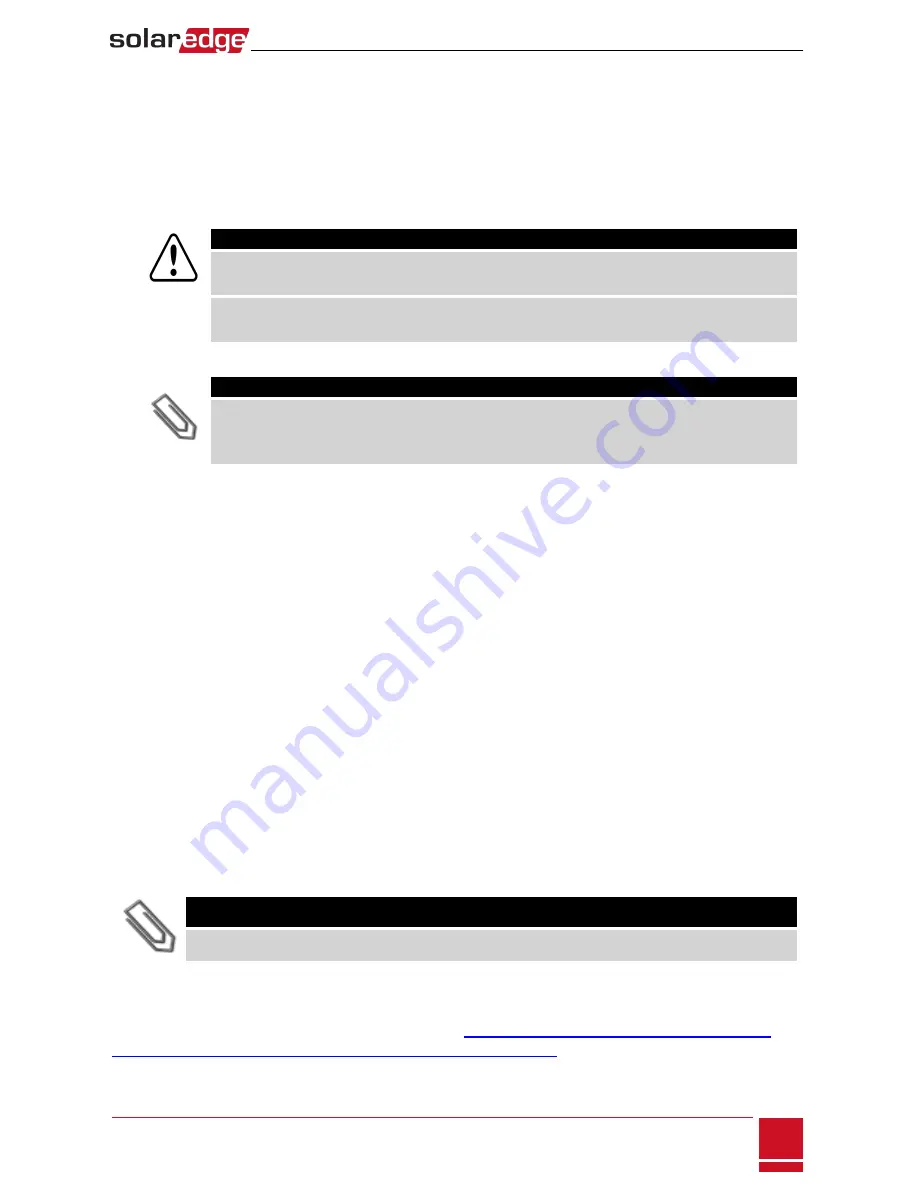
Configuration Menu Options
Country and Grid
Configuring the country and grid is available using the internal user buttons only.
1. Select the
Country
option to specify the country in which the inverter is installed and the grid to
which it is connected. This parameter may arrive pre-configured. If so, verify that it is set to the
proper country.
WARNING!
The inverter must be configured to the proper country in order to ensure that it complies with the
country grid code and functions properly with that country grids.
L'onduleur doit être configuré pour le pays approprié afin d'assurer un fonctionnement
convenable avec le réseau de ce pays.
A list of countries is displayed. If no country is configured, the value is <
NONE
>.
NOTE
If an inverter is not configured to any country, it will not produce energy, and the following
message will be displayed on the LCD:
No Country Selected
A plus sign (+) near the country indicates that another menu will be displayed after selection.
l
When selecting
Auto
, the inverter automatically detects the used grid.
l
When selecting an option with
No Neutral
or
No N
, connection to Neutral line is not required.
For any other option, you must connect the Neutral line.
2. Confirm your country selection in the confirmation screen: Toggle to
YES
and press
Enter
.
Language
1. Select the
Language
option to set the language in which the LCD should display.
2. Confirm your language selection in the confirmation screen: Toggle to
YES
and press
Enter
.
Communication
1. Select the
Communication
option to define and configure:
l
The communication option used by the inverter to communicate with the SolarEdge
monitoring portal
l
The communication option used to communicate between multiple SolarEdge devices or
other external non-SolarEdge devices, such as electricity meters or loggers.
2. Select
Server
to set which communication method is used to communicate between devices and the
SolarEdge monitoring portal. Refer to for a full description of these communication options.
NOTE
The Server menu shows only the communication options installed in the inverter.
The following shows a hierarchical tree of the menu options in the
Communication
menu.
For detailed information about all the configuration options, refer to the
Communication Options
Application Note
, available on the SolarEdge website at
http://www.solaredge.us/files/pdfs/solaredge-
communication_options_application_note_v2_250_and_above.pdf
.
Chapter 7: User Interface
SolarEdge
-
StorEdge Installation Guide MAN-01-00262-1.0
45






























