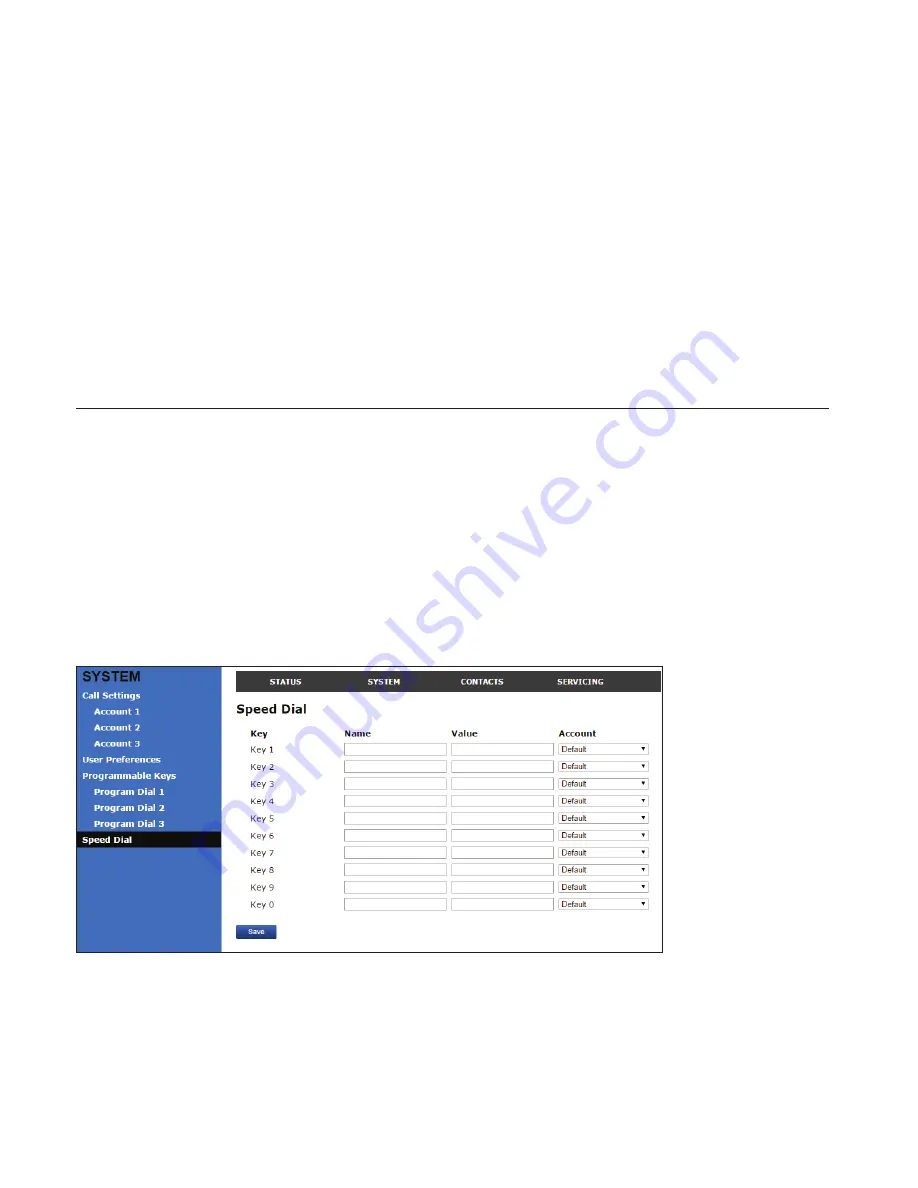
57
To enter program dial soft keys:
1. Enter the Program Dial key label. Labels that exceed the width of the soft key will
end with
...
when they appear on the phone.
2. Enter a value that the Program Dial key will dial.
3. Select an account that the Program Dial key will use.
4. Select the call modes for which you want the Program Dial key to appear.
5. Select the location for the Program Dial key for the selected call modes. You can
place the key before another key, or place it last in the order.
6. Click
Save
.
7. Configure any additional Program Dial keys.
Speed Dial
The speed dial keys are used for dialing numbers with one key press. To view the speed
dial keys, click
SYSTEM
in the WebUI header, and then click
Speed Dial
in the sidebar.
On the Speed Dial page, you can enter up to 10 numbers that you dial frequently. To dial
a speed dial number, press and hold the dial pad key that matches the speed dial entry
number (for entry 10, press 0). For each speed dial number you enter, you must assign
the account on which the number will be dialed out.
You can also add speed dial entries using the phone. The Speed dial list is accessed
through the Features menu. See page 40.
After entering information on this page, click
Save
to save it.
Entering speed dial numbers
1. In the
Name
column, enter a speed dial label for the desired key.
2. In the
Value
column, enter a phone number for the desired key.
3. In the
Account
column, select the account that this speed dial number will use.
4. Click
Save
.
WebUI





























