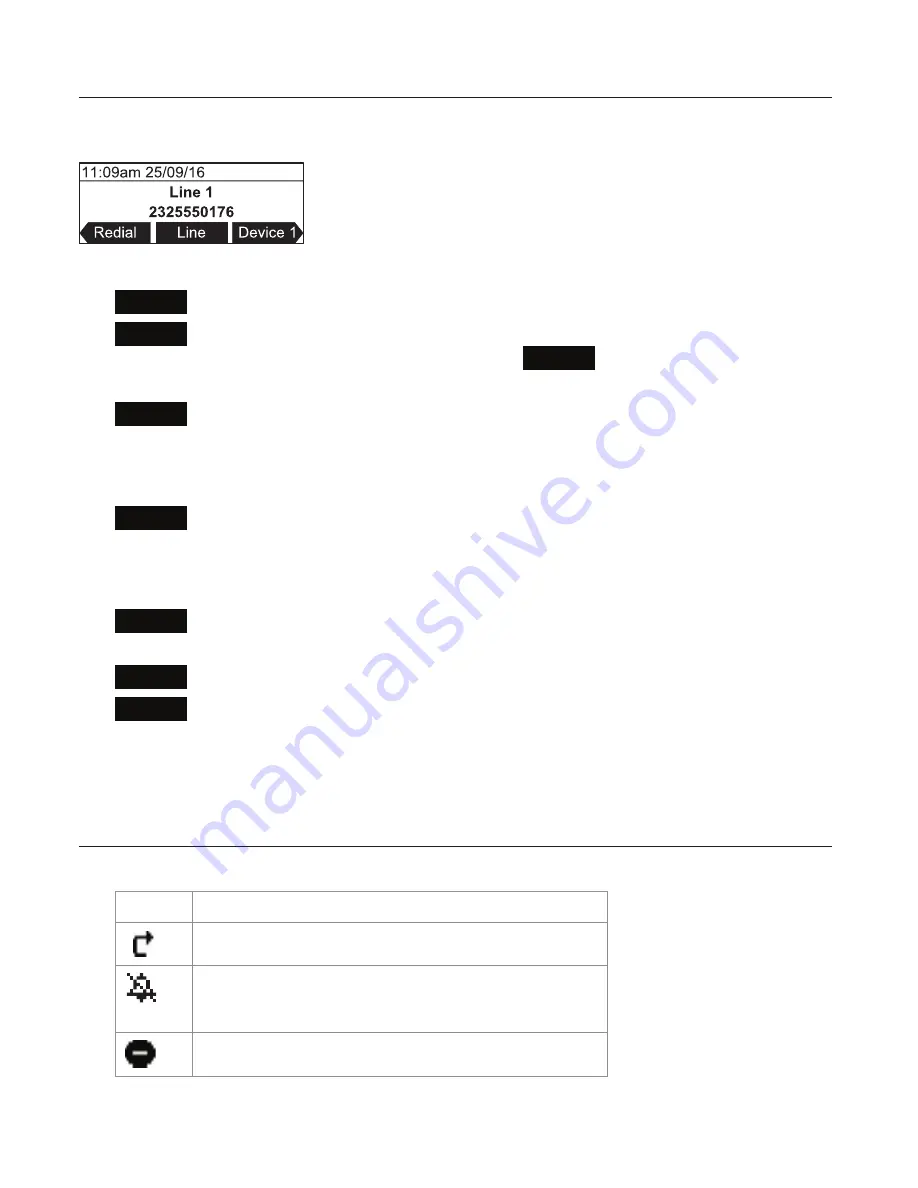
11
Idle screen
The idle screen appears after the phone is connected and configured for your SIP PBX
service. The idle screen indicates that you have no active or held calls.
From the idle screen, press:
•
Redial
to view the list of dialed calls. See "Redialing" on page 22.
•
Line
to select another extension (account). When you make a call, the phone
will use the selected extension/account.
Note:
Line
appears only if more than
one account is registered to your phone.
•
Device 1
to start a call using the connected Bluetooth cell phone. The soft key will
appear only when a Bluetooth cell phone is connected. Instead of "Device 1", it
will show the name of the device as it appears on the "Device" list. See "Using the
Bluetooth menu" on page 32.
•
Device 2
to start a call using a second connected Bluetooth device which can be
a cell phone. The soft key will appear only when a second Bluetooth device is
connected. Instead of "Device 2", it will show the name of the device as it appears
on the "Device" list. See "Using the Bluetooth menu" on page 32.
•
Connect
to view the "Device" list and to connect the C520-WiMi to a Bluetooth
device.
•
Call Log
to view the phone’s call history. See "Call history" on page 38.
•
Directory
to view the directories that are available to you. See "Using the local
directory" on page 35.
Note that the default idle screen soft keys are shown above. Your phone’s soft keys are
programmable and may differ from what is listed here.
Idle mode screen icons
In idle mode, the following screen icons indicate your phone’s current settings.
Icon
Status
Call Forward Always is active.
The ringer is off.
DND (do not disturb) is active.
Getting Started






























