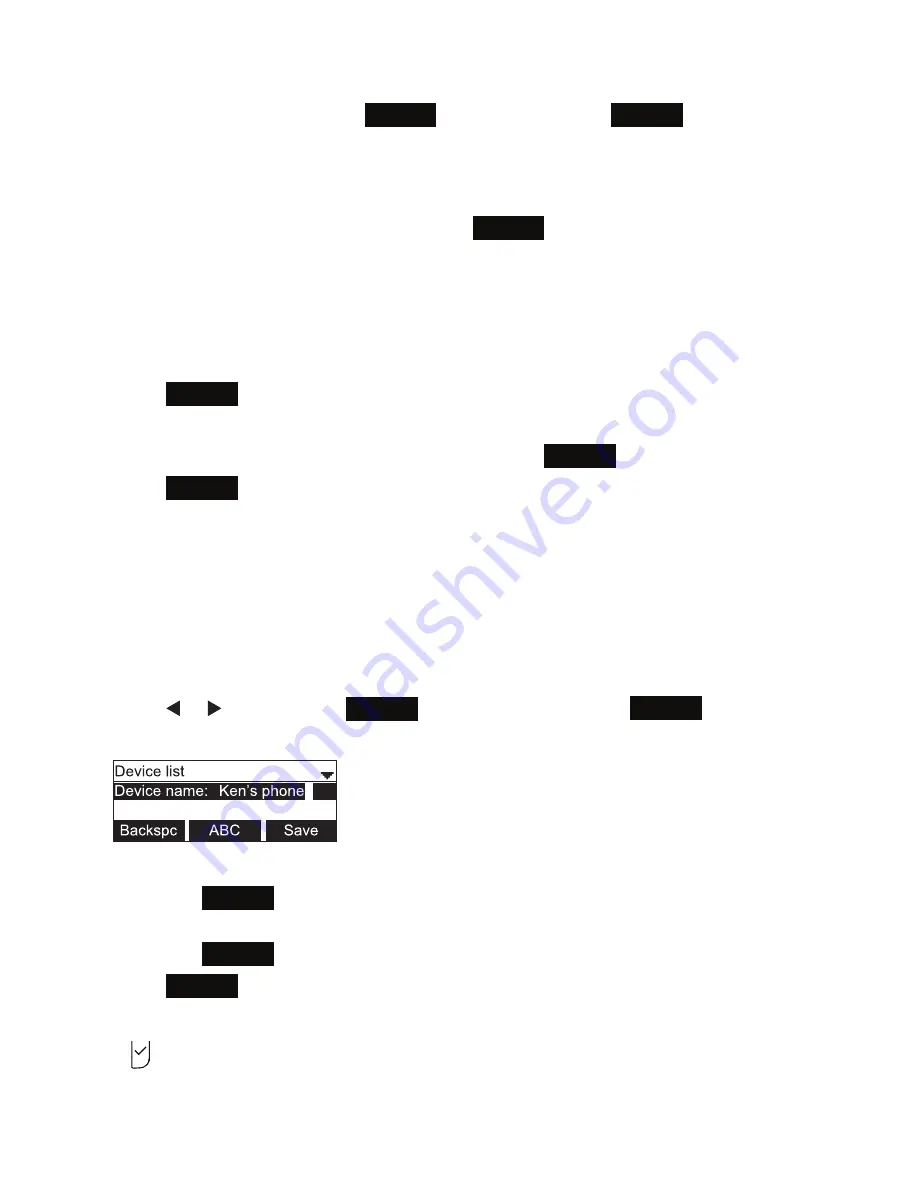
33
The blue
CELL 1
or
CELL 2/HEADSET
LED turns on (depending on the type of device
you have connected), and the
Connect
soft key changes to
Discon’ct
.
Note:
The C520-WiMi can use only the first two Bluetooth devices on the Device
list for calls (as shown by the Device 1 and Device 2 soft keys on the Idle screen.
See page 11 for information about the Idle screen). For example, if you highlight
Device 3 on the Device list and then press
Connect
, the C520-WiMi will move that
device up the Device list to make it available for calls. The device that occupied the
Device 1 or Device 2 positions will move down the Device list.
Deleting a device from the Device list
1. On the Device list, highlight the device you want to delete.
2. Press
Delete
.
The message
Remove [device] from device list?
appears.
Note:
The device must be disconnected before the
Delete
soft key appears.
3. Press
Yes
.
The message
Device removed
appears. If you want to use this device with the
C520-WiMi in the future, use the
Add device
menu to add it.
Renaming a device on the Device list
1. On the Device list, highlight the device you want to rename. This name will appear
on the Device list and on the soft key on the Idle screen used to activate the device.
Names between 1 and 8 characters will best fit the space available on the soft key.
2. Press or to display the
Rename
soft key, and then press
Rename
.
The renaming screen appears.
3. Use the dial pad keys to edit the device name.
• Press
ABC
to switch between entering upper-case letters, lower-case
letters, and numbers.
• Press
Backspc
to delete characters.
4. Press
Save
.
Adding a new cell phone: From the Bluetooth menu, highlight Add device list and then
press .
The
Add device
menu appears.
Phone Features






























